Answering an Inbound Call
When Unity displays an incoming call, click the Answer ![]() button or double-click the Active Call Window to answer the call. The primary device will automatically answer once the call is answered in Unity.
button or double-click the Active Call Window to answer the call. The primary device will automatically answer once the call is answered in Unity.
During an active call, click the new inbound call in the Active Call List. Then click Answer. The active call will automatically be placed on hold.
Ending an Active Call
Click the Release ![]() button to end the current active call. If multiple calls are in the Active Call List, make sure to select the call to end before clicking Release.
button to end the current active call. If multiple calls are in the Active Call List, make sure to select the call to end before clicking Release.
Making an Outbound Call
Users can make outbound calls from the Dial Window, Contacts Panel, Clipboard, or simply drag-and-drop the contact into the Active Call Window. The User’s primary phone will ring once the call is initiated. Pick up the handset to establish the outbound call.
Making an Outbound Call Using the Dial Window:
- Click the Dial
 button and enter the phone number in the Number field.
button and enter the phone number in the Number field. - Click Enter or Ok to initiate the call.
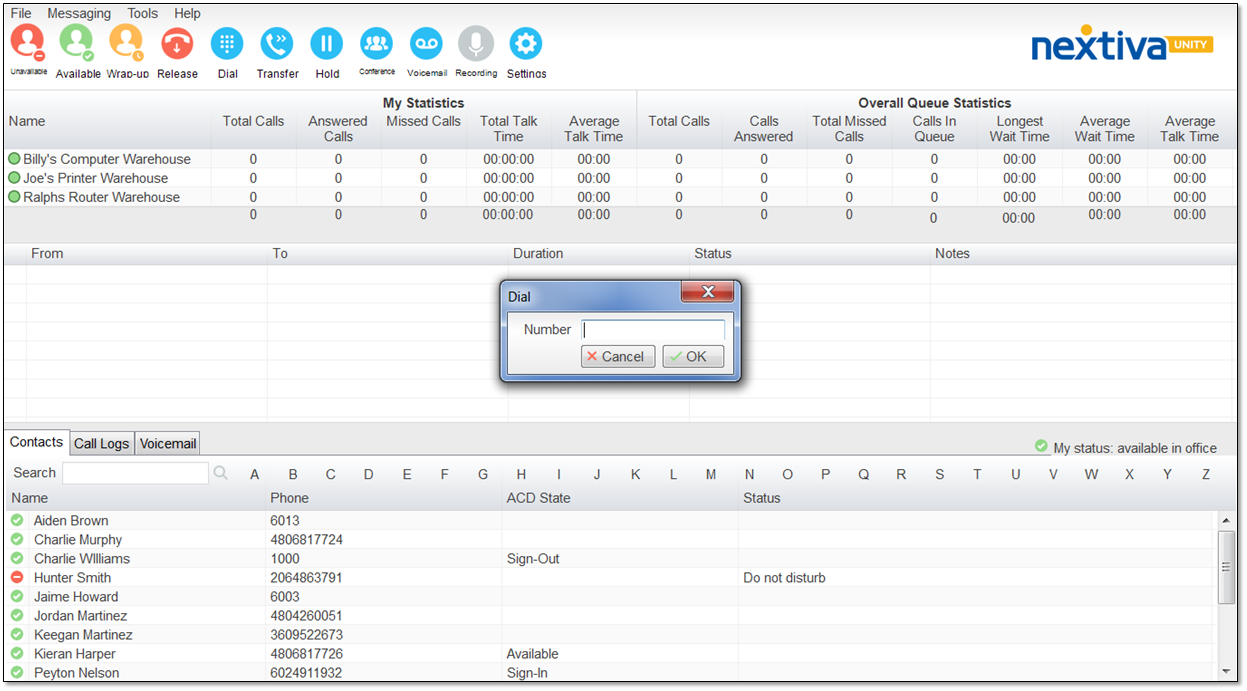
Dial Window
Making an Outbound Call Using the Contacts Panel:
- Double-click or right-click the desired Contact.
- Select Call extension or Call number.
NOTE: The Call number option will only display when right-clicking an external contact.
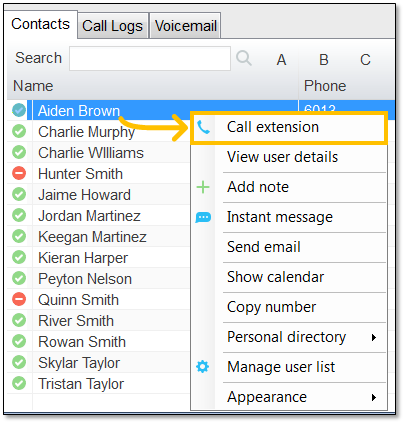 Call Extension
Call Extension
Making an Outbound Call Using Drag-and-Drop:
- Click a Contact under the Contacts panel.
- Drag-and-drop the contact in the Active Call Window.
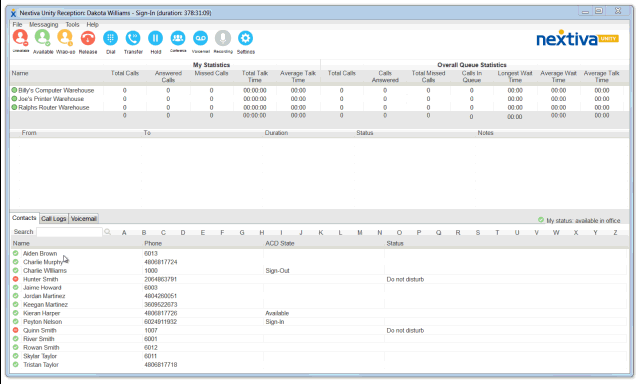
Making an Outbound Call Using Drag-And-Drop
Making an Outbound Call Using Clipboard:
- From any Windows application, copy a phone number to the clipboard.
- Click the Unity pop-up notification to dial the number.
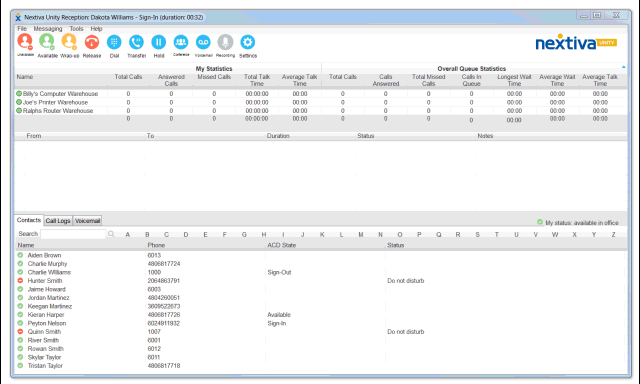
Making an Outbound Call Using Clipboard
Sending an Inbound Call to Voicemail
To send an inbound call directly to voicemail, click the Voicemail ![]() button on the primary device assigned to them to access the Nextiva voicemail box.
button on the primary device assigned to them to access the Nextiva voicemail box.
Related Articles:
- Installing Nextiva Unity
- Manually Upgrading Nextiva Unity Desktop
- Nextiva Unity Agent Interface
- Nextiva Unity Reception Interface
- Nextiva Unity Supervisor Interface
- Managing Call Recording from Nextiva Unity
- Transferring a Call from Nextiva Unity
- Escalating a Call to a Supervisor
- Sending Instant Messages from Nextiva Unity
- Silent Monitoring from Nextiva Unity Supervisor
- Changing Agent ACD State from Nextiva Unity Supervisor
- Customizing Statistics in Nextiva Unity Supervisor
- Configuring Thresholds from Nextiva Unity Supervisor