Users may be able to manage Call Recordings, depending on the account configuration and Agent permissions. If this service is assigned to the User, the Call Recording button will be displayed under the Call Control buttons.
Changing Call Recording Options
Right-click the Recording ![]() button to select one of the following options:
button to select one of the following options:
- Always: All calls are automatically recorded from the beginning of the call. There is no option to pause or stop recording.
- On-Demand: Calls are not automatically recorded, but recording can be started at any time during an active call, and the entire call will be recorded.
- Never: Calls are never recorded, and the feature is disabled.
- Always with Pause/Resume: All calls are automatically recorded from the beginning of the call, but recording can be paused and resumed.
- On-Demand with User Initiated Start: Calls are not automatically recorded from the beginning of the call, but recording can be started and paused at any time.
Controlling Call Recording
Users can start, stop, pause, and resume Call Recording depending on the Call Recording option selected by clicking the Recording ![]() button . The Active Call List will also indicate the recording status of the call.
button . The Active Call List will also indicate the recording status of the call.
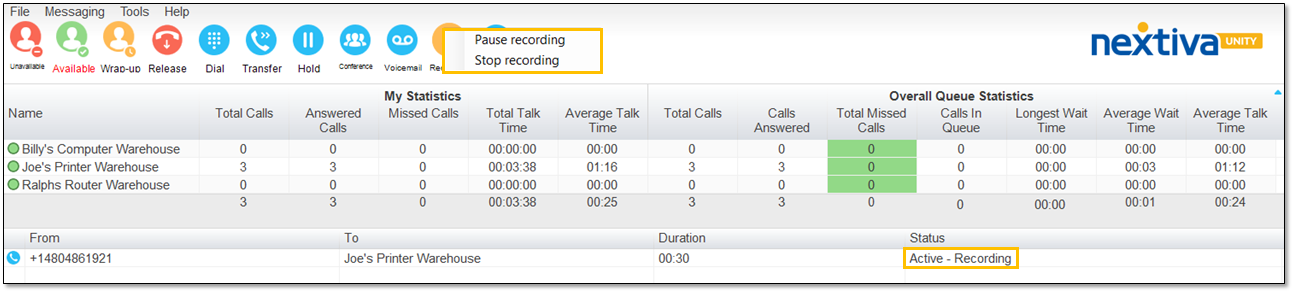
Call Recording Status
Related Articles:
- Installing Nextiva Unity
- Manually Upgrading Nextiva Unity Desktop
- Nextiva Unity Agent Interface
- Nextiva Unity Reception Interface
- Nextiva Unity Supervisor Interface
- Managing Calls from Nextiva Unity
- Transferring a Call from Nextiva Unity
- Escalating a Call to a Supervisor
- Sending Instant Messages from Nextiva Unity
- Silent Monitoring from Nextiva Unity Supervisor
- Changing Agent ACD State from Nextiva Unity Supervisor
- Customizing Statistics in Nextiva Unity Supervisor
- Configuring Thresholds from Nextiva Unity Supervisor