Users can quickly escalate calls to a Supervisor queue by right-clicking the active call under the Active Call Window or the Call Center queue under the personal wallboard. Unity allows standard and emergency call escalations, and both types of escalations can only be performed on Call Center calls.
- Standard Escalation: Standard escalations allow the User to speak with the Supervisor without conferencing in the remote party, similar to a Warm Transfer. Calls can be escalated to a specific Supervisor or to the first Supervisor who is available. The Agent’s Unity client will automatically place the call on hold, then dial the extension of the Supervisor as an escalated call. At any time, the User can release the escalated call, transfer, or conference both calls together if required.
- Emergency Escalation: Emergency escalation allows the User to immediately conference in a Supervisor with the remote party. When performing an Emergency Escalation, Unity will place any active calls on hold, then dial the selected Supervisor or the first Supervisor who is available.
Escalating via Active Call Window:
From the Active Call Window, right-click the active call > Supervisors > Supervisor > Call Escalate (Standard Escalation), or Instant conference/emergency escalate (Emergency Escalation).
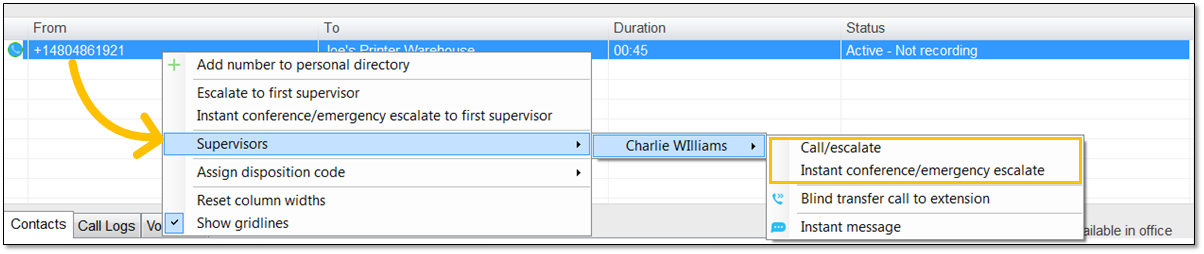
Escalating via Active Call Window
Users can also select Escalate to first supervisor (Standard Escalation) or Instant conference/emergency escalate to first supervisor (Emergency Escalation) to escalate the call to the first available supervisor.
Escalating via Personal Wallboard:
From the personal wallboard, right-click the Call Center queue > Supervisors > Supervisor > Call Escalate (Standard Escalation), or Instant conference/emergency escalate (Emergency Escalation).
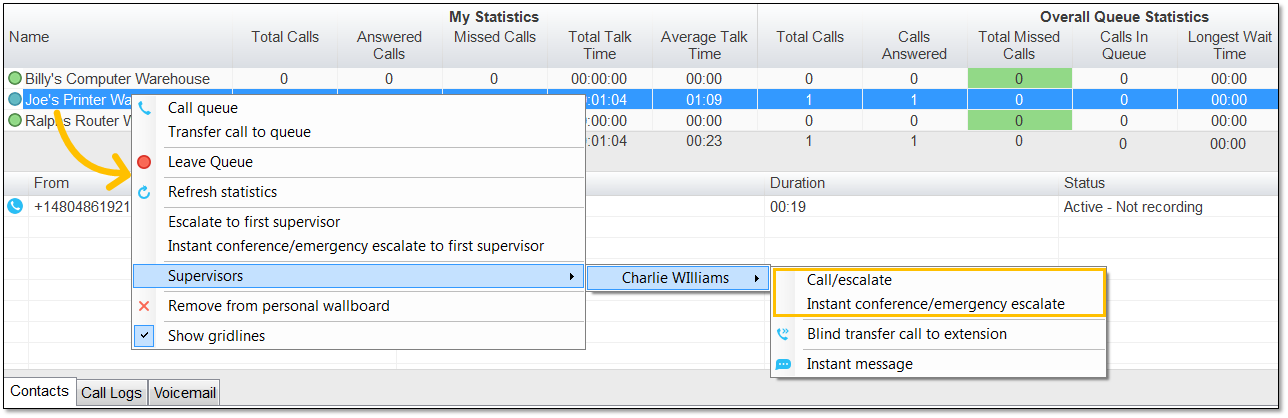
Escalating via Personal Wallboard
Users can also select Escalate to first supervisor (Standard Escalation) or Instant conference/emergency escalate to first supervisor (Emergency Escalation) to escalate the call to the first available Supervisor.