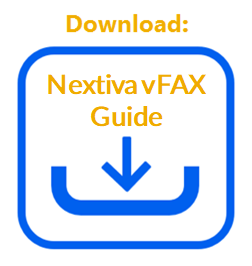Every Nextiva vFAX User receives a unique username and temporary password upon sign-up. These emails may all go to the administrator of the account.
NOTE: If you have trouble logging in or have lost your password, click the Password Recovery option on the vfax.nextiva.com. If you forgot your Username, please contact our Support Team at vFAX Support or Submit a Ticket.
- Log in to the Nextiva vFAX web portal HERE.
- Log in with the vFAX credentials you received and be sure to answer the security question and select Submit.
- Click Fax Settings from the Dashboard or Settings from the left panel to access the vFAX settings.
- Click on the Password tab at the top of the screen.
- Click the Lock icon to unlock the password update section.

Password Tab
- In the Old Password field, enter your previous password. Input your desired new password in both the New Password field and the Confirm Password field.
Note: Make sure the New Password is between 6-12 characters and contains at least one digit, one uppercase, and one lowercase character.
- Click Update Password when done.