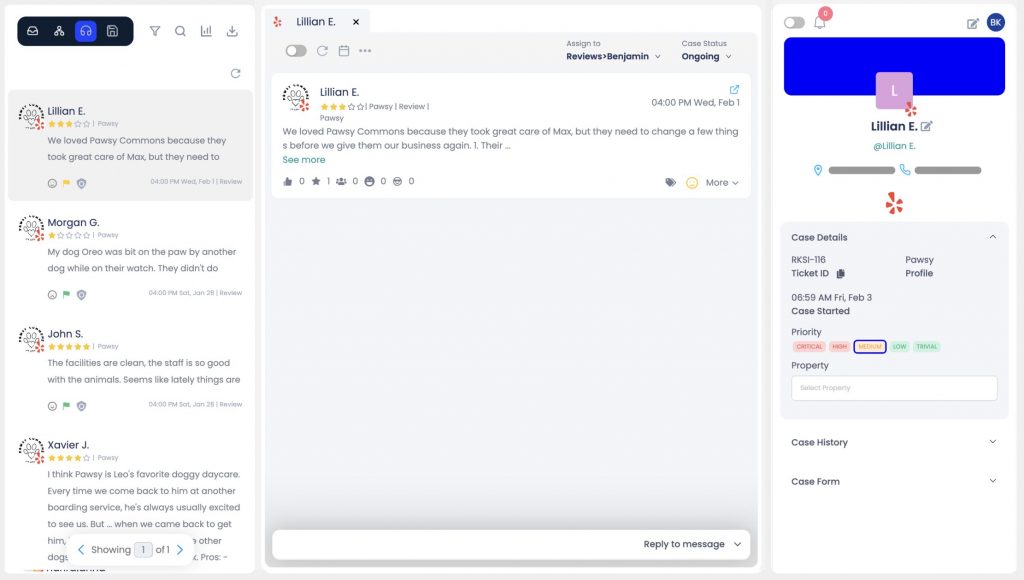|
The Unibox is a dedicated section for managing, monitoring, and responding to interactions from all connected channels, such as social media, email, chat, e-commerce, reviews, and more. For more information on the Unibox, click here. From the main dashboard, click Unibox to view all tickets. By default, the main tab shows all cases, aka tickets you are assigned to or associated with, so you can easily view and respond. You can filter tickets based on the status (assigned/reassigned, approved, etc.) using the status drop-down at the top or by selecting the Filter icon. Open the ticket to view the customer interaction. Select Reply at the bottom of the screen. The reply box may differ depending on which social media platform you are responding to. Enter your message and hit Send. For instructions on how to change the case status, click here. |
|
Responding to customers using Unibox
Need additional help? Click here.