It’s important to install new app updates whenever available. When troubleshooting desktop app problems or to make sure your app is on the latest version, which is always recommended, follow these steps:
-
While logged into NextivaONE, click the Update button (if available). Or, to find your app version, click on the main menu — Nextiva — at the top-left and select About Nextiva.
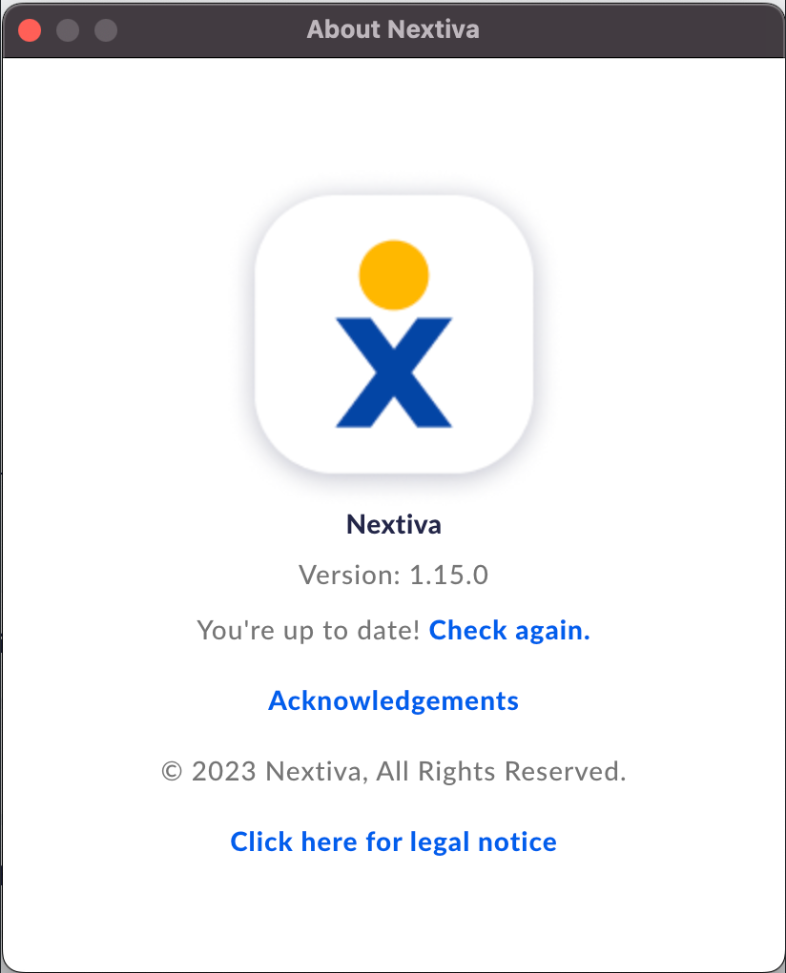
-
If you see that there is a new version available, choose to update it and then follow the instructions.
NOTE: You may need to restart the app to install the latest version. -
“You’re up to date!” means you are on the latest version.
In the event that the application doesn’t update, please follow these troubleshooting steps:
Possible Issues:
- “I restarted the application and the application did not update.”
- “I have a Restart app link, but the application does not update or restart.”
- “I seem to have multiple versions of the application on my computer.”
If you encounter any issues associated with the update not working, we advise that you uninstall and then re-download the application.
Uninstall on Mac:
-
Drag the icon of the application to the trash.
-
Double-check that the application icon is now gone (or manually delete the icon).
Uninstall on Windows:
-
Open settings Add/Remove programs, select the Nextiva application, and hit uninstall.
-
Restart the computer.
Get the latest version:
-
Navigate to:
 Getting started with NextivaONE | Nextiva Support
Getting started with NextivaONE | Nextiva Support
-or-
-
Download and install the latest version from here: for Windows.
-
Download and install the latest version from here: for Mac.
NOTE: When installing the application, do not install or run from a non-writable folder, such as Downloads.