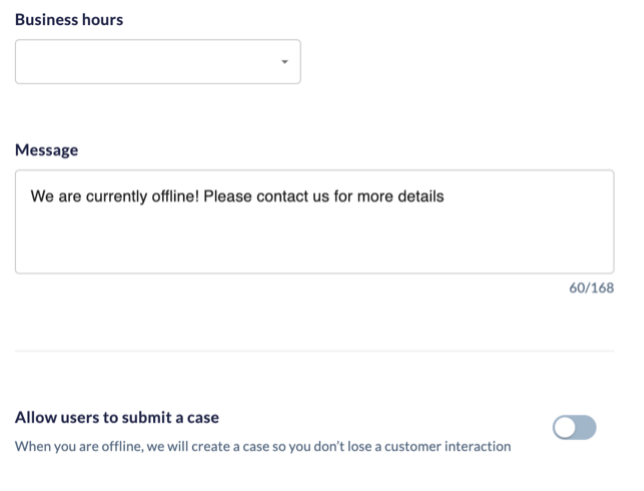Set up after hours to deactivate the Live Chat when a live agent is unavailable. When activated, the chat feature will be disabled, but customer data can still be captured for lead generation.
Setting up after hours for live chat
Need additional help? Click here.