Customers waiting to connect with an agent are placed in a queue, which holds these interactions until they can be answered. Queues are essential for ensuring that calls and messages are handled in an orderly manner, prioritizing customer satisfaction by reducing wait times and improving response efficiency.
Creating a Queue
Click Plus (+) to the right of the Search field. Enter the required information under each tab.
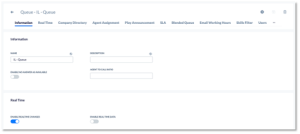
Information Tab
| Field Name | Description |
| Name | The name of the queue. |
| Description | The description of the queue. |
| Enable No Answer as Available | If enabled, No Answer statuses will automatically switch to available for agents in the queue. Statuses will also switch when agents miss workitems in the queue. |
| Agent to Call Ratio | The number of calls allowed in the queue is based on the number of agents. |
Real Time Tab
| Field Name | Description |
| Enable Realtime Changes | If enabled, any user assignment will happen dynamically in real-time. If disabled, the assignment will only take effect when the agent logs in. |
| Enable Realtime Data | If enabled, the queue information will be sent to the workflow in real-time. This is used to see the Estimated Wait Time for queues or the caller’s position in the queue. |
Company Directory Tab
| Field Name | Description |
| Hide In Company Directory | If enabled, the queue will be hidden in the company directory. |
Agent Assignment Tab
The Agent Assignment tab is where the type of workitem delivery to be used in the queue is specified. Typically, workitems are delivered based on skill-based routing and Sticky Agent. The Agent Assignment is applied whenever multiple agents are available for a call. The types available are:
| Field Name | Description |
| First In First Out Across All Queues | The agent that has been waiting for a workitem offer for the longest amount of time across all queues will get the workitem. |
| First In First Out By Status | The agent with their status as Available for the longest time will get the workitem. |
| First In First Out Per Queue | The agent waiting for a workitem offer for the longest time in this specific queue will get the workitem. |
| Last In First Out Across All Queues | The agent waiting for a workitem offer for the least time across all queues will get the workitem. |
| Last In First Out By Status | The agent with their status as Available for the least amount of time will get the workitem. |
| Last In First Out Per Queue | The agent waiting for a workitem for the least amount of time in this specific queue will get the workitem. |
NOTE: If a workitem is routed to multiple queues, and one of the queues uses one of the Agent Assignment Types by Status, that Assignment type will supersede any other Agent Assignment type.
Play Announcement Tab
| Field Name | Description |
| Prompt | Plays an announcement to the agent when the agent receives a workitem from the queue. |
SLA Tab
SLA stands for Service Level Agreement. A threshold target (in seconds) for which the workitems should be answered. It is used in the SLA calculations to find a percentage of workitems that meet the target for this queue. There can be SLAs for the following:
- Voice
- Chat
- Social
- SMS
Three possible SLA calculations can be selected.
| Field Name | Description |
| SLA 1 | (Ans in Threshold + Drop in Threshold) / All). Shows the percentage of calls that met the threshold or were dropped out of the total number of calls. |
| SLA 2 | (Ans in Threshold / All). The percentage of calls that meet the threshold. |
| SLA 3 | (Ans in Threshold / Ans + Drop After Threshold). The number of calls that met the target to those that didn’t. |
Blended Queue Tab
If enabled, this queue is now a blended queue across all campaigns. The blended queues need to be used on a 1:1 ratio. A user in a blended queue will only receive inbound calls for the outbound campaign they’re logged into. If you want the inbound calls to overflow from a blended queue to a non-blended queue, you must have an Exit Queue action in the workflow before you enter the non-blended queue.
NOTE: The workflow using a blended queue must be associated with the outbound campaign that the user is logged into.
Email Working Hours Tab
| Field Name | Description |
| Email Working Hours | For email working hours, you need to select a Business Event. Nextiva Contact Center calculates how long a workitem is in the queue before being answered based on the time events assigned. Nextiva calculates service levels based on the queue’s open hours. |
Users Tab
Add users to the queue to accept workitems by clicking Plus (+) and selecting the users to add to the queue.
Supervisors Tab
Add supervisors to monitor the queue by clicking Plus (+) and selecting the supervisors to add to the queue.