In Outbound Dialing, leads are dialed automatically based on:
- The Dial Ratio/Max Ratio
- The Abandon Percentage
- The number of agents connected
- The number of agents available for Inbound (Blended)
- Number of leads available to dial
The dialer automatically detects the type of connection and performs the action configured based on the detection:
- If the dialer detects a Human connection, the dialer will connect to an agent if configured to do so.
- If the dialer detects a Busy/AMD/Abandon/Invalid/Fax connection, the dialer will have a configurable response to each of these detections.
It’s normal behavior when doing outbound dialing; between the time a customer answers and the call is connected to an agent, the customer may realize it’s an outbound dialer call and hang up in up to 10% of calls.
To configure a outbound dialer, please complete the following steps:
Create a Field Mapping
Field Mappings are used to map fields from a CSV file to fields inside Nextiva Contact Center objects. A field mapping will be used to map leads for the outbound dialer.
NOTE: The fields in the file should be in the format you want to use for dialing.
- Search for Field Mappings in the Options Menu. When you click on the icon, there will be a list of Field Mappings already configured in the system.

- Click the ‘+’ sign to the right of the Search field and the system will present an empty template to fill in.

- In the Information tab, enter a name and description. In the Filename field, upload the file to be used for outbound dialing. The Mapping Schema should be set to Contact.
- In the Fields tab, the map fields must be mapped to the field names in the file, each field must be mapped to a field in the CSV file you want to import. It’s recommended at the minimum, you import a first name, last name, and phone number.
Campaign Configuration
Once you have configured the field mapping, in the Options menu, search for the Campaign.

Click on the campaign you want to use for outbound dialing. Configure the following tabs listed below.
Options Tab
Navigate to the Options tab. Enable the Use For Outbound Campaign, Use for Outbound Dialing, and/or the Use For Progressive Dialing toggle buttons.
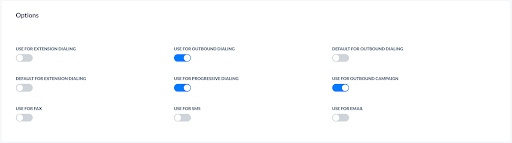
If you want only outbound dialing Use for Outbound Dialing, if you only want progressive dialing, enable use for Use For Progressive Dialing. Once you enable these, click the back arrow to leave the campaign configuration page, and reopen it. You will see the additional tabs and fields that you need.
Dialer Configuration Tab
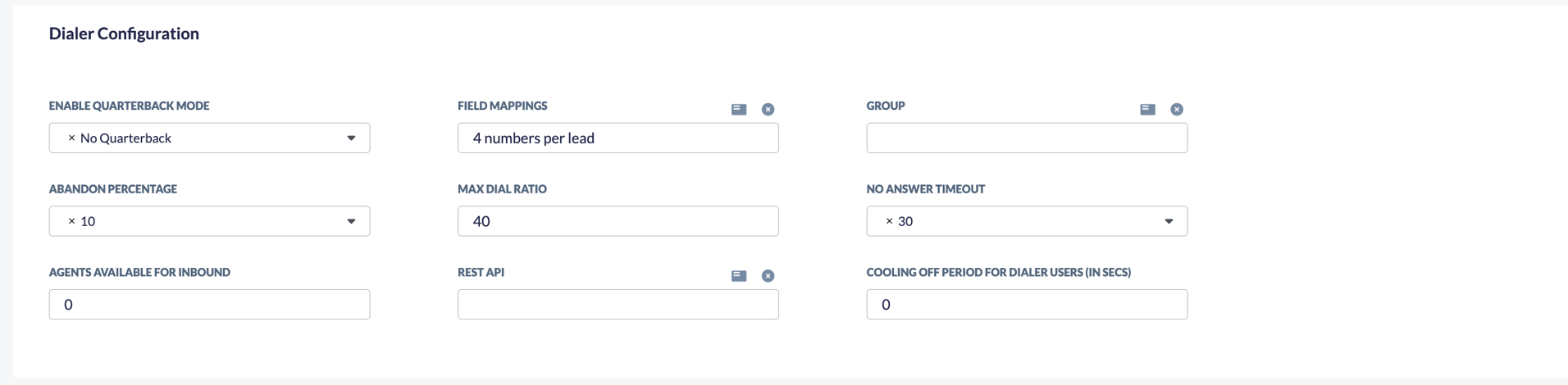
The Dialer Configuration tab will have the following fields:
| Field Name | Description |
|
Enable Quarterback Mode |
Select if you want:
|
|
Group |
Optional. The group of users to be assigned to the campaign. If you want to force agents to dial for a certain campaign, assign them to a group, and assign that group to a campaign. When an agent logs into outbound dialing, they will be automatically assigned to the campaign the group is assigned to. If assigned to a group and Allow Campaign Selection in the Outbound tab isn’t enabled in the agent’s user profile, the agent can only login to the campaign that the group they’re a part of is assigned to. |
|
Max Dial Ratio |
The maximum number of calls the system can make per agent. |
|
Agents Available for Inbound |
The amount of agents in the campaign that should be available for an inbound call. If set to 0, no agents will be reserved for inbound calls. If set to more than 0, that number of agents will be reserved for inbound calls. |
|
Field Mappings |
Click the list icon to select the field mapping created to use for outbound dialing. Click OK to use the field mapping. |
|
Abandon Percentage |
Dialer setting of the calls that were answered but were dropped instead of being sent to an agent because no agent was available. When the percentage is reached, the dialer slows down. |
|
No Answer Timeout |
How long Nextiva will let the phone ring before considering an attempt on a lead as No Answer and dialing the next number on the list. |
|
REST API |
You can select a REST API to be called when a call gets connected. |
|
Cooling Off Period For Dialer Users (In Secs) |
The number of seconds between the calls the system will wait, after agents finish wrap-up before dialing again. |
Answering Machine Detection Tab
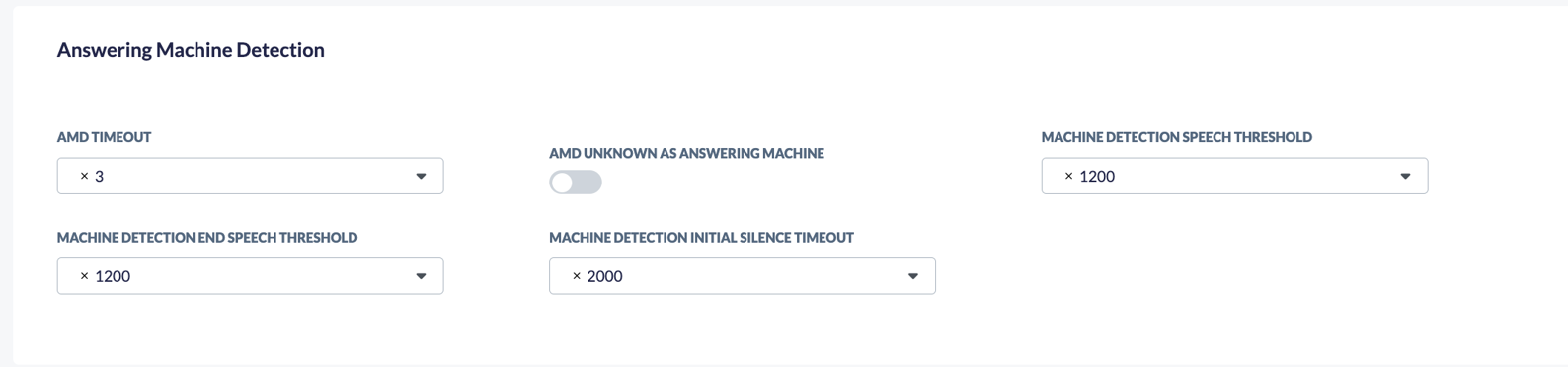
NOTE: This tab is for outbound campaigns.
The Answering Machine Detection tab will have the following fields:
| Field Name | Description |
|
AMD Timeout |
The amount of time you are giving the system to detect if it’s a human or an answering machine answering the call. |
|
Machine Detection End Speech Threshold |
The number of milliseconds before the called party stopped speaking. |
|
AMD Unknown as Answering Machine |
If enabled, and the system can’t detect a human vs an answering machine in the timeout, it will say it’s an answering machine. |
|
Machine Detection Initial Silence Timeout |
The number of milliseconds before the called party started speaking. |
|
Machine Detection Speech Threshold |
The number of milliseconds the called party spoke before stopping. |
Lead Options Tab
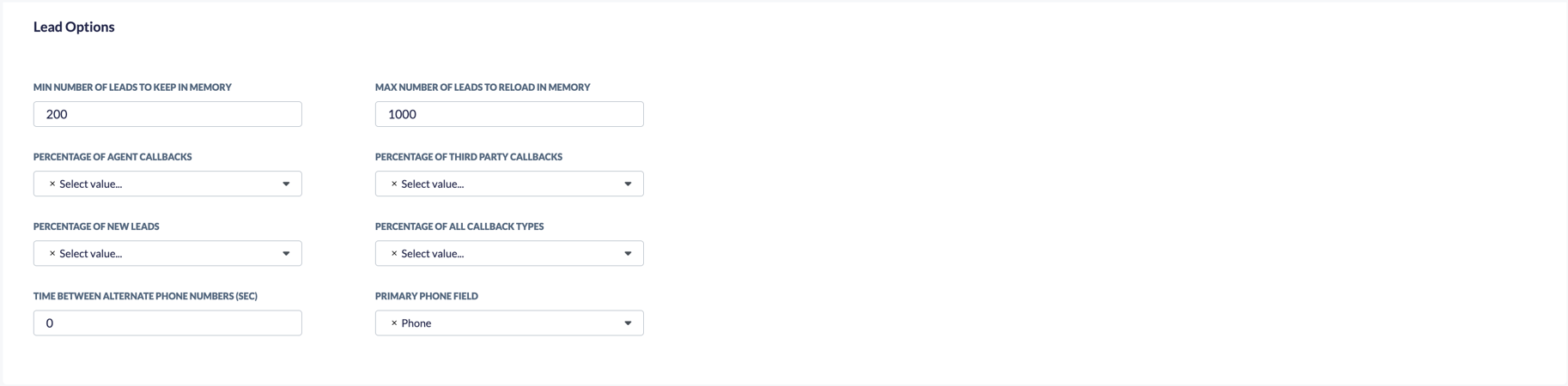
The Lead Options tab will have the following fields:
| Field Name | Description |
|
Min number of leads in memory |
The minimum number of leads to keep in memory, so the dialer doesn’t have to keep loading new leads from the database. |
|
Max number of leads in memory |
The maximum number of leads to keep in memory. If changes are made, the changes will only go into effect when the list is reloaded. |
|
Percentage of Agent Callbacks |
The number of calls where an agent received the calls and scheduled a callback. |
|
Percentage of Third Party Callbacks |
The percentage of callbacks with third party skills. |
|
Percentage of New Leads |
The percentage of new leads. |
|
Percentage of All Callback Types |
The percentage of all callback types. |
|
Time Between Alternate Phone Numbers (sec) |
If a lead has more than one phone number associated with their record, you can specify the amount of time before dialing an additional phone number. |
|
Primary Phone Field |
The primary phone number to be used when dialing leads. |
Lead Attempts Tab
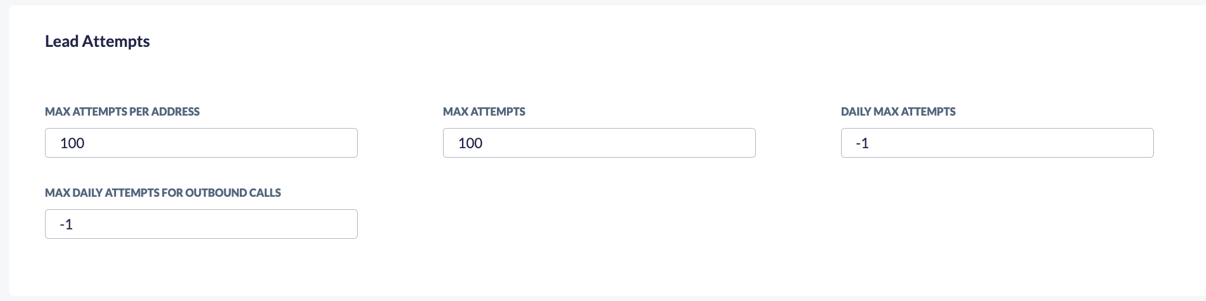
The Lead Attempts tab will have the following fields:
| Field Name | Description |
|
Max Attempts per Address |
The max attempts per phone number. |
|
Daily Max Attempts |
The daily max attempts for the dialer for each lead. |
|
Max Attempts |
The total number of attempts irrelevant of address. 0 or less means this functionality is not enabled, any value over 0 will cause it to take effect. |
|
Delay For |
When the Daily Max Attempts is reached, how long before the dialer attempts again. |
|
Max Daily Attempts for Outbound Calls |
The max daily attempts for manually outbound dialed calls. |
Lead Filters Tab
A filter must be created to use the Lead Filters tab. This is optional, if no filter is assigned, the system will dial all leads that are available to dial.

The Lead Filters tab will have the following fields:
| Field Name | Description |
|
Filter |
The tab to select the filter used for the campaign in order to decide which leads should be called. For example, you can create a filter for California that contains all the California prefixes and assign it to a campaign so then the system would only call California numbers. |
|
Field used to Prioritize Leads |
Optional. If you want to prioritize leads, the priority must exist on the list that you upload. There needs to be a priority assigned to each of the leads in a field on the list. That field must be associated with the Field mapping. You then assign that field in the outbound campaign so the system knows which field to access to prioritize the leads. |
|
Filter Leads by Number of Days |
When you select the number of days the system will filter out any leads that were uploaded prior to the number of days selected. |
|
Partition Count Field |
Using a field that’s in the uploaded list for example, you might use the State field, state=CA. If state = CA, then Nextiva partition field count = 100. Nextiva will only load 100 leads that have CA in the State field at a time. |
Third Party Skills Tab
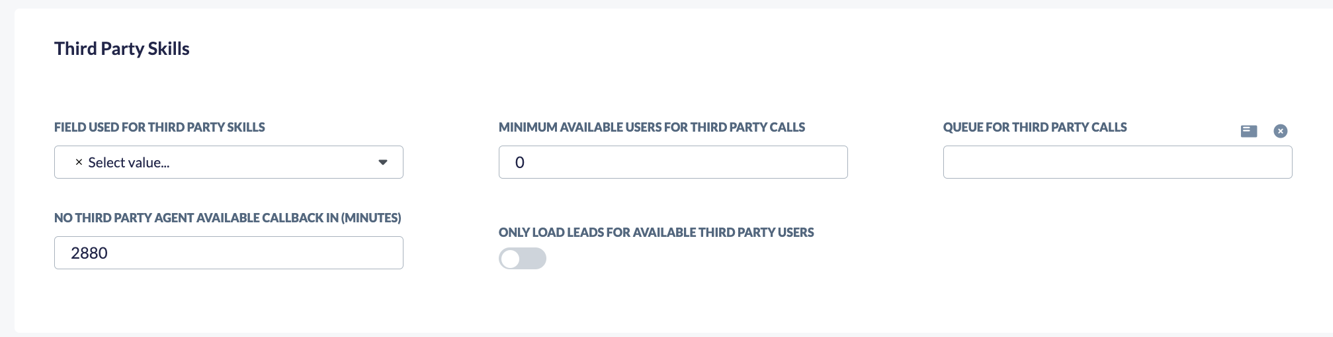
The Third Party Skills tab will have the following fields:
| Field Name | Description |
|
Field used for Third Party Skills |
A field to determine the criteria to apply the Third Party Skill. The values of this field should also match a defined Skill in Nextiva. That defined skill must be assigned to agents. |
|
No Third Party Agent Available Callback in (Minutes) |
After what duration in minutes, should the dialer attempt to load the lead again when there are no available agents. |
|
Minimum Available users for Third Party calls |
The minimum number of agents with the Third Party Skill that must be available in order for the dialer to dial. Only when there’s more than the set number of available agents will the dialer begin dialing. This is to preserve agents available for inbound if the agents are taking inbound and dialer calls. |
|
Queue for Third Party Skills |
Select the queue as well as the skill required for the third party calls, the third-party agent available must have the skill and be a part of the queue. |
|
Only Load Leads for Available Third Party Users |
Enable if you don’t want to load any leads into memory for third party skill unless there is at least one available agent with that skill. |
First Party Skills Tab

The First Party Skills tab will have the following field:
| Field Name | Description |
|
Field used for First Party Skills |
A field to determine the criteria to apply the First Party Skill. The values of this field should also match a defined Skill in Nextiva and the skill must be assigned to an agent who is logged in and available. |
Human Tab

The Human tab will have the following fields:
| Field Name | Description |
|
Human Action |
The action to take when the dialer reaches a human. The options are:
|
|
Human Function |
The function to be used if the Human Action is set to Function. |
|
Human Disposition |
The disposition to be used after the dialer reaches a human. NOTE: If the call is connected to an agent the disposition written to the database will be the disposition selected by the agent. NOTE: Dispositions must be created. |
Busy Tab

The Busy tab will have the following fields:
| Field Name | Description |
|
Busy Action |
The action to take when the lead the dialer is attempting to reach is busy. The options are:
|
|
Callback |
Will mark the record as having been called and will keep the record active on the list. |
|
Busy Function |
The function to be used if the Busy Action is set to Function. |
|
Busy Callback In |
When the dialer should attempt to call the lead back |
|
Busy Disposition |
The disposition to be used after the dialer reaches a busy lead. NOTE: Dispositions must be created. |
|
Remove From List |
Will mark the lead as completed and remove the lead from the list. |
No Answer Tab

The No Answer tab will have the following fields:
| Field Name | Description |
|
No Answer Action |
The action to take when the lead the dialer is attempting to reach does not answer. The options are:
|
|
No Answer Function |
The function to be used if the No Answer Action is set to Function. |
|
Callback |
Will mark the record as having been called and will keep the record active on the list. |
|
No Answer Callback In |
When the dialer should attempt to call the lead that did not answer back |
|
No Answer Disposition |
The disposition to be used after the dialer reaches a lead that did not answer. NOTE: Dispositions must be created. |
|
Remove From List |
Will mark the lead as completed and remove the lead from the list. |
Dialer Abandon Tab

The Dialer Abandon Tab will have the following fields:
| Field Name | Description |
|
Abandon Action |
The action to take when the lead the dialer abandons a call. The options are:
|
|
Abandon IVR Function |
The function to be used if the Abandon Action is set to Function. E.g. Route them to a function that plays a message to the called party and asks them to select a digit in order to enter a queue. |
|
Callback |
Will mark the record as having been called and will keep the record active on the list. |
|
IVR Function & Callback |
The function if the Abandon Action is set to IVR Function & Callback. E.g. Play the called party a message and terminate and set a callback date in the future. |
|
IVR Function & Remove From List |
The function if the Abandon Action is set to IVR Function & Remove From List. E.g. Play the called party a message and terminate before marking the record as completed. |
|
Abandon Callback In |
When the dialer should attempt to call the lead that was abandoned. |
|
Abandon Disposition |
The disposition to be used after the dialer abandons a call. NOTE: Dispositions must be created. |
|
Remove From List |
Will mark the lead as completed and remove the lead from the list. |
Answering Machine Tab

| Field Name | Description |
|
Answering Machine Action |
The action to take when the lead the dialer reaches an Answering Machine. The options are:
|
|
Answering Machine Function |
The function to be used if the Answering Machine Action is set to Answering Machine Function. |
|
Callback |
Will mark the record as having been called and will keep the record active on the list. |
|
Answering Machine Callback In |
When the dialer should attempt to call the lead, after reaching the lead’s answering machine. |
|
Answering Machine Disposition |
The disposition to be used after the dialer reaches an answering machine. |
|
Connect Agent (radio button) |
Will connect the call to an agent even if an answering machine is detected. |
|
Leave Message & Callback |
Needs to call a function that plays a message and will mark the record as having been called and will keep the record active on the list. |
|
Leave Message & Remove From List |
Needs to call a function that plays a message and will mark the lead as completed and remove the lead from the list. |
|
Remove From List |
Will mark the lead as completed and remove the lead from the list. |
Dialer Fail Tab
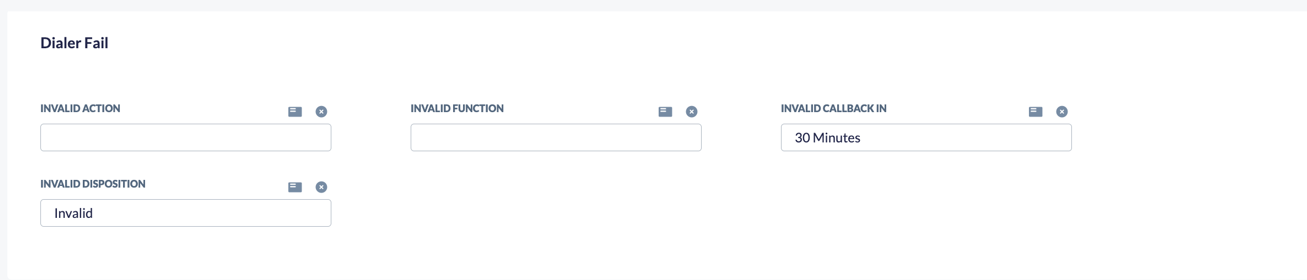
The Dialer Fail tab will have the following fields:
| Field Name | Description |
|
Invalid Action |
The action to take when the lead the dialer fails to dial.
|
|
Invalid Function |
The function to be used if the Invalid Action is set to Invalid Function. |
|
Callback |
Will mark the record as having been called and will keep the record active on the list. NOTE: If you have a high number of callback attempts, then the invalid numbers would be tried many times. In this case, best practice would be to call the Invalid Function that increments the lead attempts and marks the invalid calls as Remove From List after a certain number of tries. E.g. 3. |
|
Invalid Callback In |
When the dialer should attempt to call the lead, after failing to dial. |
|
Invalid Disposition |
The disposition to be used after the dialer fails to dial. NOTE: Dispositions must be created. |
|
Remove From List |
Will mark the lead as completed and remove the lead from the list. |
Fax Tab

The Fax tab will have the following field:
| Field Name | Description |
|
Fax Disposition |
The disposition to be used when the dialer reaches a fax machine. NOTE: Dispositions must be created. |
SMS Actions Tab
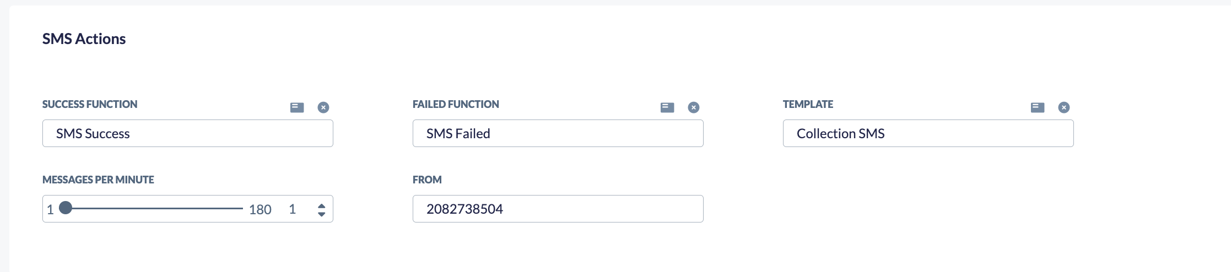
The SMS Actions tab will have the following fields:
| Field Name | Description |
|
Success Function |
The function that you’re calling when the SMS is sent successfully. |
|
Template |
The content of the template that you will send in the SMS. This could be text or text and a variable that resolves. |
|
From |
The number that you’re sending the SMS from. |
|
Failed Function |
The function that you’re calling when the SMS fails to send. |
|
Messages per Minute |
The maximum number of messages Nextiva will send per minute. If you choose to send 60 messages per minute, Nextiva will send one message every second. If you choose to send 120 messages, Nextiva will send two messages per second. If you choose 180 messages, Nextiva will send 3 messages per second. NOTE: Nextiva rounds down so if you choose 119 messages per minute, Nextiva will send one message per second (60 per minute.) If you choose 120, Nextiva will send 2 messages per second (120 per minute). |