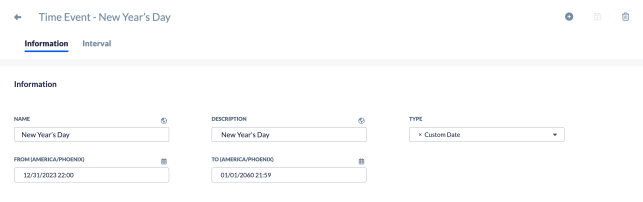Time events define specific times for certain activities, such as national holidays, business hours, or recurring events like daily or weekly tasks. These events are particularly useful for scheduling tasks, such as generating scheduled reports or setting out-of-office prompts during workflow closing hours. For instructions on how to create business events, click here.
Information Tab
| Field Name | Description |
| Name | The name of the Time Event. |
| Description | The description of the Time Event. |
| Type |
Select the type of Time Event you would like to define.
|
| Start Time | The start time of the Time Event. |
| End Time | The end time of the Time Event. |
| Day | The day of the Time Event. |