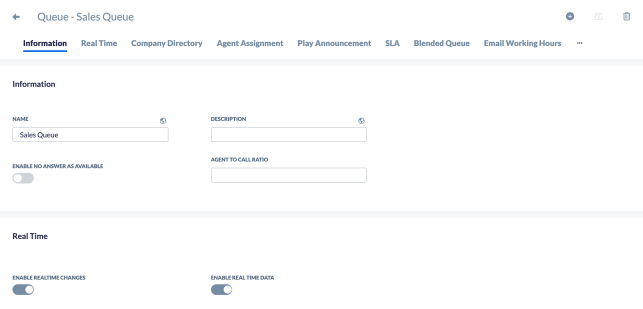Customers waiting to connect with an agent are placed in a queue, which holds these interactions until they can be answered. Queues are essential for ensuring that calls and messages are handled in an orderly manner, prioritizing customer satisfaction by reducing wait times and improving response efficiency.
Information Tab
| Field Name | Description |
| Name | The name of the queue. |
| Description | The description of the queue. |
| Enable No Answer as Available (optional) |
When enabled, this automatically switches agents that are set to the “No Answer” status to Available in the queue. |
| Agent to Call Ratio | The number of calls allowed in the queue is based on the number of agents. |
Real Time Tab
| Field Name | Description |
| Enable Realtime Changes |
When enabled, this allows users to be assigned to the queue in real-time. |
| Enable Realtime Data |
When enabled, this sends queue information to the workflow in real-time. |
Company Directory Tab
| Field Name | Description |
| Hide In Company Directory | If enabled, the queue will be hidden in the company directory. |
Agent Assignment Tab
The Agent Assignment tab is where the type of workitem delivery to be used in the queue is specified. The Agent Assignment is applied whenever multiple agents are available for a call. The types available are:
| Field Name | Description |
| First In First Out Across All Queues |
The agent waiting the longest for a workitem across all queues receives it. |
| First In First Out By Status |
The agent with the longest “Available” status receives the workitem. |
| First In First Out Per Queue |
The agent waiting the longest in a specific queue receives the workitem. |
| Last In First Out Across All Queues |
The agent waiting the shortest time for a workitem across all queues receives it. |
| Last In First Out By Status | The agent with the shortest “Available” status receives the workitem. |
| Last In First Out Per Queue |
The agent waiting the shortest time in a specific queue receives the workitem. |
Play Announcement Tab
| Field Name | Description |
| Prompt (optional) |
Here you can set an announcement to play for the agents when they receive a workitem from this queue. |
SLA Tab
SLA stands for Service Level Agreement. A threshold target (in seconds) for which the workitems should be answered. Enter the threshold target for the voice workitems in this queue.
Users Tab
Click the ellipses and select Users. Add users to the queue to accept workitems by clicking Plus (+) and selecting the users to add to the queue.
Supervisors Tab
Click the ellipses and select Supervisors. Add supervisors to monitor the queue by clicking Plus (+) and selecting the supervisors to add to the queue.