Call History Reports are a great way to see all incoming and outgoing calls for your users. Your account administrator can access the call history for the entire company, as well as individual users. Here we’ll show you how to access your call history and convert it to a print-friendly format.
Accessing Call History Report in NextOS:
-
-
-
- Visit www.nextiva.com, and click Client Login to log in to NextOS.
- From the NextOS Home Page, select Voice.
- From the Nextiva Voice Admin Dashboard, click Call History from the menu on the left-hand side.
-
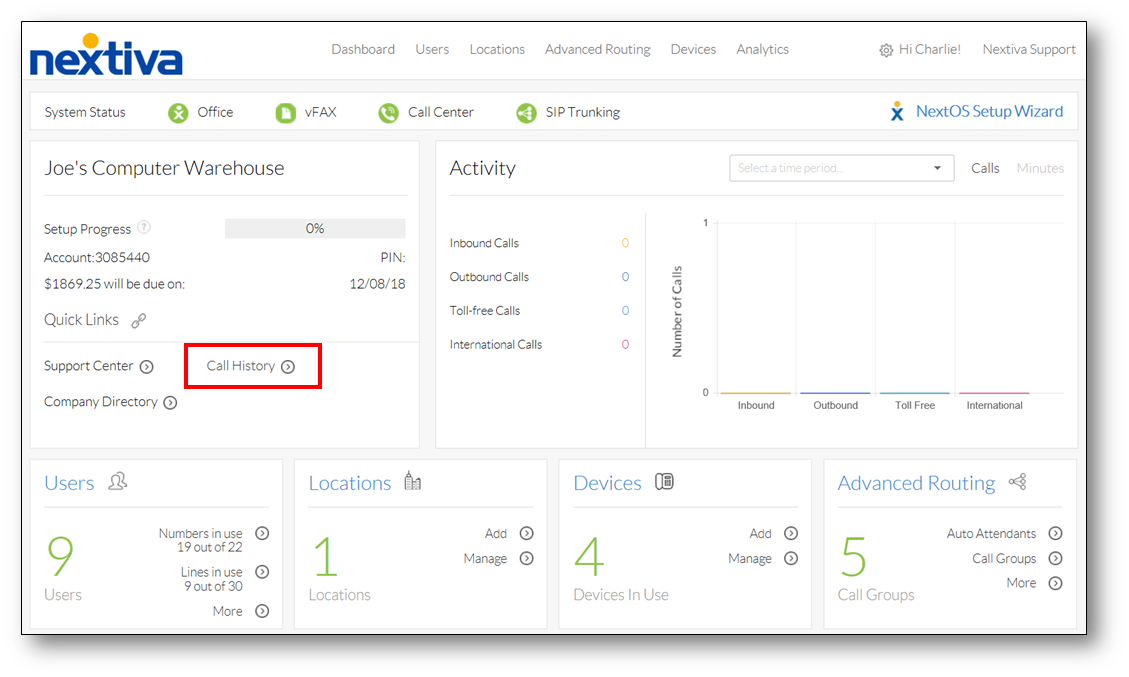 Call History
Call History- On the following page, select the following:
- From Date: Select a start date for the data you want to see.
- To Date: Select an end date for the data you want to see. Call history reporting is limited to a maximum of 366 days.
- User: Select the User you would like to view the call history for, otherwise select All Users to view all users call history.
- Call Type: Select the types of call you want to see.
- Click Get Calls, then select View details to the right of the User you would like to view
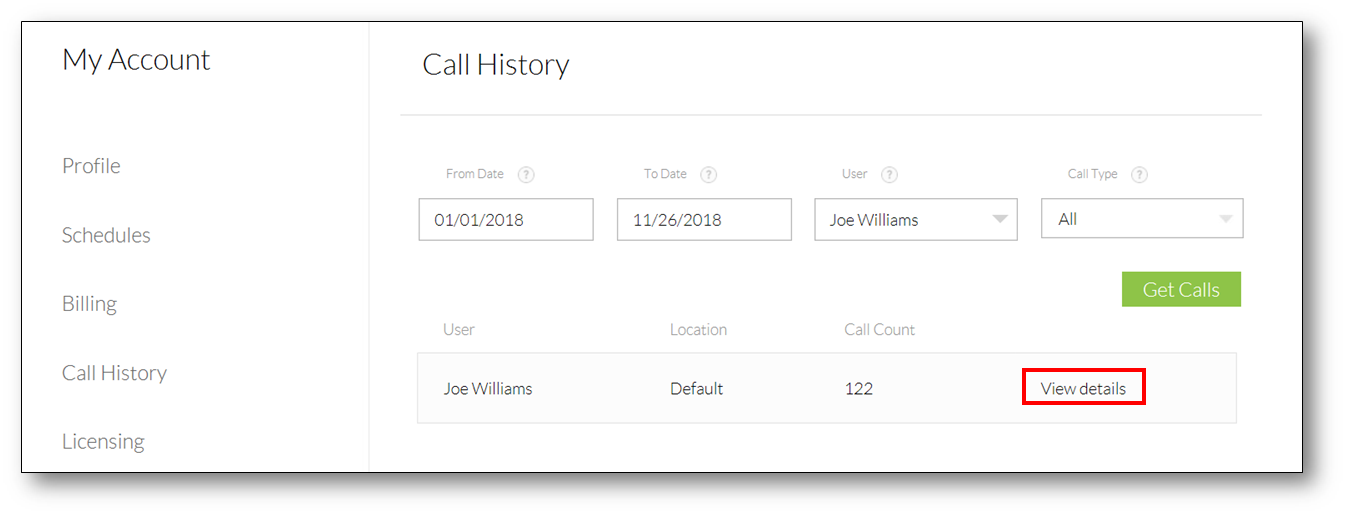
- On the following page, select the following:
-
-
View Details
-
-
-
- Click Download CSV on the top right-hand corner to save the file to your computer.
- Once the file is saved, open it with Microsoft Excel or a similar program. Now you’re able to Print the information as needed.
-
-