How to initiate a conference call on a Panasonic KX-UTG 200B®
Initiating a conference call allows a user to add a third party to their call so that all parties can speak with each other.
- While on a call, press the CONFERENCE button on the bottom of the phone. The party you were speaking to is put on hold, and you will hear a dial tone.
- Dial the phone number or extension of the party you want to add to the conversation, and press the Send softkey at the bottom of the screen. Wait for the other party to answer so you can speak to them before conferencing in the original party.
NOTE: If you dial the full 10 digit phone number of the party you want to call, the Panasonic KX-UTG 200B® will automatically start dialing, so pressing the Send softkey will not be necessary.
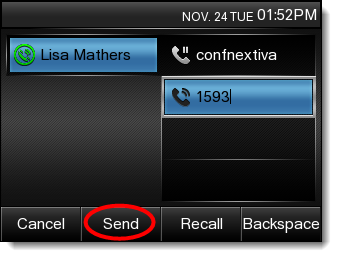 Conferencing
ConferencingNOTE: To cancel the conference and return to the first party, press the Cancel softkey at the bottom of the screen. Next, press the Resume softkey to resume the call with the first party.
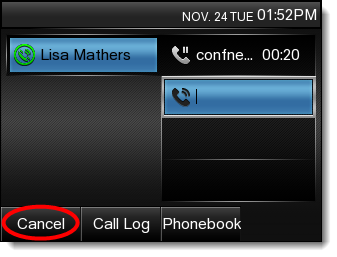 Cancel Conference
Cancel Conference - After the second party answers and you are ready to begin the conference call, press the CONFERENCE button again to add the original party to the conversation. You are then speaking with both parties at once.