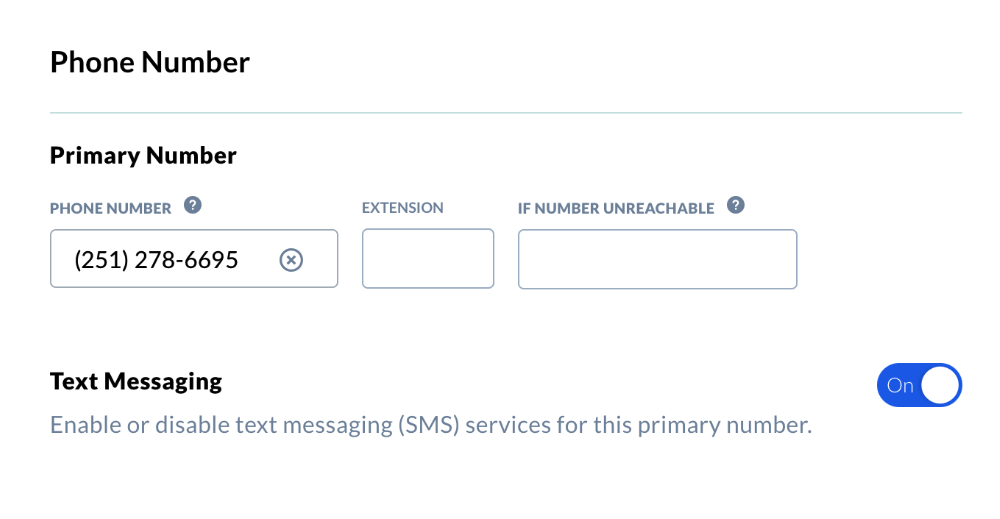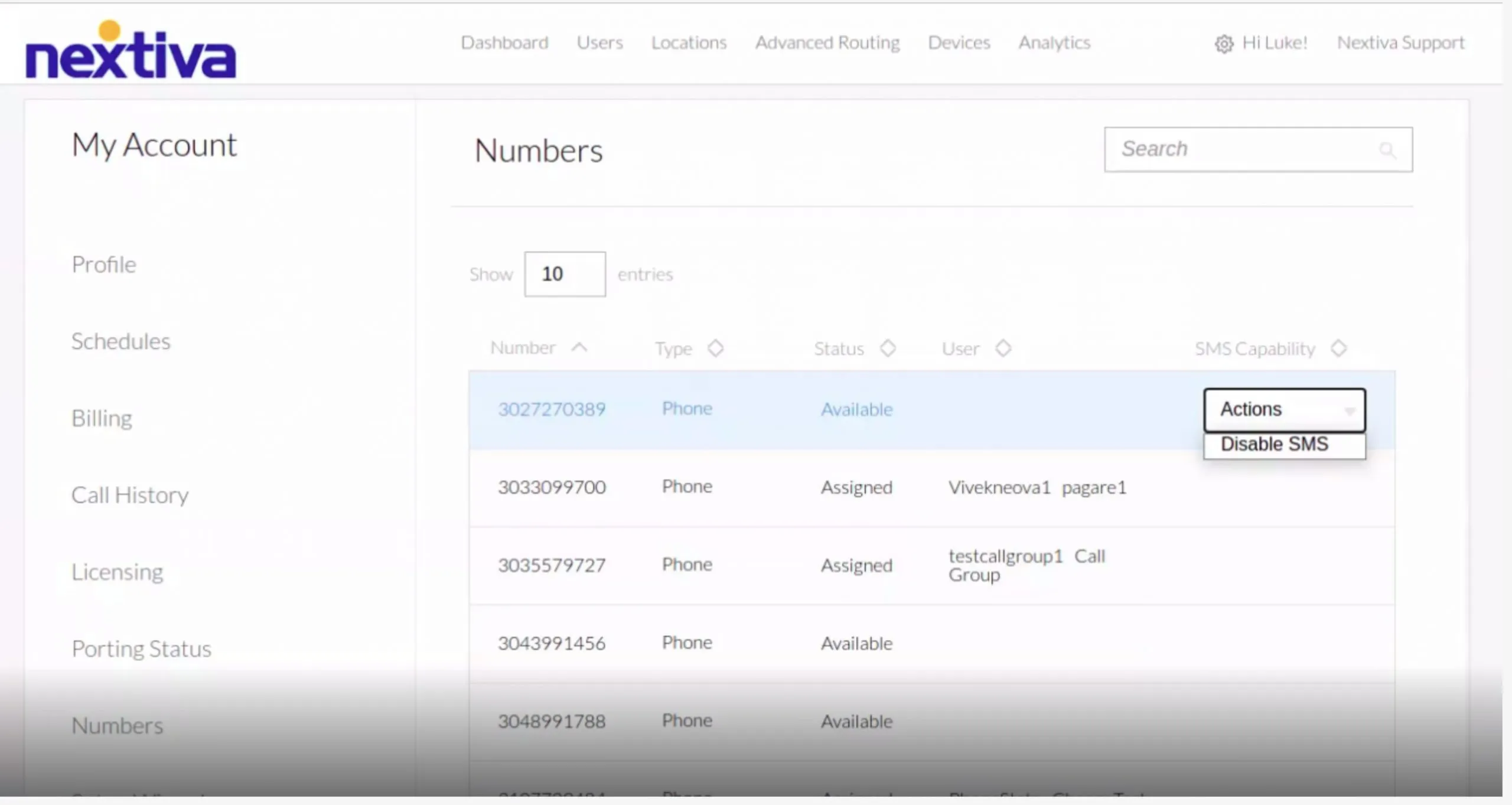|
Send and respond to text messages using your Nextiva business phone number. Before enabling SMS, it’s necessary to register your Nextiva phone number. For instructions on how to register your number, click here. |
Enabling text messaging (NextOS)
Related articles
- Sending and receiving SMS/MMS on the Nextiva Mobile App
- Assigning phone numbers
- Nextiva Text Messaging FAQs