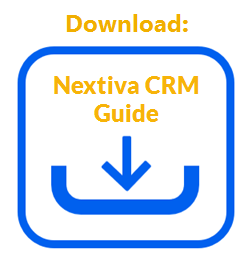Create Triggers (events or specific dates/times) to initiate an automation rule. For example, a Trigger could be the event of an Account being created to initiate a rule that automatically sends a welcome email, or a Trigger could be the anniversary date of a customer to initiate a rule that texts the customer an anniversary discount code.
Only Administrators with a license for Rules and Automation can create rules. For information on how to create rules, click here.
- Under Workflow Builder, on the Build page, click Add trigger.
- Enter a name for the Trigger in the Trigger Name field.
- Select the Ignore Data Migration events checkbox to prevent data migration events from starting the automation rule.
- Select either Start on a specific event or Start on a specific or relative date/time to indicate when to initiate the rule.
- For Triggers to Start on a Specific Eventfic event, click here.
- For Triggers to Start on a specific or relative date/time, click here.
- Click Save & Close to add the Trigger to the rule flow.
Start on a Specific Event
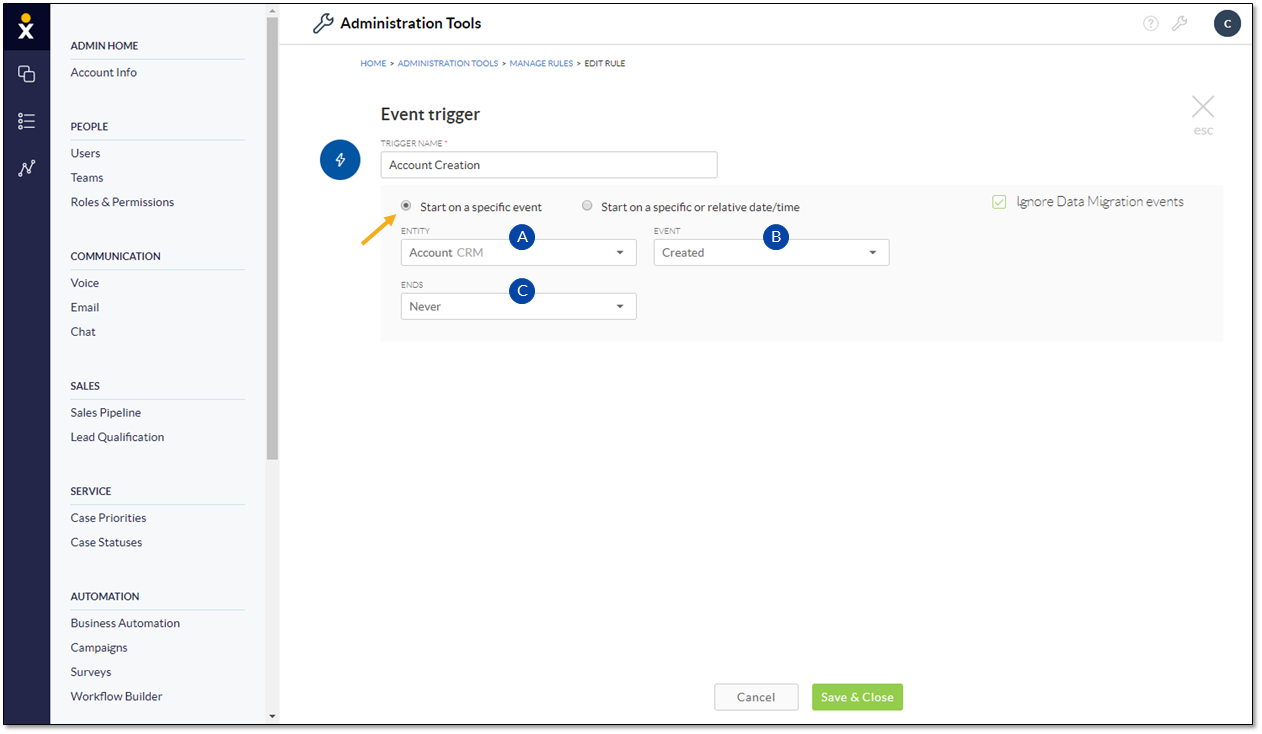
Start on a Specific Event
- Select the CRM component or Activity (Interaction) on which the event is based.
- Select the Event type (Created, Deleted, Updated, Merged). Options will vary based on the selection.
- Specify when the Trigger Ends.
Start on a Specific Date/Time
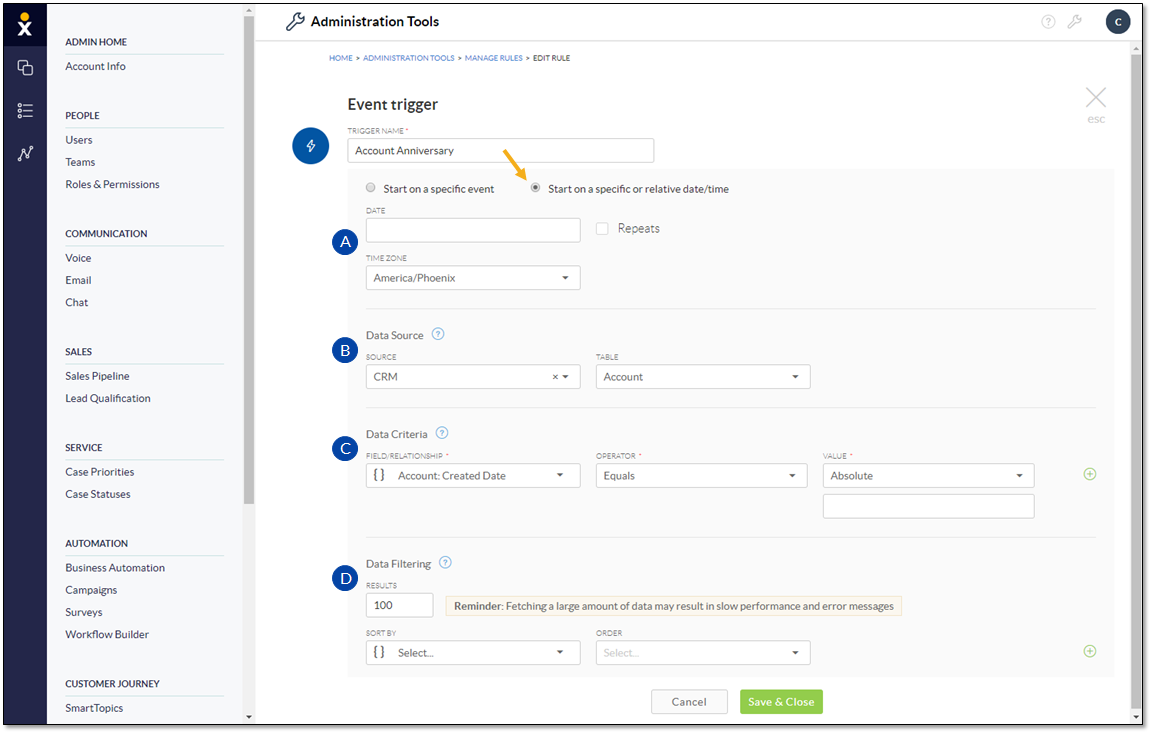
Start on a Specific or Relative Date/Time
- Enter the Date (and time) that initiates the automation rule. Administrators can also set the Trigger to repeat, configure how often to repeat it, and when to stop the rule from running.
- Select the Data Source to tell the system what CRM component to look at.
- Indicate the Data Criteria to specify what exactly needs to happen to start the rule.
- Specify how to implement Data Filtering to limit and prioritize the Trigger instances to maintain system performance.