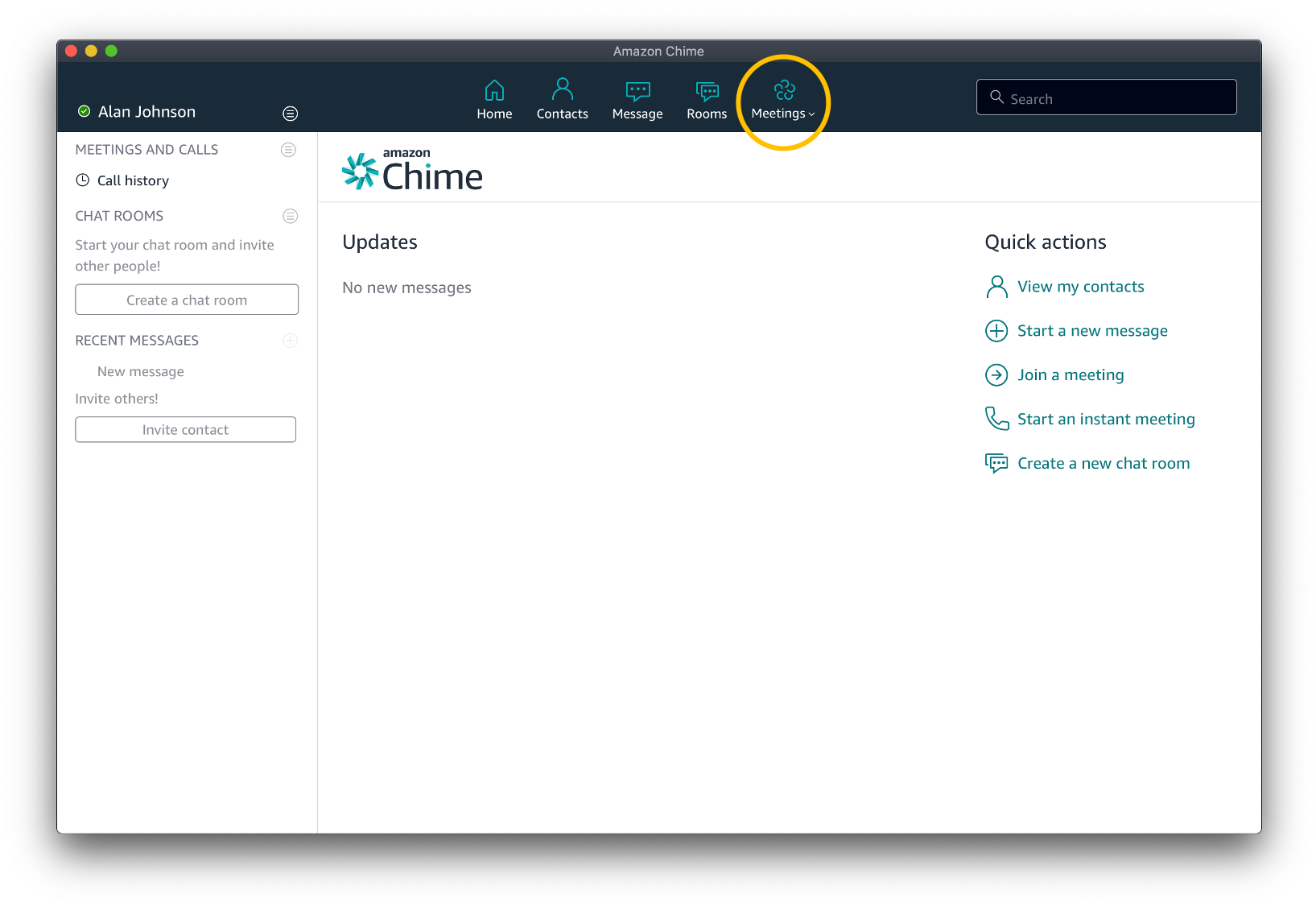Nextiva’s newest partnership with Amazon Chime aims to elevate team collaboration centered around a robust video conferencing platform.
Use Amazon Chime to:
- Instant message teammates
- Invite anyone to join Chime
- Collaborate as teams
- Video conference (16 video participants and up to 250 joiners)
- Hold meetings instantly or in the future
For a full Amazon Chime walkthrough, click here.
From the home page choose the drop-down options under Meeting. In addition to Join a meeting, you can choose to Start an instant meeting, or Schedule a meeting.
All menu options can be accessed two ways – choose from the menu options at the top-center of the page or Quick actions on the right.
Meetings
Join a meeting
First, let’s look at Join a meeting. When invited to someone’s meeting, check your email for entry details. From the home page, click Meetings and Join a meeting.
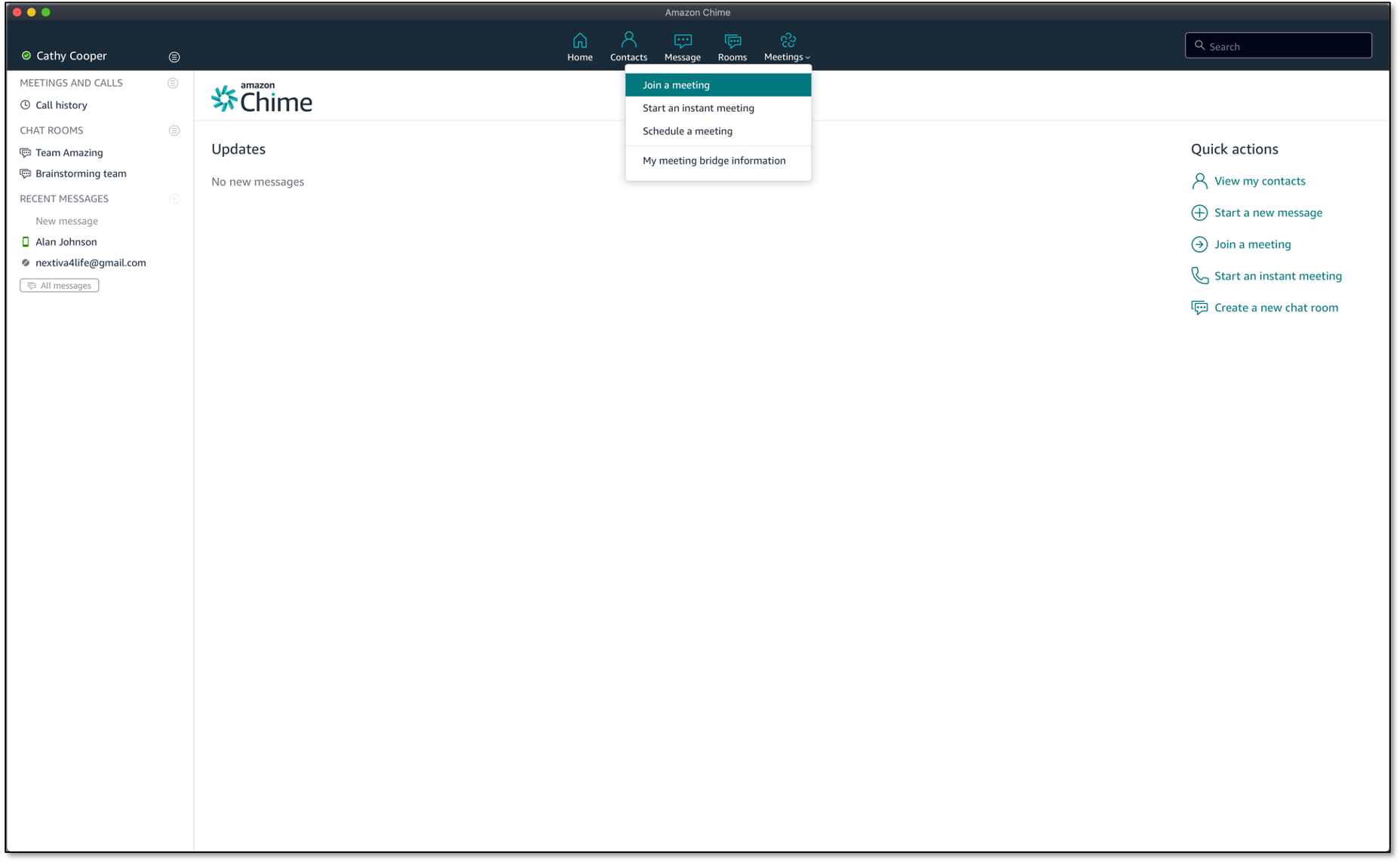 Join a meeting
Join a meeting
Next, you’ll be prompted to enter a meeting ID.
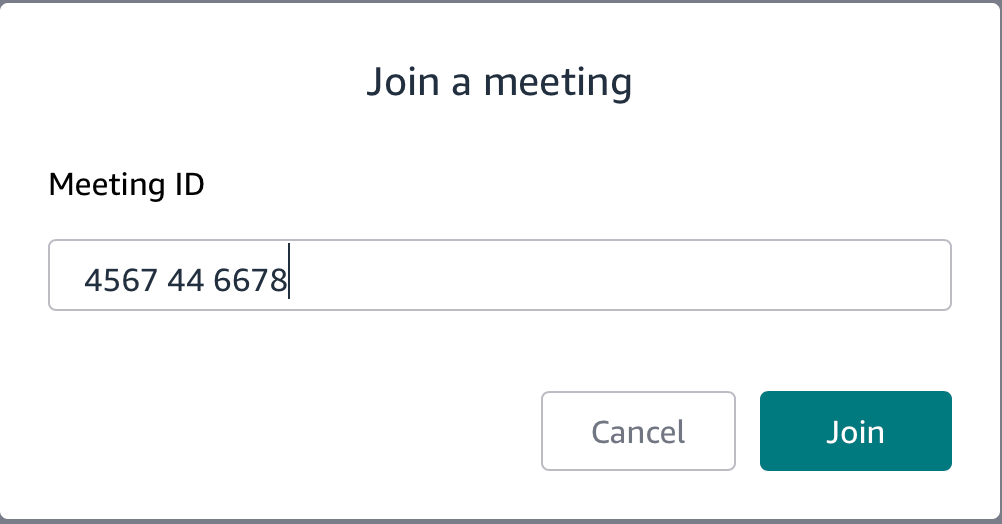
Meeting ID
You can choose to join using your mic/speakers, or with your mic/speakers disabled. Choose the option that best fits your needs. Dial-in options are also available.
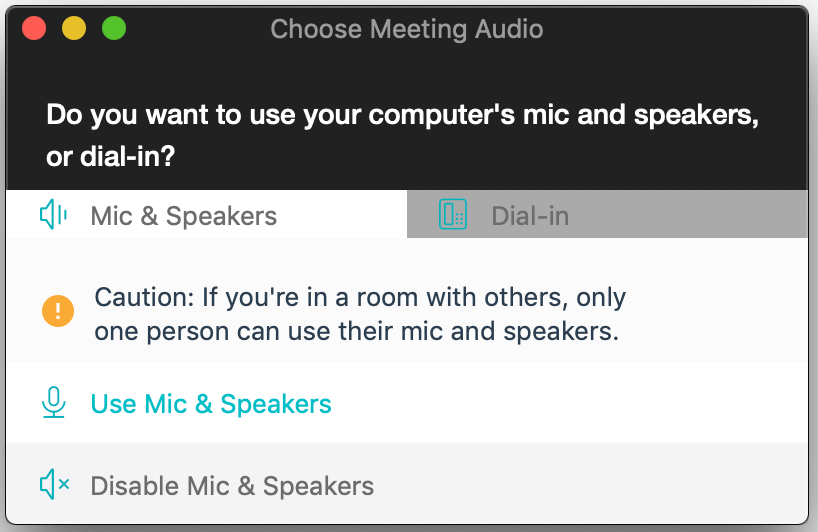
Audio and Dial-in

In-call Options
Start an Instant Meeting
If you’d like your team to jump into a non-scheduled meeting, from the home page select Meetings > Start an instant meeting.
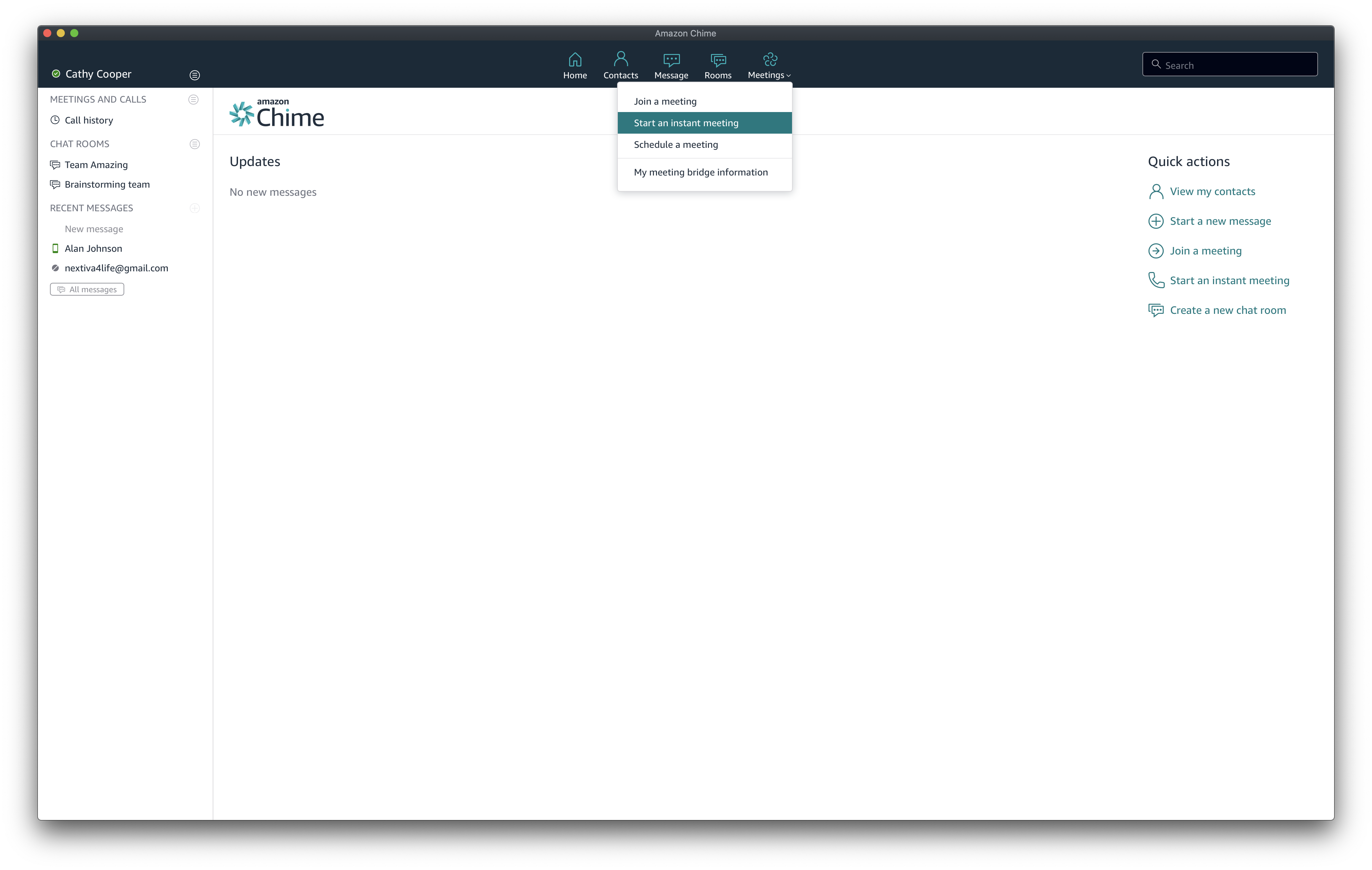
Meetings in an Instant
Create a meeting using your personal meeting ID or generate a new, one-time ID.
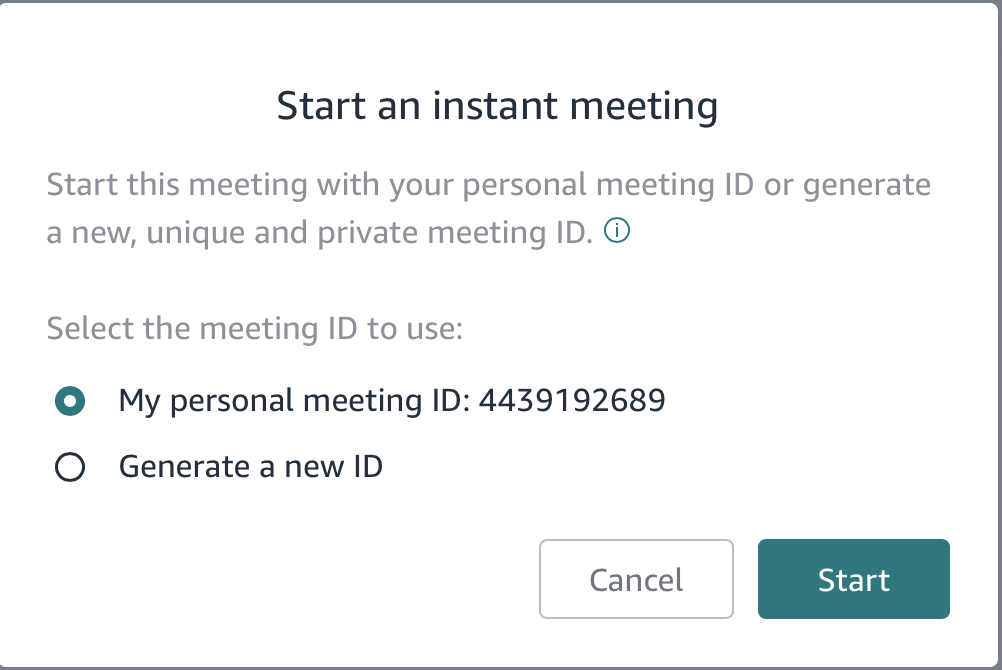 Start
Start
You can choose to join using your mic/speakers, or with your mic/speakers disabled. Choose the option that best fits your needs. Dial-in options are also available.
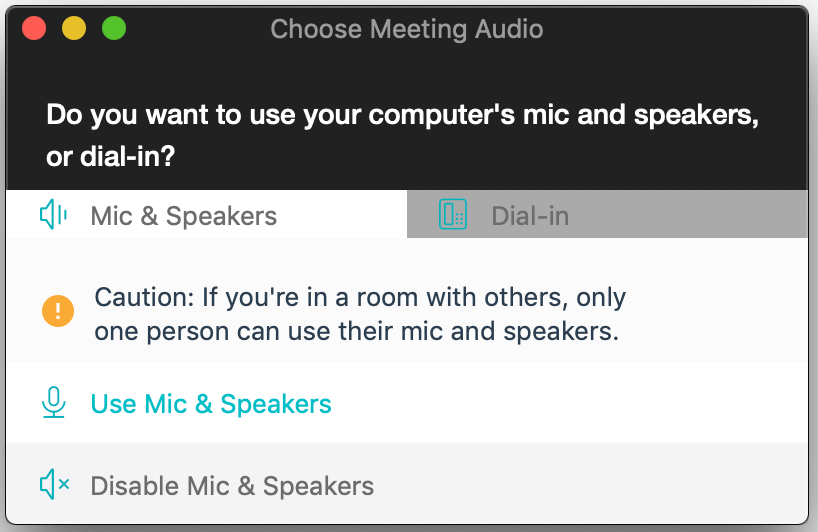
Audio and Dial-in

In-call Options
Schedule a Meeting
For meetings you want to schedule out in the future, from the home page select Meetings > Schedule a meeting.
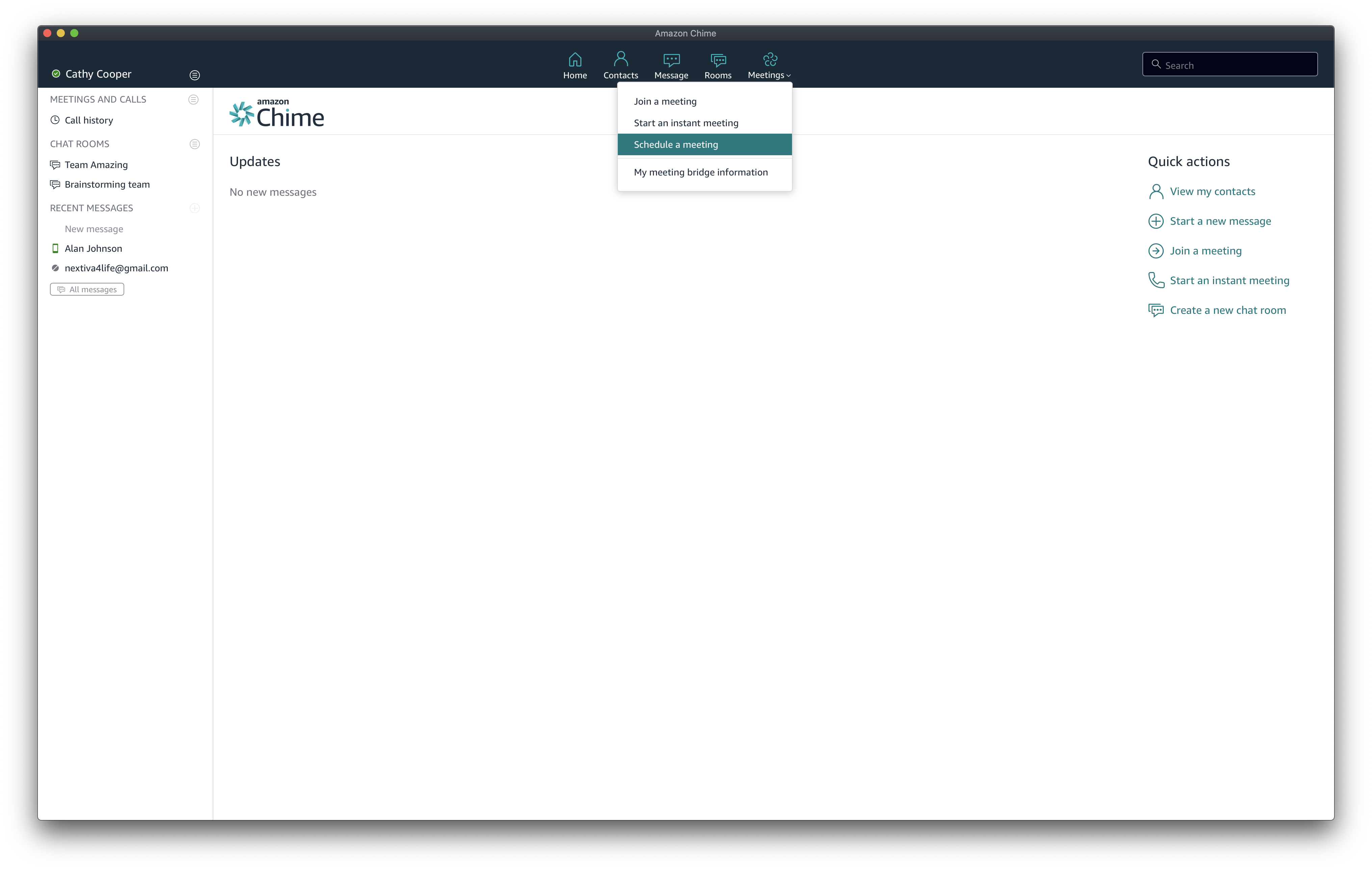 Schedule a Meeting
Schedule a Meeting
NOTE: Whoever creates the meeting will act as host.
Select from the available meeting options within the scheduling assistant.
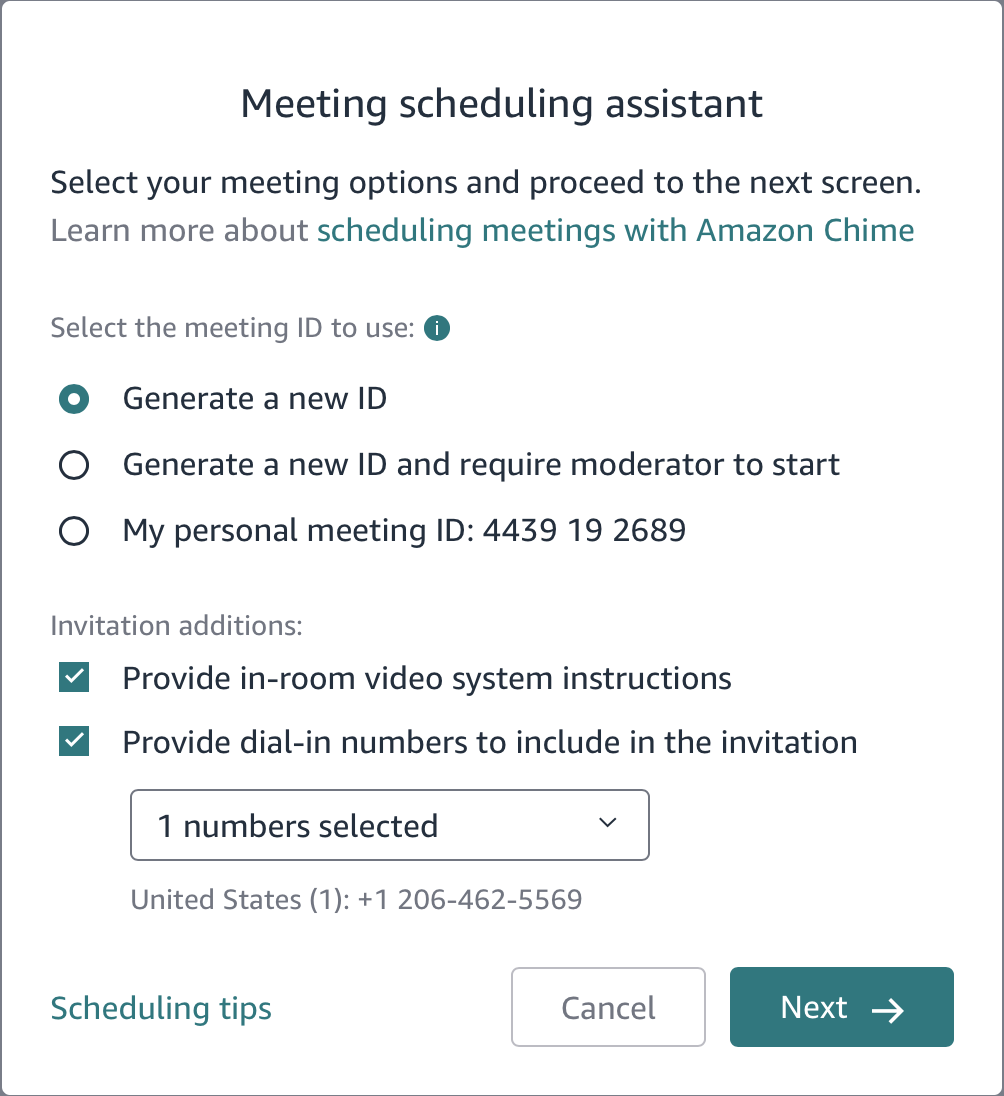 Scheduling Assistant
Scheduling Assistant
Options: Generate a new meeting ID, Generate a new meeting ID, and require a moderator to begin the meeting, or My personal meeting ID.
You can elect to add additional information to the meeting invite, including video system instructions and dial-in numbers.
Once you have selected your options, click Next.
On the next screen, if you like, select to sync another calendar application you use (Google Calendar, Microsoft Outlook, or Other) with the meeting invite.
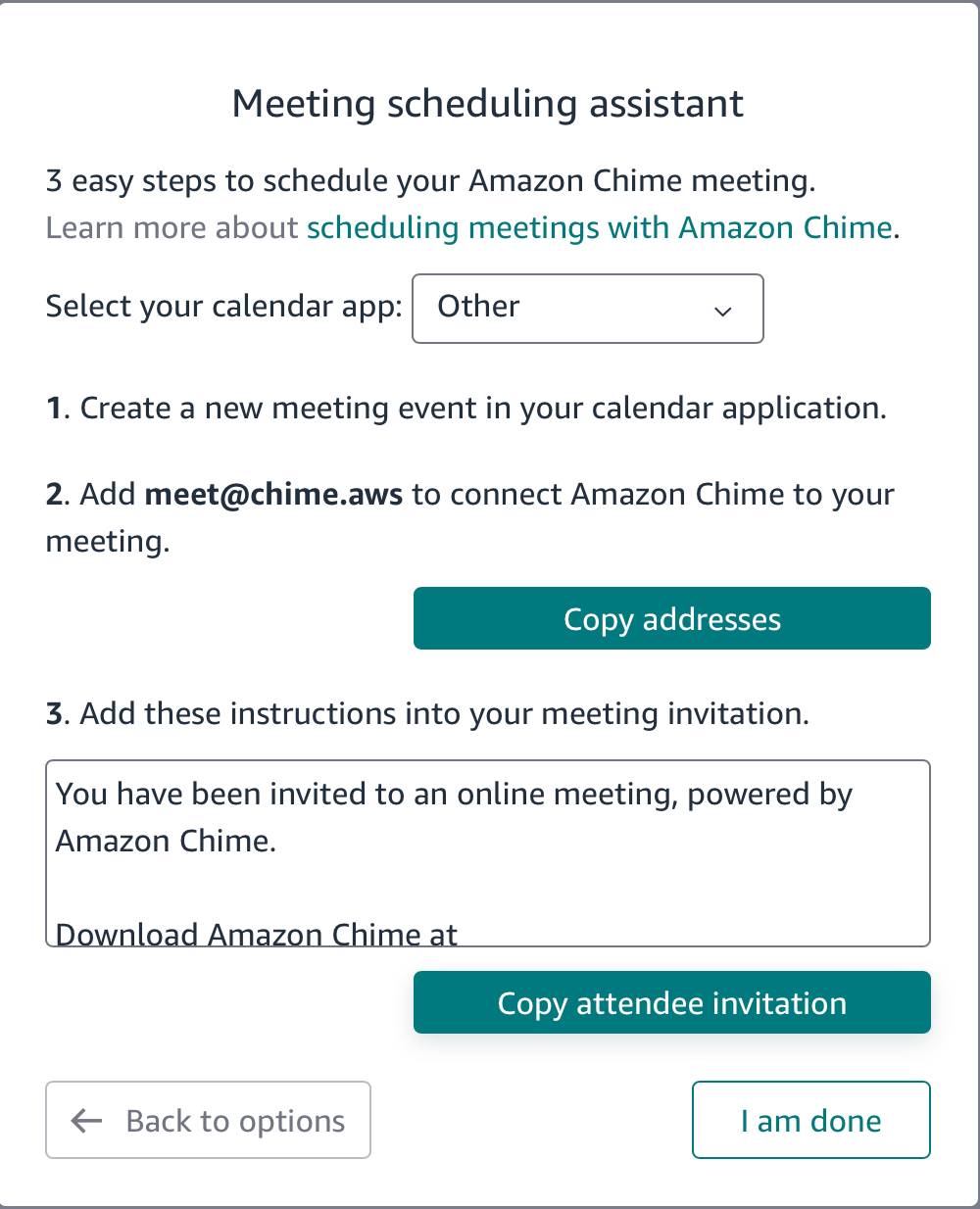
Scheduling Assistant More Options
Select I am done to finish setup.