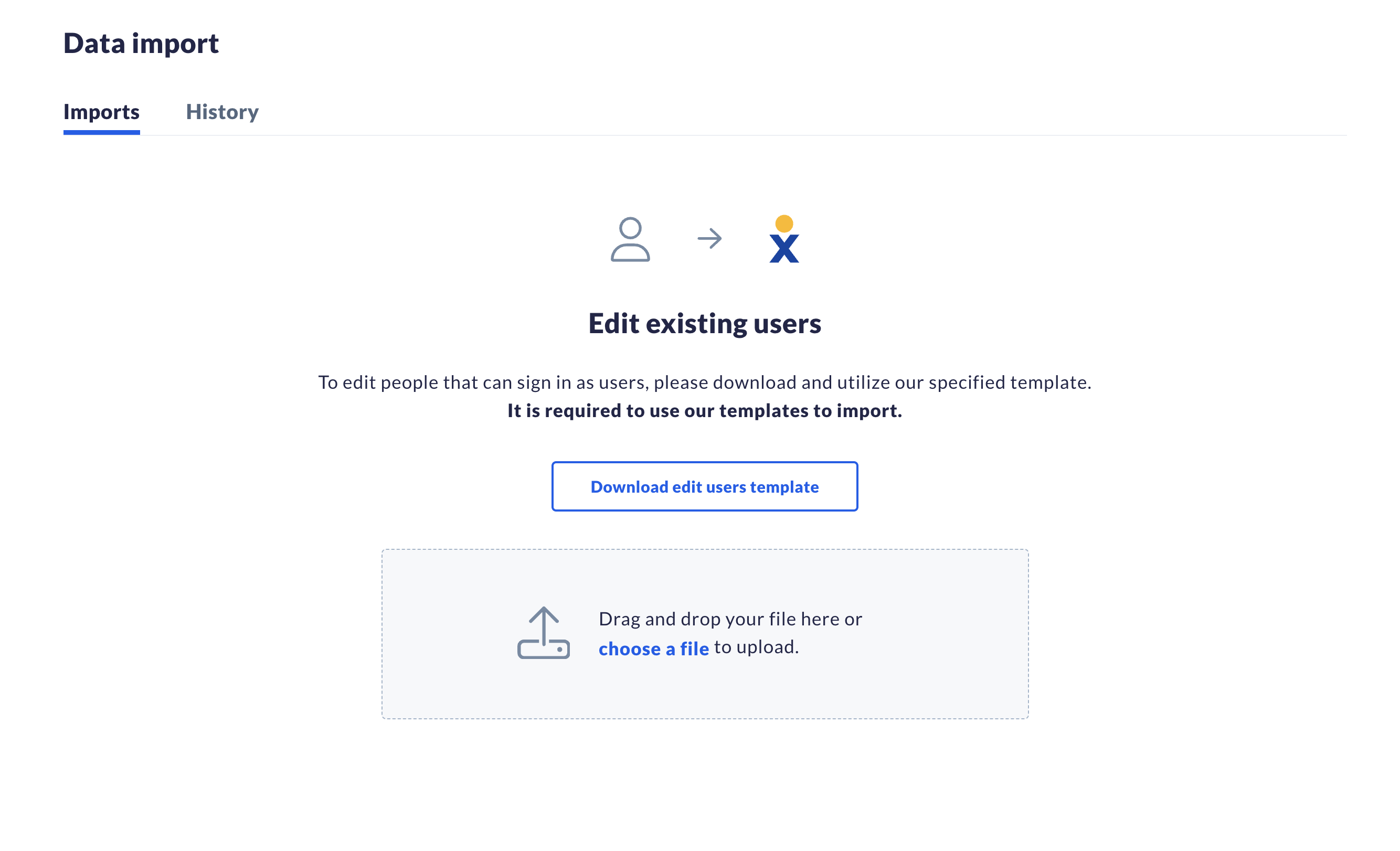Managing user details across an organization can be time-consuming, especially when dealing with multiple updates at once. Nextiva’s bulk edit feature is designed to simplify this process, allowing administrators to efficiently update user information such as phone numbers, extensions, and licenses. This feature allows you to save time, reduce manual entry errors, and ensure that your user data is consistently accurate and up-to-date.
NOTE: Do not delete columns from templates. Leave them blank if you don’t need them.
When ready, save and upload the template. Click Start import. Once the validation checks are complete, you can track the progress and status under the History tab. If any errors are found during this stage, the error is displayed on the screen, or you can download a log file for additional details.
TIP: Make sure to reload the User page after completing an import so that you can see any changes that were made.