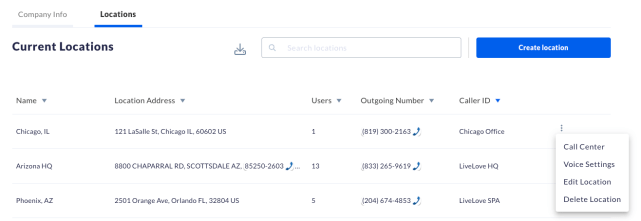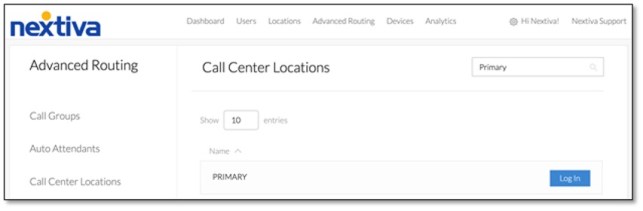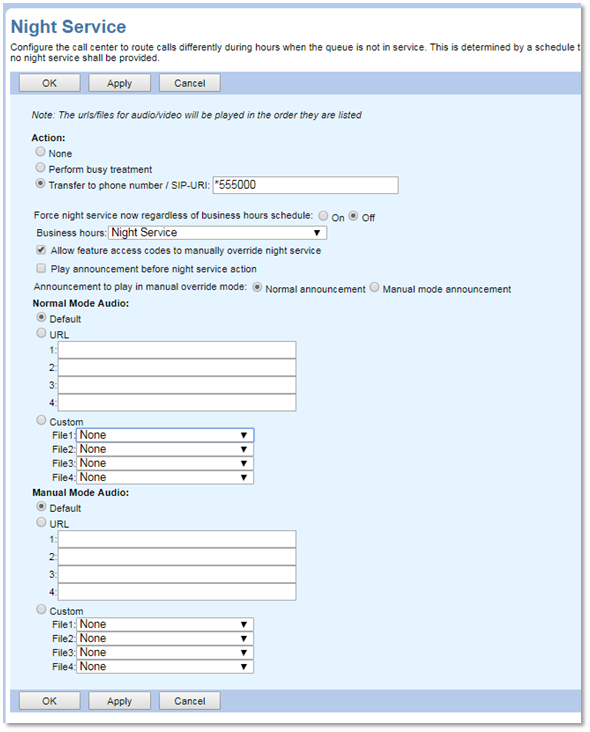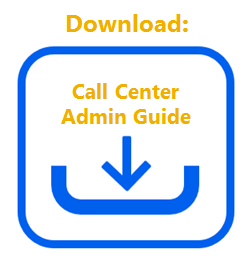Navigating to Call Center from NextOS (If purchased after Dec. 2020)
Navigating to Call Center from Nextiva Voice (If purchased before Dec. 2020)
Once the Configuration Portal launches in a new tab, select Call Center > Call Centers > Edit.
On the Call Center Profile screen, click Routing Policies > Night Service > set up the below settings > Ok or Apply.
Setting up call forward unanswered
- None: Turns off Night Service.
- Perform busy treatment: Performs standard busy treatment for Night Service calls after the Night Service schedule is triggered.
- Transfer to phone number / SIP-URI: Transfers Night Service calls to a specified extension or phone number after Night Service is triggered.
- Force night service now regardless of business hours schedule: Manually enables Night Service now, regardless of the schedule selected. Beneficial to ensure proper routing after Night Service has been configured.
- Business hours: Specifies the hours the Call Center is active. Any time outside of these hours will perform Night Service Routing. For information on setting up schedules, click here.
- Play announcement before night service action: Can play a default or custom message to let the caller know what to expect during Night Service.
- Announcement to play in manual override mode: When Night Service is manually triggered, a default or custom message will play.
- Audio: Plays the Default Nextiva announcement, plays an audio file located online, or you can select a custom greeting. Announcements are chained and playback to the caller one after another. The two sections detail Normal Mode Audio (for a set schedule), and Manual Mode Audio to play a different message if Night Service is triggered manually. For information on uploading announcements, click here.