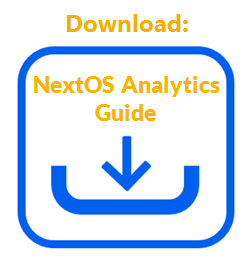Create a copy of an existing dashboard and begin editing it immediately to create another custom dashboard.
- Visit nextiva.com, and click Client Login to log in to NextOS.
- From the NextOS Home Page, select Analytics.
- In the left navigation panel, click Dashboards, then select Dashboard Builder.
- In the Dashboard Builder view, click the Ellipsis (…) icon corresponding to the desired dashboard, then select Duplicate.
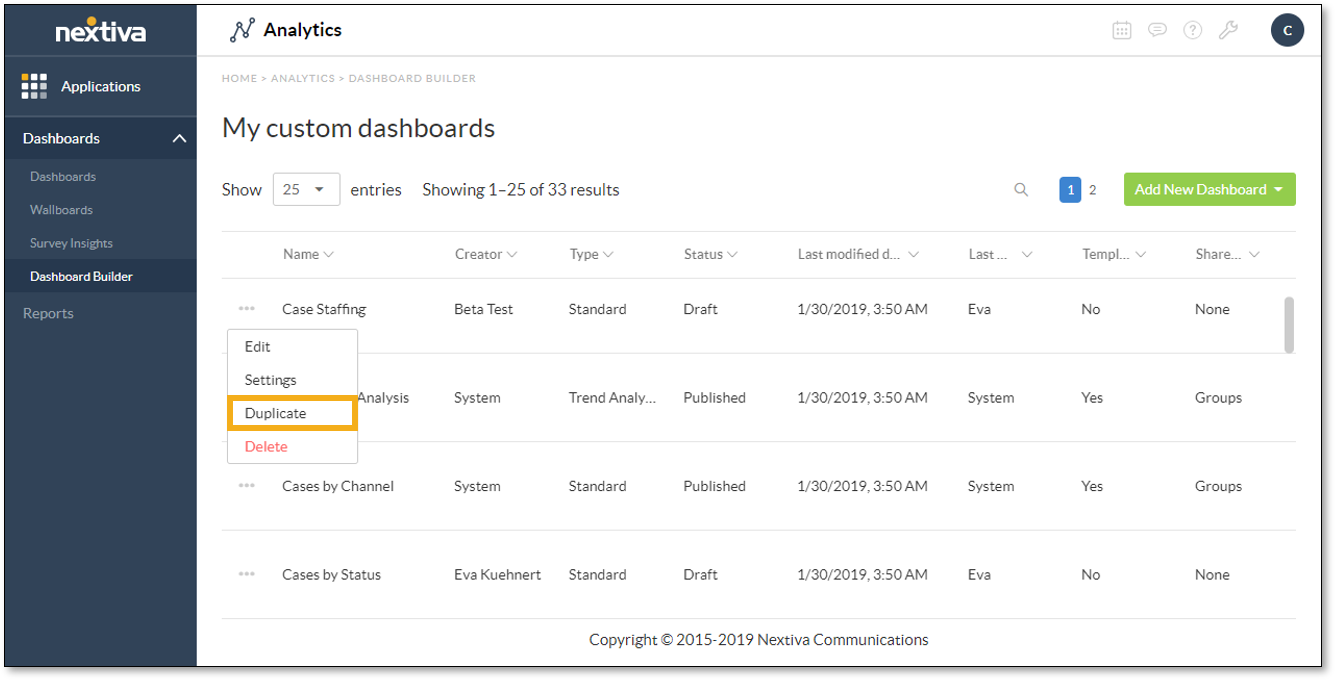
- On the copy of the dashboard, rename it by clicking the Pencil icon in the breadcrumbs at the top of the dashboard preview page.
![]()
- In the text box, modify the name, then click Okay.
- Edit the dashboard. For information on modifying the report element, click here. For information on modifying the metric tile element, click here.
NOTE: Save changes before configuring the dashboard settings.
Related Articles:
- What is Dashboard Builder in NextOS Analytics?
- Creating Standard Dashboards in NextOS Analytics
- Creating Wallboards in NextOS Analytics
- Adding Reports to Dashboards in NextOS Analytics
- Adding Metric Tiles to Dashboards in NextOS Analytics
- Renaming Dashboards in NextOS Analytics
- Modifying the Report Element on Dashboards in NextOS Analytics
- Modifying the Metric Tile Element on Dashboards in NextOS Analytics
- Configuring Dashboard Settings in NextOS Analytics
- Deleting Dashboards in NextOS Analytics
- Using Dashboard Templates in NextOS Analytics