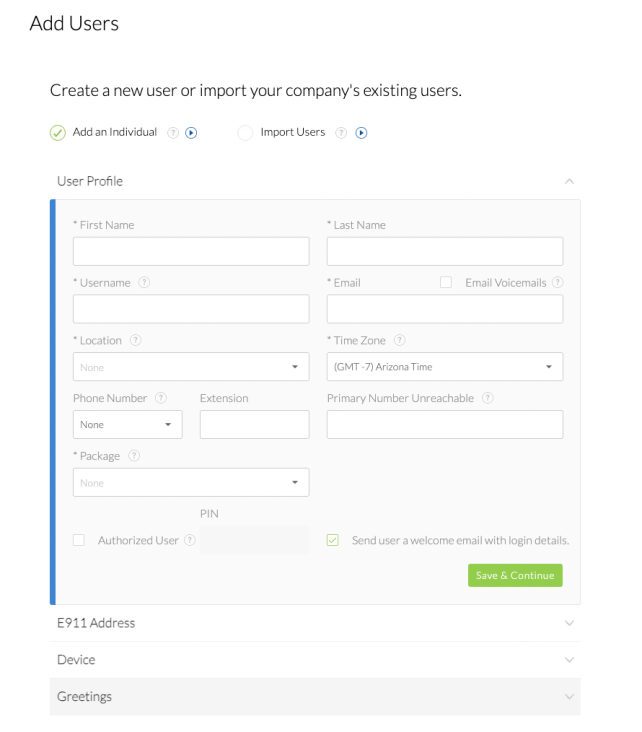Choose the image that looks most like your screen once logged in.
From the NextOS admin home page, click Users to create and manage all NextOS users. You can sort and filter users by clicking on the topic at the top of the column (name, team, role, status, etc.). You can also customize and choose up to five topics to display by selecting the Gear icon to the right.
Roles (optional)
Roles limit user access to specified areas of NextOS. Admins can create and manage users, roles, and settings by default. Users can only edit their own voice settings. Click Roles & Permissions on the left menu to create or manage roles and permissions.
Primary team
Assign a primary team to group users together based on job responsibilities. You can later direct calls to these teams. Assign a team when creating a user. You can also manage and create teams in the left menu under Teams.
Licenses
Add various licenses, providing users access to services like Nextiva Voice. Make sure to assign a license for each voice user. Admins don’t require a voice license unless they also need phone service.
NOTE: To bulk add team, deactivate, reset the password, or send an email invite to users, click the checkboxes next to the user or click the checkbox at the top to select all users and then choose from the menu at the top.