All devices purchased from Nextiva will automatically be added to NextOS. Devices that are not purchased from Nextiva can be added manually.
Follow the Steps Below:
- Visit nextiva.com, and click Client Login to log in to NextOS.
- From the NextOS Home Page, select Voice.
- From the Nextiva Voice Admin Dashboard, click the Add link in the Devices tile.
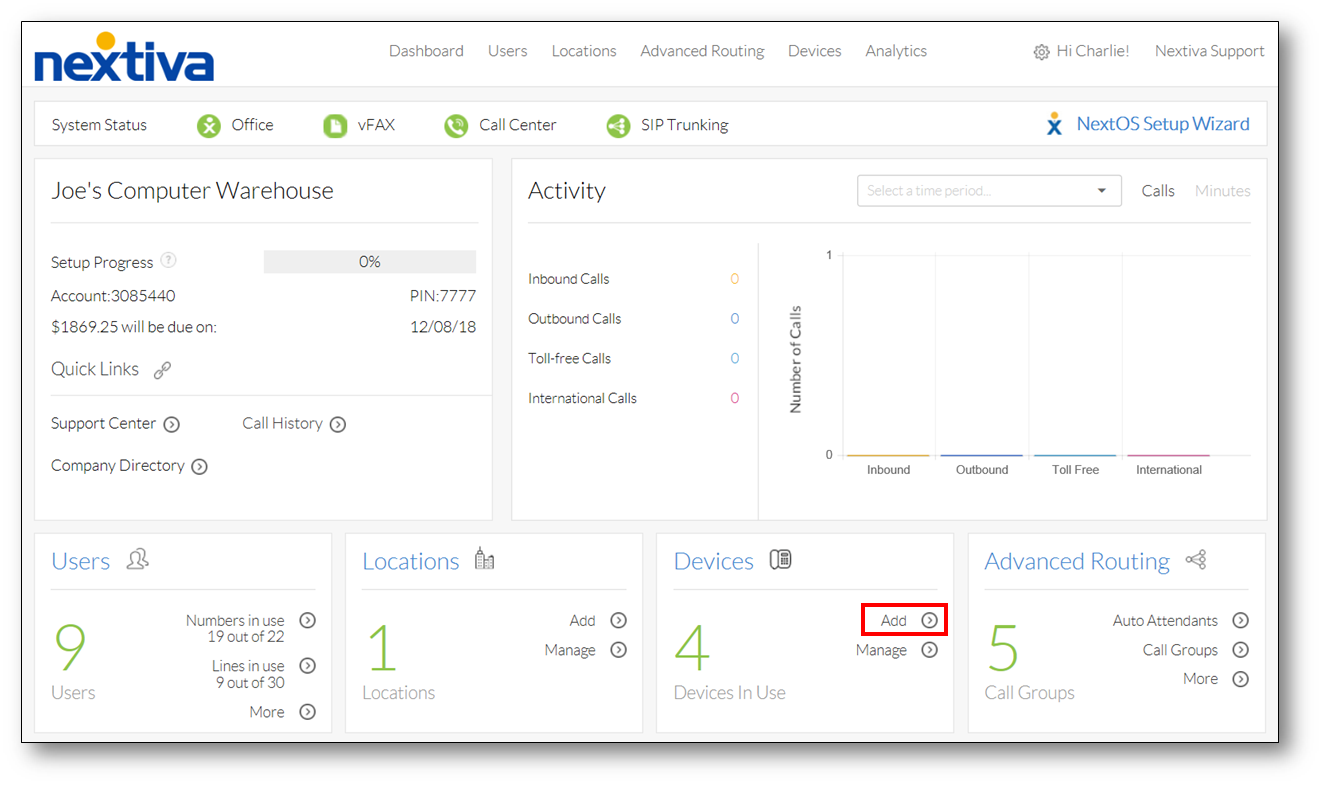 Adding Devices
Adding Devices
- Select the Add Device radio button at the top of the screen.
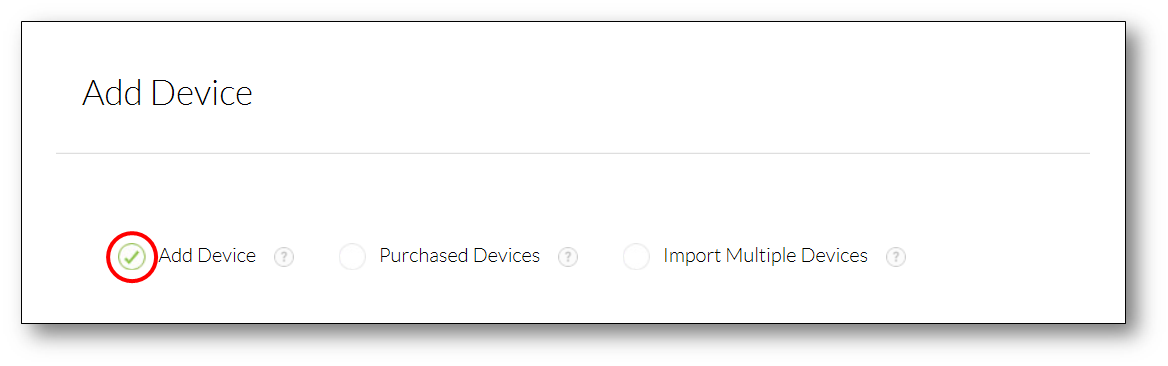 Add Device
Add Device - Select the phone model and enter the MAC address.
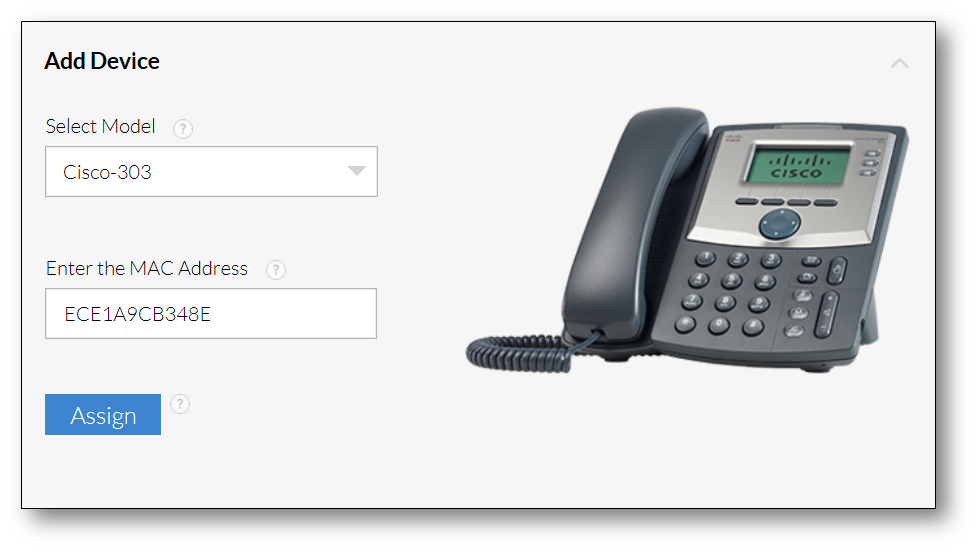 Model and MAC Address
Model and MAC Address - Click the blue Assign button at the bottom of the screen. A pop-up message will confirm if the device was successfully provisioned (Figure 1-4). Once you see the confirmation message, the device has been added to your account. You can assign it to a user at a later time, or go on to step 7 to assign it now. (Figure 1-4).
 Device Added
Device Added - To assign the device to a user, select the user to whom the device will be assigned from the drop-down list below the blue Assign button.
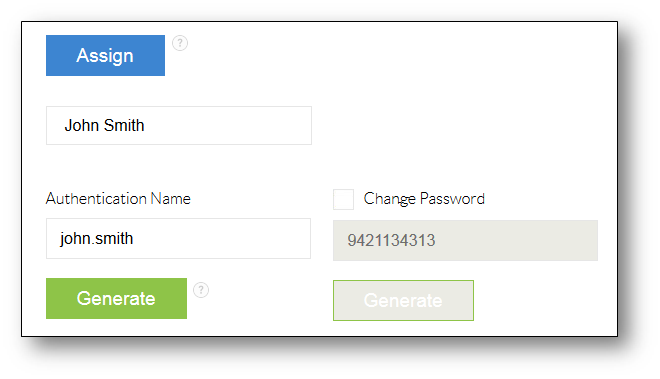 Adding a User
Adding a User - Click the green Finish button at the bottom of the screen. A pop-up message will confirm if the device was successfully assigned to the user.
 User Assignment Confirmation.
User Assignment Confirmation. - Click the green Done button at the bottom to exit the screen.
Need additional help? Click here.