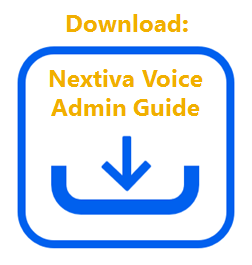Play an announcement for callers to hear before the call is routed to an available user. This is often used in states where Call Recording must be announced, or when businesses recently changed locations or business hours, for example.
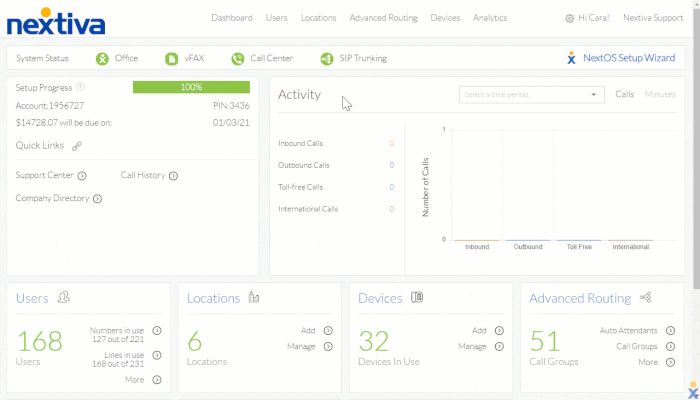
Pre-Alerting Announcement
Setting up Pre-Alerting Announcements:
-
- From the Nextiva Voice Admin Dashboard, hover over Users > Manage Users > click the pencil to the right of the User > Voicemail and Notification > Pre-Alerting Announcement.
- Click the Custom Audio File checkbox, and select the audio file from the drop-down list. Click Save.
NOTE: If no audio files are listed, upload a file to the User’s greeting repository. For information on uploading a file to the User’s greeting repository, click here.
- To specify when the announcement should play, click the Plus icon and complete the below fields > Save Criteria.
-
-
- Description: Enter a description for the criteria (cannot contain spaces).
- Don’t Play Announcement: Select this checkbox to skip the custom announcement when one of the criteria below is met.
- Regular Schedule: Select the schedule to be used as criteria. Otherwise, leave this blank.
- Holiday Schedule: Select the Holiday schedule to be used as criteria. Otherwise, leave this blank.
- Any phone number: Select this option to have calls from any number play or not play the announcement.
- Following Phone Numbers: Select this option to specify whether callers from private numbers, unavailable numbers, or specific phone numbers should or should not hear the custom announcement.
-