There are two types of call transfers — a warm transfer (supervised), and a blind transfer (unsupervised). A warm transfer occurs when you speak to the party you are transferring the call to before you transfer the call to them. With a blind transfer, you do not speak to the receiving party.
There is a physical TRANSFER button on the keypad of the device, to the left of the MENU/SELECT button. There is also a TRANS softkey that will appear at the bottom of the display of the phone when needed. Press the corresponding softkey to make the selection (Figure 1-1).
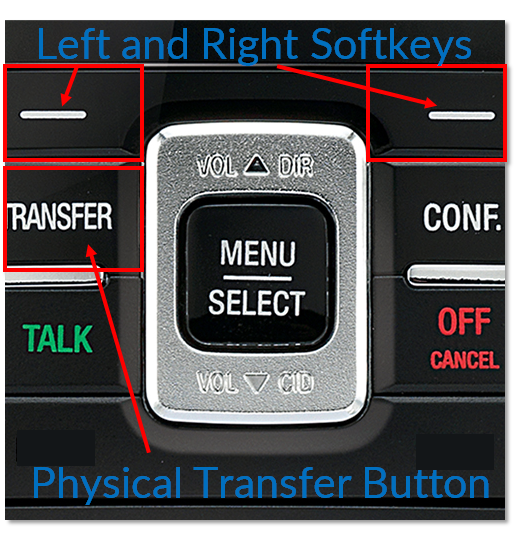
Figure 1-1: Softkey and Transfer Keypad Location
To Complete a Warm Transfer (Supervised):
- During a call, press the physical TRANSFER button on the handset, located to the left of the MENU/SELECT button. The call is automatically put on hold, and the transfer setup screen appears (Figure 2-1).
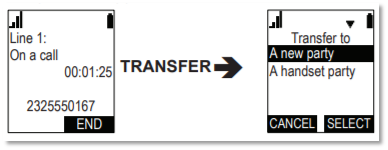
Figure 2-1: Transfer Initiating
- If you wish to transfer to an outside number, highlight A new party. If you wish to transfer to another VTech VSP601 handset in your system, highlight A handset party. Press the SELECT softkey to select the transfer type.
- Dial the number or select the handset to transfer to. You can also use a number from a list, such as the Directory or Call History.
- When the second caller answers, you can talk to the caller to notify them of the transfer, then press the TRANS softkey to transfer the call (Figure 2-2).
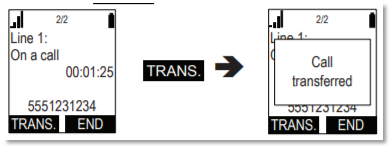
Figure 2-2: Transfer Complete
To Complete a Blind Transfer (Unsupervised):
- During a call, press the physical TRANSFER button on the handset, located to the left of the MENU/SELECT button. The call is automatically put on hold, and the transfer setup screen appears.
- Highlight A new party. Press the SELECT softkey to select the transfer type (Figure 3-1).
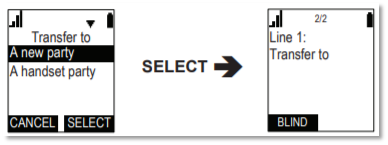
Figure 3-1: Blind Transfer
- Press the BLIND softkey.
- Dial the number to which you want to transfer the call. You can also use a number from a list, such as the Directory or Call History.
- Wait for the phone to automatically dial, once it recognizes a valid number.
- The call will be transferred and display the message Call transferred. The phone will hang up once the transfer has been successfully completed.