Choose the image that looks most like your screen once logged in.
Setting up busy lamp field
From the NextOS admin home page, select Users > Actions > Voice Settings > Monitoring > Busy lamp field.
Check the Enable Call Park notifications checkbox to see when parking calls against monitored extensions. (optional)
Click Edit monitored users to add/remove users to monitor.
Click and drag to reposition the order of the users you would like to monitor.
Click Save.
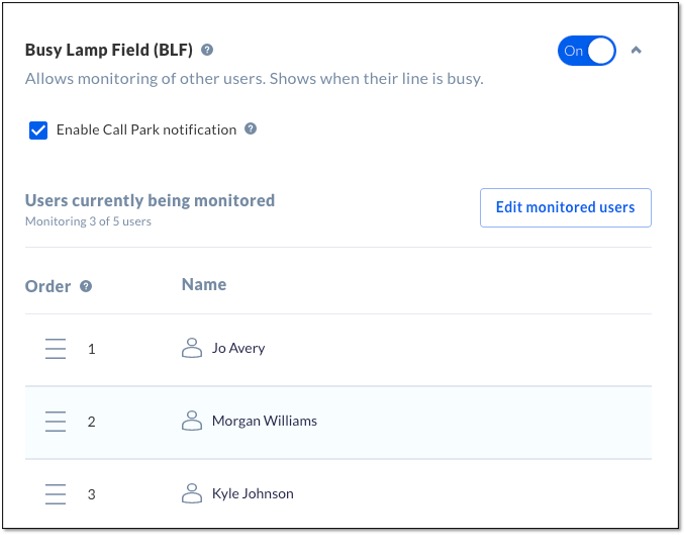
Related articles:
Setting up busy lamp field
From the Nextiva voice admin dashboard, hover over Users > Manage Users > select the user > Monitoring > Busy Lamp Field.
(Optional) Select the Enable Call Park Notification checkbox to see parked calls on monitored extensions.
Select the user(s) by adding them from the Available Users box to the Monitored Users. Click Save.
To remove users from the busy lamp field, click the remove (–) icon next to the user.

