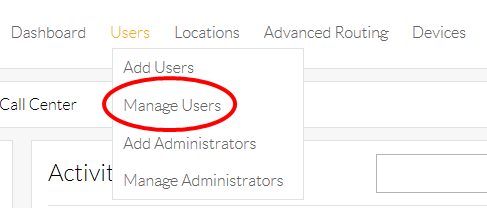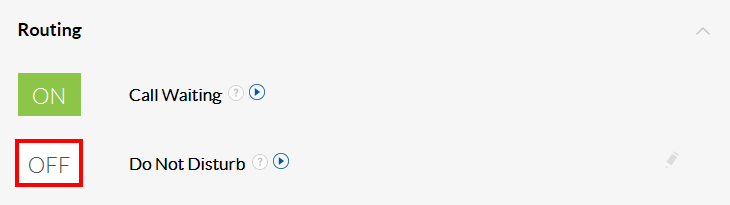Choose the image that looks most like your screen once logged in.
If inbound calls do not reach your selected Call Forward When Unanswered, there are a few things you will want to check in the Voice Portal.
- Is Do Not Disturb is Enabled? This will prevent all calls from forwarding until DND feature is turned Off.
- If there is no power or Internet connection to your Nextiva phone, the star (*) codes to activate and deactivate Call Forwarding will not work.
- Phones that were manually provisioned may not be able to access the star (*) codes and will have to be forwarded from the Voice Portal.
- Lastly, double-check that the destination phone number is valid and that Call Forward When Unanswered is toggled on.
To Troubleshoot Call Forwarding When Unanswered from the Nextiva Voice Admin Portal:
- From the Nextiva Voice Admin Dashboard, hover over Users at the top of the screen and select Manage Users.
- Hover your cursor over the name of the user, and select the pencil icon to the right.
- To check Do Not Disturb status, select Routing and confirm Do Not Disturb is turned OFF.
- Select the Forwarding section and make sure the Call Forward When Unanswered is turned ON.
- Select the pencil icon to the left of Call Forward When Unanswered and confirm the forwarding number is correct.
- Select Save to apply all changes.
Need additional help? Click here.