How much is a business growing from one period to another? Identifying growth can help businesses balance their inventory, staffing, and so on.
For example, an online boutique wants to see if their business is growing from one quarter to the next to ensure their inventory meets the demand. The boutique can measure growth by comparing the number of unique dials between the last two quarters. A unique dial indicates a call made from a phone number that has not been previously used to call the business, so a unique dial likely represents a new prospect.
With Nextiva Voice Analytics, companies can analyze the period-over-period data for unique dials.
Visit nextiva.com, and click Client Login to log in.
If logging in from Nextiva Voice (purchased before Dec 2020), select Voice > Analytics.
If logging in from NextOS (purchased after Dec 2020), select Communication > Phone System > Voice Overview > Go to Analytics.
On the Nextiva Voice Analytics Home Page, click the Analyze tile or select Analytics in the top menu bar.
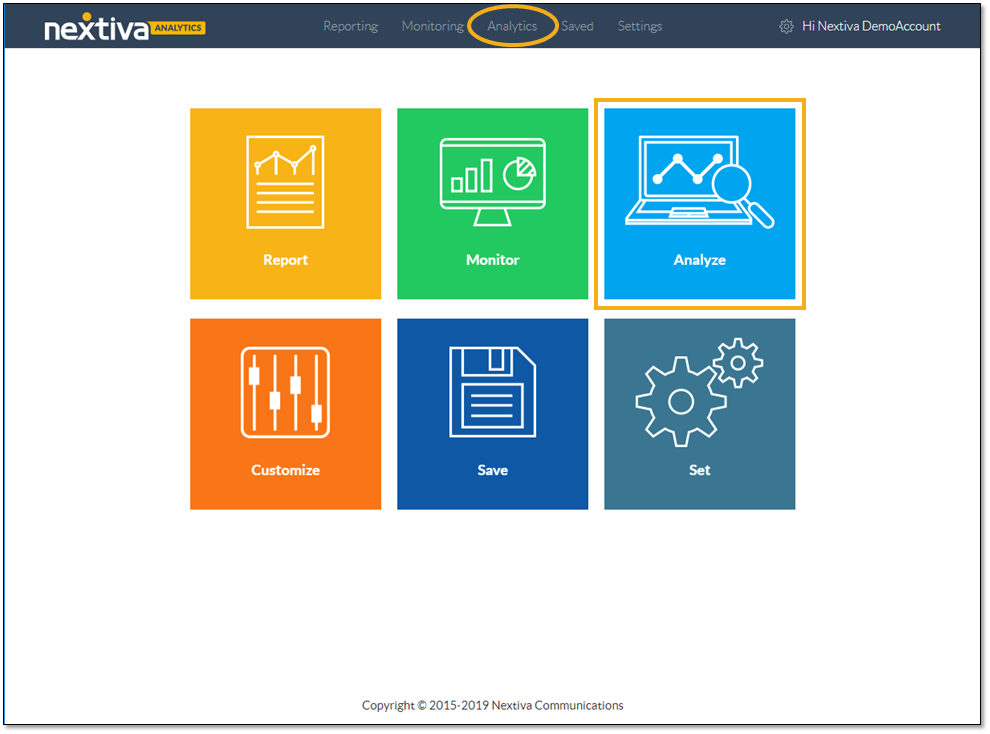
On the Summary tab, customize the analytics dashboard.
- Select Period over period from the drop-down list.
- Specify the desired time ranges.
- Click the Slider icon to select Unique Dials and any other desired call types.
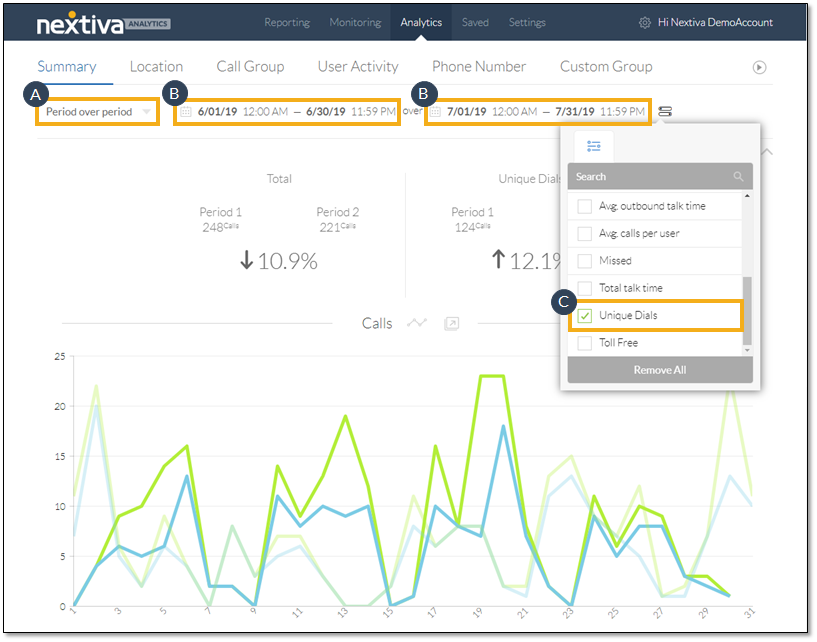
With the desired filters in place, the customized dashboard displays the period over period metrics for unique dials and any selected call types, as well as the corresponding chart for calls.
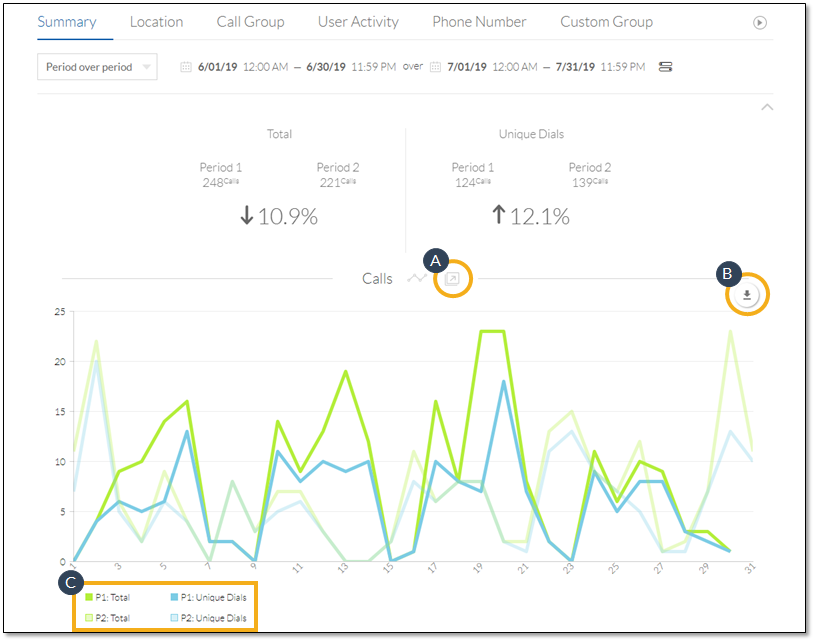
- Pop-out the chart to view it in a separate tab or window.
- Download the chart as a PDF file.
- Click to hide or restore any of the metrics.
Click on any metric tile to display the data in the chart that appears below the metric tiles. Deselect the metric tile to restore the dashboard view.
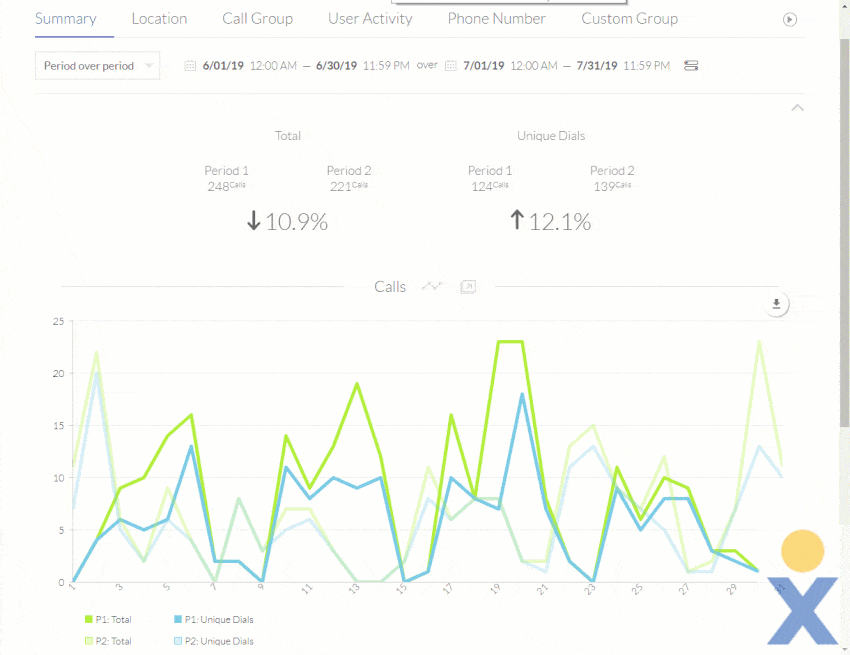
Scroll down further to view the table of call type details.
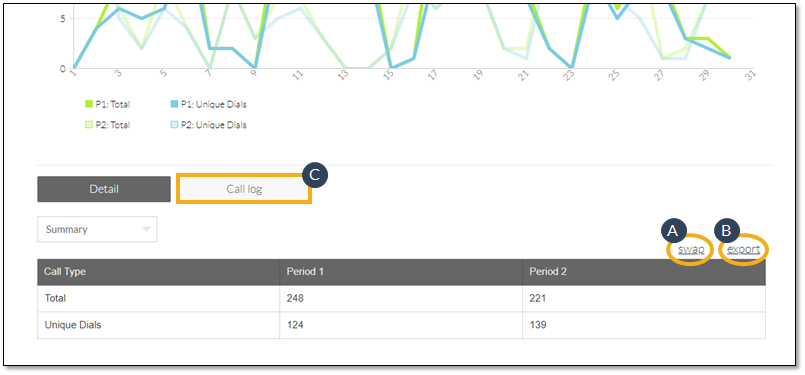
- Click Swap to toggle between two table views.
- Click Export to download the data as a .csv file.
- Click Call Log to view the call detail records (CDR) for all users in both the selected time ranges.
Users can filter, perform a search, and export the call data.
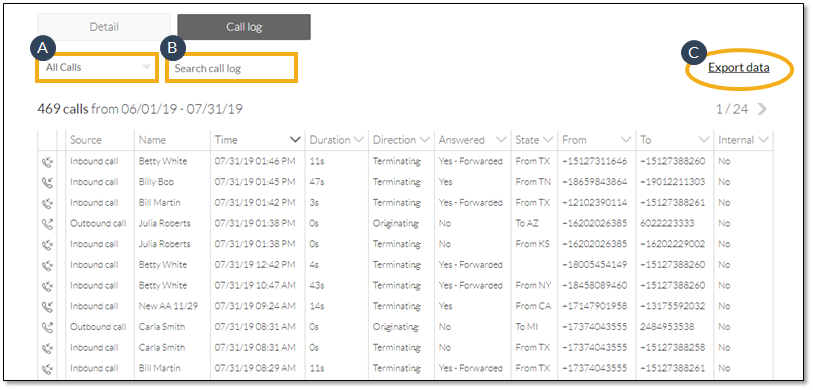
- Use the drop-down list to filter the call types (All Calls, Inbound, Outbound, Answered, Missed, and Internal).
- Enter a keyword (case sensitive) and press Enter to search the call log (e.g. user, state).
- Click Export data, then enter a valid email address (limit one) and click Send. An email with a link to the call log (.csv file), sent from [email protected], will arrive in the inbox of the provided email address.
With Nextiva Voice Analytics, companies can effectively keep up with business growth.