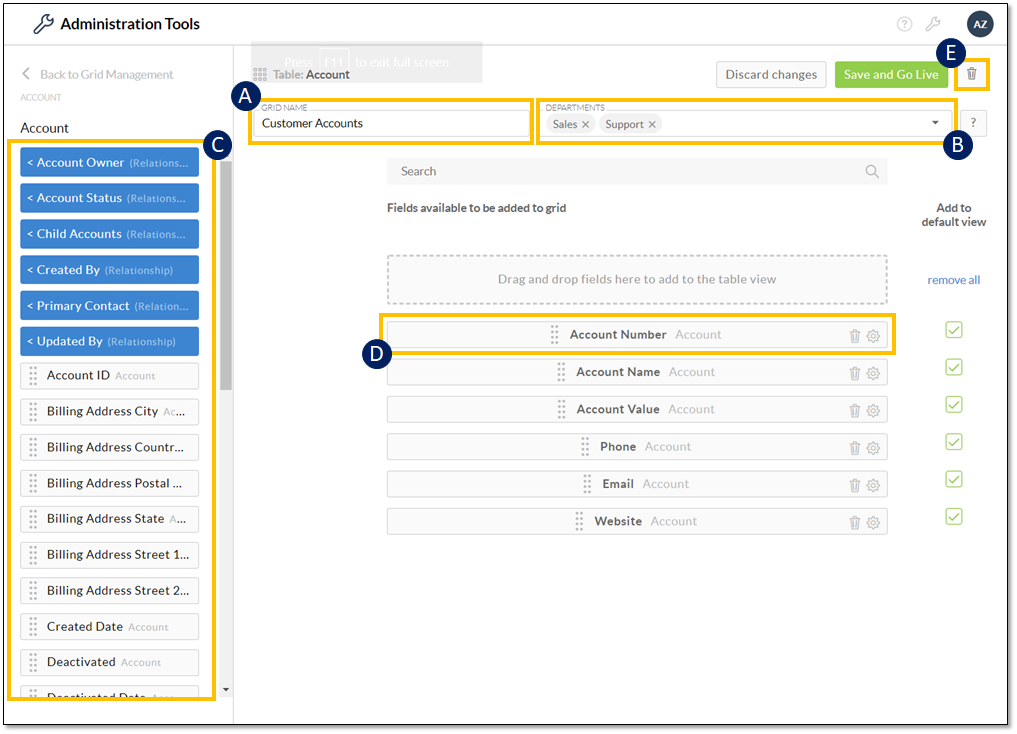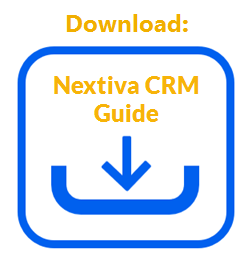|
Customize the tables aka grids displayed in Nextiva CRM to meet specific business needs. For example, a table may be customized to only display pertinent information for your business, such as account name, account value, phone number, etc. You can also customize the data to display in a particular order that makes the most sense for the users. |
Customizing Nextiva CRM tables
Need additional help? Click here.