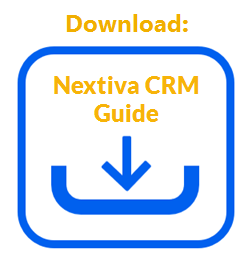When a business spans more than one location, it can be challenging to manage, and using multiple systems to keep track of each office can strain your resources and budget. NextOS allows Administrators to manage Locations from one central place, making it easier than ever to manage multiple offices.
Creating a Location
- Visit nextiva.com, and click Login to log in to NextOS.
- From the NextOS Home Page, select CRM.
- Click the Administration Tools (wrench) icon at the top-right corner of the Nextiva CRM window.
- Under Communication in the left navigation panel, click Voice > Manage Locations.
- Under Locations, click Create location.
- Complete the information as requested on the new Location form and click Save.
Editing a Location
- Under Locations, hover over the Location and click the Action drop-down.
- Select Edit Location.
Deleting a Location
Make sure to unassign all Users from the Location before deleting the Location.
- Under Locations, hover over the Location and click the Action drop-down.
- Select Delete Location.