Prompts in Nextiva allow users to create, upload, view, and listen to audio messages used in various workflows. These prompts can be customized for different languages and voices, ensuring clear and consistent communications.
Creating a New Prompt
Search for the Prompt icon in the Options Menu. Click Plus (+) to the right of the Search field. Enter the required information under each tab.
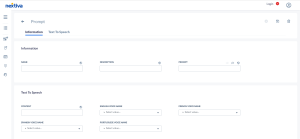
Information Tab
| Field Name | Description |
| Name | This is the name of the prompt and will be visible when adding a prompt to the workflow. |
| Description | Although this is not a mandatory field, it is recommended that you enter the text of the prompt that will play so that it will be easy to find in the future, and you will not need to listen to each prompt to find the prompt you are looking for. |
| Prompt | To upload a prompt, select the circle with the three ellipses. A window will open. Navigate to the folder on your computer that contains the recording you wish to upload, select the file, and select open. This will upload the file to the server. You will see the file name you just uploaded on the bar below. |
Text to Speech Tab
| Field Name | Description |
| Content | Select the globe icon to type the message content in different languages. Once the prompt is saved, the audio files will be created automatically. You can use SSML to improve the timing of the message and make it sound more human. |
| Spanish Voice Name | Choose the specific voice you want for the prompt to generate a file in Spanish. Standard, WaveNet, and Neural formats have different voice qualities. |
| English Voice Name | Choose the voice you want for the prompt to generate a file in English. Standard, WaveNet, and Neural formats have different voice qualities. |
| Portuguese Voice Name | Choose the specific voice you want for the prompt to generate a file in Portuguese. Standard, WaveNet, and Neural formats have different voice qualities. |
| French Voice Name | Choose the specific voice you want for the prompt to generate a file in French. Standard, WaveNet, and Neural formats have different voice qualities. |
Finding an Existing Prompt
You can search based on the prompt name or description.
Listening to a Prompt
You can play the prompt by selecting the Play icon.