Time events are utilized to define specific times for certain activities, such as national holidays, business hours, or recurring events like daily or weekly tasks. These events are particularly useful for scheduling tasks, such as generating scheduled reports or setting out-of-office prompts during workflow closing hours.
Creating Time Events
Search for the Time Events icon in the Options Menu. Click Plus (+) to the right of the Search field. Enter the required information under each tab.
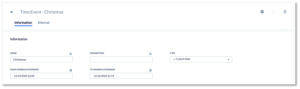
Information Tab
| Field Name | Description |
| Name | The name of the Time Event. |
| Description | The description of the Time Event. |
| Type |
Select the type of Time Event you would like to define.
|
| Start Time | The start time of the Time Event. |
| End Time | The end time of the Time Event. |
| Day | The day of the Time Event. |
When creating a new Time Event, you must click the Save button on the top right-hand corner of the screen.
Interval Tab
The Interval Tab holds the time interval (only used for type Job).