User Status is very important to Nextiva, it allows you to accept incoming workitems, and tell other users if you are occupied with another task. User Status also allows you to connect to the ACD by choosing the channels, queues, and status.
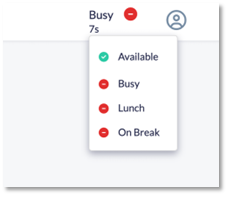
Changing User Status
To change the current user status, click on the current user status in the Nextiva system. A list of other statuses will appear.
User Status will also automatically update when accepting and finishing with a workitem.
Logging in to the ACD
After you have logged in to Nextiva Contact Center, you can log in to the ACD if you are a member of an ACD queue and are available to process workitems.
NOTE: You do not have to log in to the ACD to make direct outgoing calls from the dial pad or receive incoming direct calls.
To log in to the ACD, click on Login on the right side of the navigation bar. The Login status will change.
Login to ACD Channels
After logging in to the ACD, users can select what media channels they want to receive workitems from.
To add a channel, click the check box next to the name of the channel. Verify all the changes you want to make on each tab, and then click the OK button at the bottom.
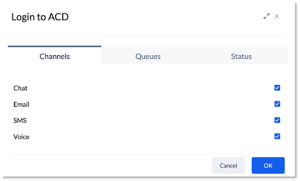
Login to ACD: Queues
The Queues selector is the second choice in the pop-up window. The check boxes to the right of each selection allows you to indicate which queues you will be servicing while logged in.
Login to ACD: Status
The Status selector is the third choice in the pop-up window. The radio buttons to the right of each selection allow you to choose your availability. You can also change status after logging in with the status icon in the upper, right-hand corner of the screen.
The default system statuses are:
|
Status |
Description |
|
Available |
You will receive workitems from the ACD queues you’re logged into. |
|
Busy |
You will not receive workitems from the ACD queues you’re logged into. |