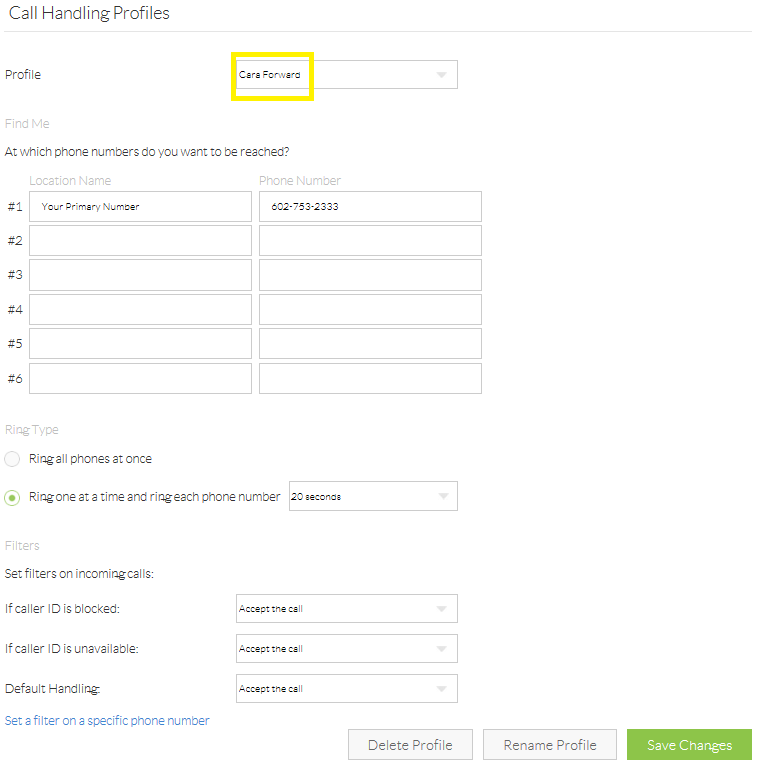Nextiva Link is a flexible forwarding service packed with features such as Auto Attendants, unlimited extensions, professional voicemail service, and multiple forwarding options. Completely scalable, Nextiva Link grows with your business needs, and ensures your callers won’t know whether you’re in the office, working remotely, or traveling frequently.
What are my forwarding options?
- The Auto Attendant can forward calls to you after callers select an option. For instructions click here.
- Or, you can set up forwarding from an individual employee’s extension/direct dial number to an external number (see below).
How do I forward calls from my extension/direct dial number?
- As an Office Manager, click here to access the administrator portal.
- Log in to the portal with your admin credentials.
- On the next screen click Sites, then select Employees.
- If you haven’t already created an employee extension, click Create a New Employee and fill in the form entirely. If you are using employee extensions only, and not an Auto Attendant, click here for instructions. Make sure you assign a direct dial phone number to your employee, as well as an extension.
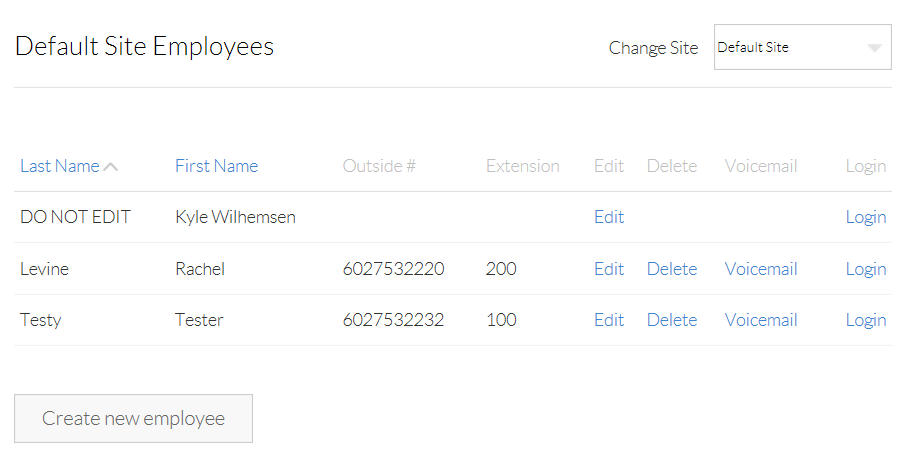
- Select Login to the right of the employee you wish to set up call forwarding on.
- Select Forwarding Number Profiles on the left-hand side under Features.
- Here, you can select up to 6 forward-to numbers for dynamic routing. Or, more commonly, here you can set up one forward-to number.
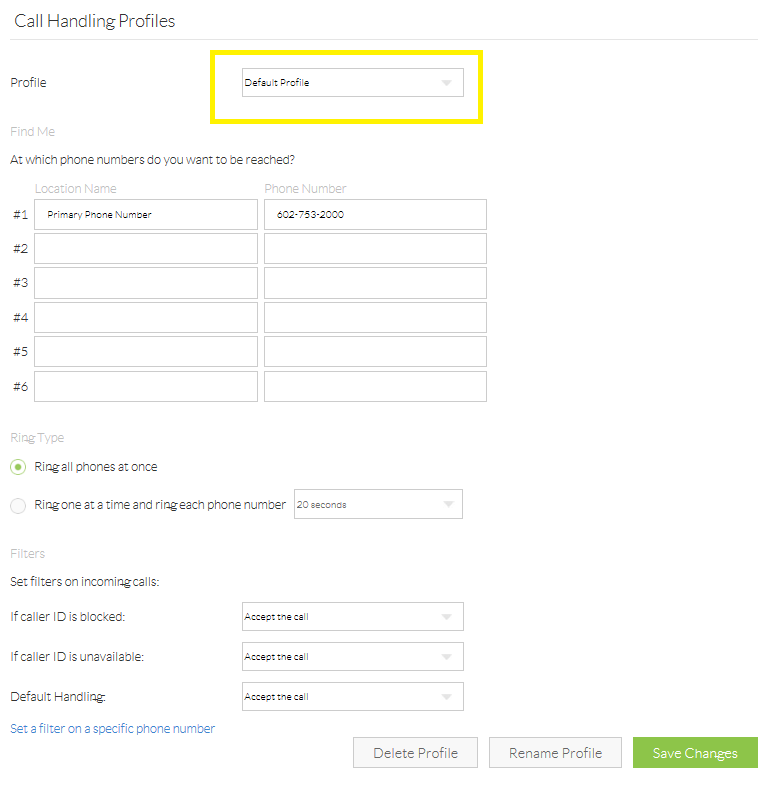
- Create a unique call profile by selecting Default Profile at the top of the page.
- Select Create New Profile and enter a new profile name.
- Enter the number you wish to forward calls to in the box to the right of Primary Phone Number. When done be sure to click the Save Changes button at the bottom.
- To activate the new forwarding profile, select the Call Profile drop-down menu, and select the new profile you just created. You can also create multiple forwarding profiles, which you can manually switch between at your leisure.