Opportunities in Nextiva CRM help sales agents, managers, and business owners monitor each stage of the sales life cycle. Accurately predict sales pipelines and manage prospects for a start-to-finish view of the prospect journey.
Opportunity List View
Click Opportunity from the left panel to view all Opportunity records in Nextiva CRM.
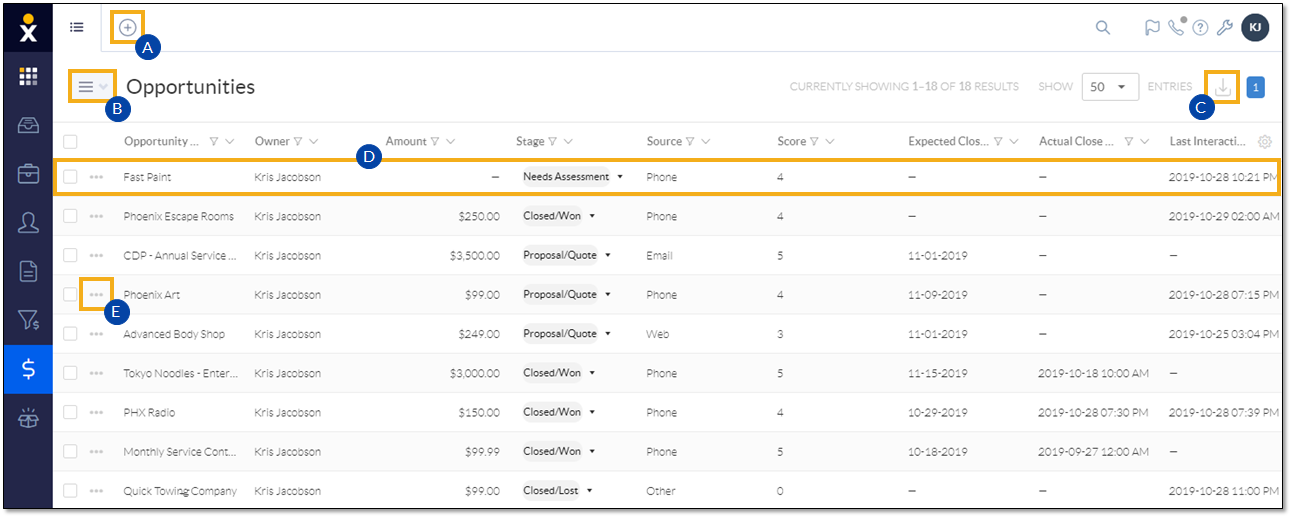
Opportunity List View
Users can:
- Click Plus (+) to add a new record (Lead, Opportunity, for example).
- Select Table or Board view. For more information, see below.
- Select the checkbox(es) corresponding to the desired Opportunity and click the Export icon to export the Opportunities data to a .csv file.
- Click the row corresponding to an Opportunity to view the Opportunity Workspace.
- Click Ellipsis (…) next to an Opportunity for more options.
Table View
The Table view displays a list of Opportunities as rows in a table with columns of information, which can all be filtered or searched.
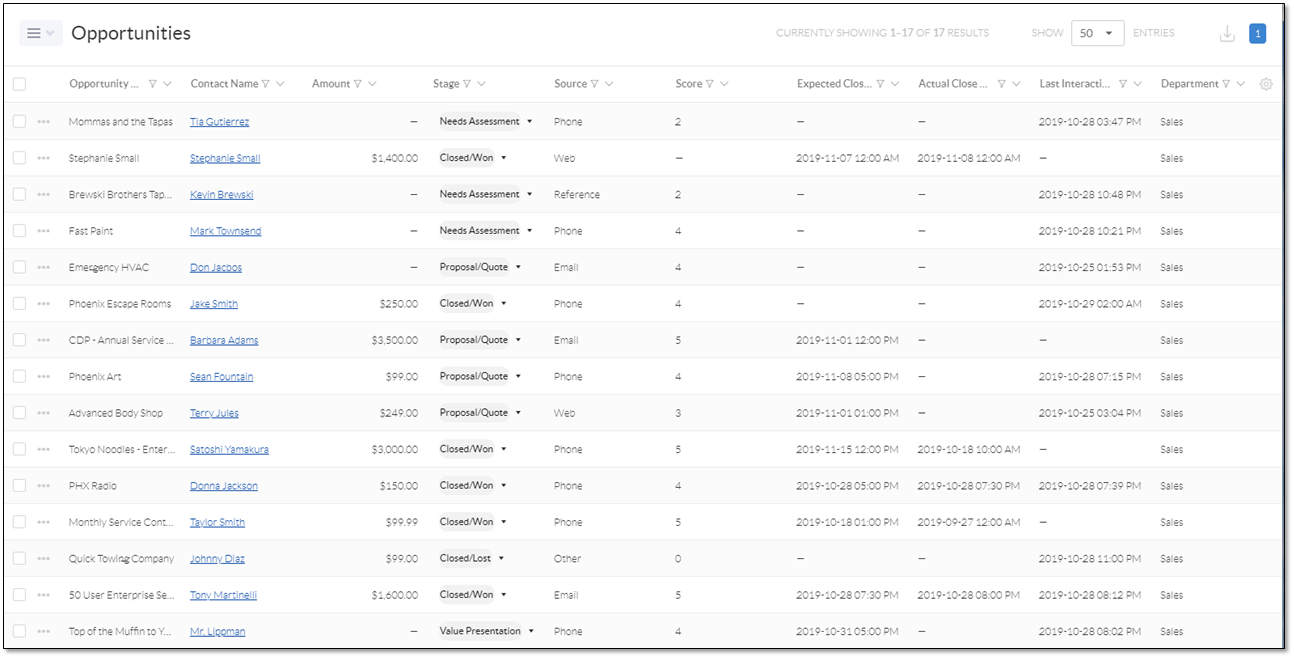
Table View
In the Table view, Users can:
- View important Opportunities information such as the Contact, the value of the proposed sale, the current stage of the sale, expected close date, and more.
- Click-and-drag tiles columns (or add/remove) for a custom view.
- Search, filter, and sort the information in each column.
- Click an Opportunity for more details.
- Export the Opportunities to a .csv file by clicking the Export icon at the top-right corner of the window.
Board View
The Board view, also called a kanban view, displays both Leads and Opportunities as tiles on a board to help Users visualize where prospects are in the sales workflow.
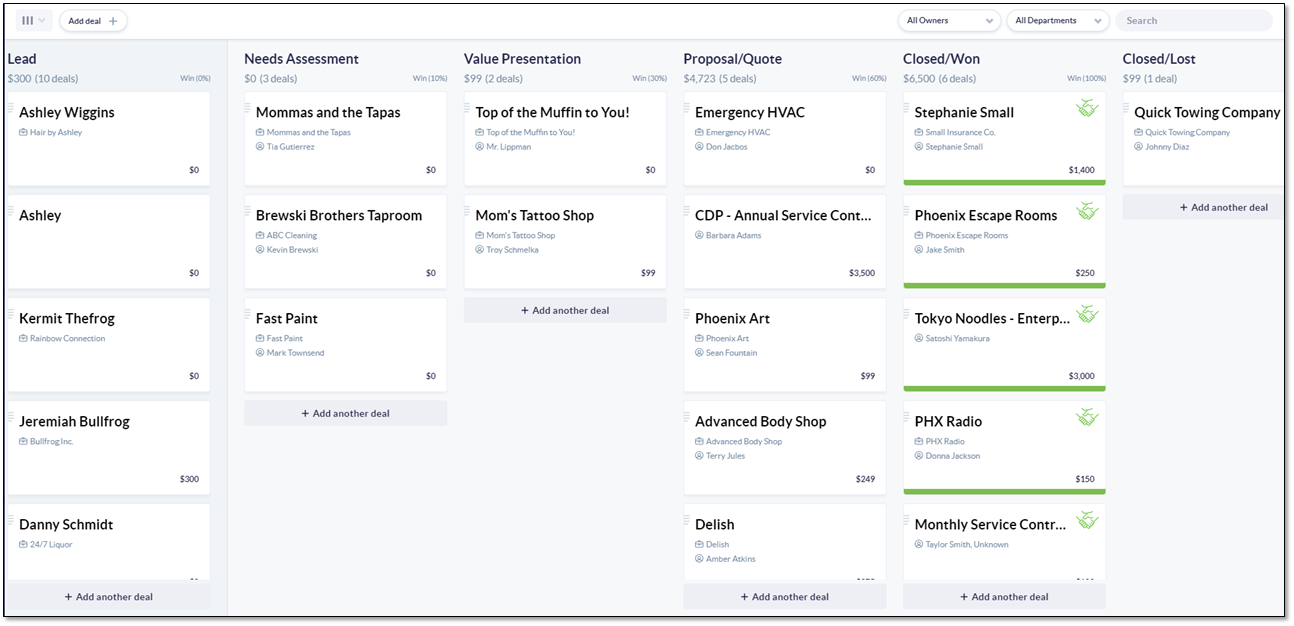
Board View
In the Board view, Users can:
- Qualify a Lead by clicking-and-dragging the tile from the Lead column to the first Opportunity column.
NOTE: Once a Lead is qualified, Users cannot click-and-drag the tile back to the Lead column.
-
- Move Opportunities through the stages of a sale (Needs Assessment, Value Presentation (demo), Proposal/Quote, and Closed/Won or Closed/Lost).
- View how much revenue is in the sales pipeline by stage.
- Add a new Opportunity by clicking Add deal + at the top-left corner of the window or +Add another deal at the bottom of any column but the Lead column.
- Add a new Lead by clicking +Add another deal at the bottom of the Lead column.
- Filter by Owner and Department.
- Search by Lead and Opportunity name.
- Click the prospect to view and edit the details.
Adding a New Lead from the Board View