The Snom A210 Wi-Fi dongle is required to set up Wi-Fi for the Nextiva X-815/835/885, allowing the device to connect to the internet wirelessly. The firmware should be on the latest release: 10.1.54.17 in order for the Wi-Fi to function properly.
NOTE: If the phones are not on the latest release there will be no WiFi SSIDs in the scan menu.
Steps to Setup Wi-Fi Dongle:
- Unplug the phone from power.
- Plug the WI-FI dongle into the USB port on the right side of the phone.
- Plug in the power adapter to boot up the phone.
- After about a few minutes, the screen will say “Sending DHCP requests”. Press X to skip, or this message will display forever, as it is not connected to a network to complete DHCP negotiation.
- Wait at least 30 seconds after full boot-up to move on.
- You’ll know the phone has not been provisioned if the screen shows “Welcome! Press any key to log in.” Press the check button to go to the log-in screen. If the phone was already provisioned, skip this step.
- Press the Settings hard key.
- Navigate to and select Network.
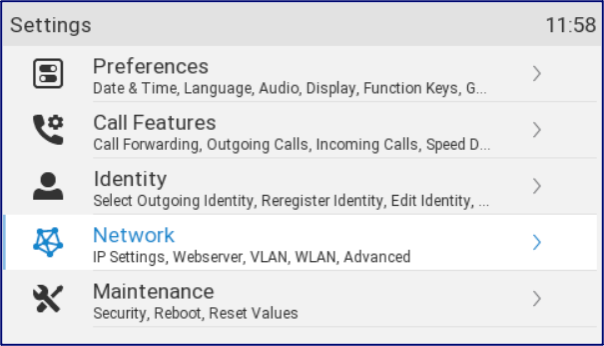
- Next, select WLAN.
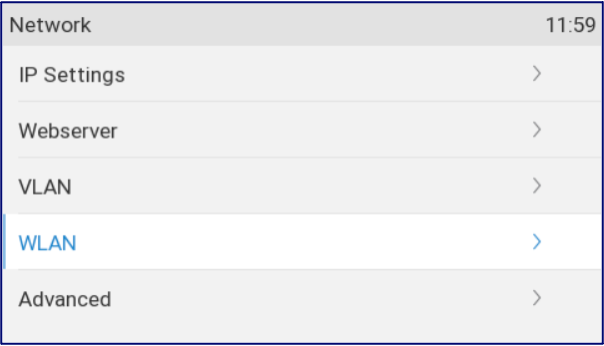
- Turn on WLAN by switching the toggle to On.
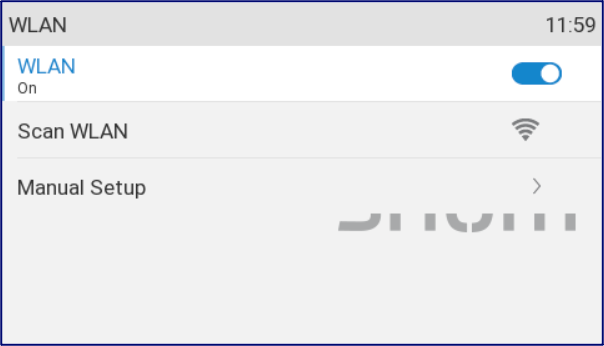
- Select Scan WLAN. It will say Running for a few moments while it searches for a wireless network list.
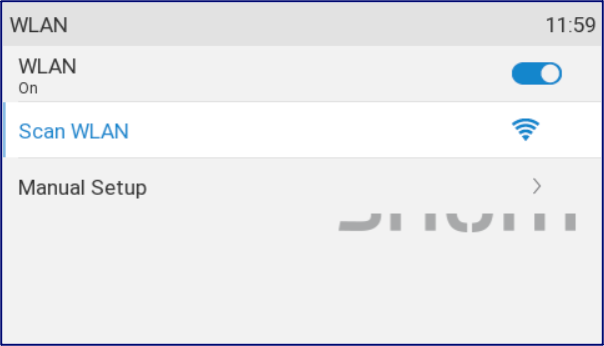
- Select the desired Wi-Fi network.
- Enter the Wi-Fi password and press the checkmark hard key when done.
- The Edit Mode softkey can be used to change between uppercase letters, lowercase letters, and numbers.
- While in letter mode, the 0 key will allow you to type both a space ” ” and an underscore “_” character.
- While in letter mode, the 1 key will allow you to type all other special characters.
- Press the softkey button that says Reboot on the bottom left.
- The phone will reboot for a couple of minutes and come up connected to Wi-Fi.
Troubleshooting tips:
- If you reboot to a point that it says “Sending DHCP requests…” over and over for over 30 seconds, the credentials are likely incorrect or all of the steps weren’t followed, such as the Wi-Fi was not turned on.
- Check the Wi-Fi password and SSID are correct.
- Make sure the firmware is on 10.1.54.17. If the firmware is below 10.1.54.17, the phone will need a wired connection to update its firmware before installation.
NEXTIVA X-815 NEXTIVA X-835 NEXTIVA X-885


