NotificationsThe Notifications icon on the top right shows the number of new or unseen notifications. Here you can see notifications for missed calls, voicemails, messages, meetings, and more. Click Clear all to remove all notifications. You can also pause notifications for a specified time by clicking the Do Not Disturb icon. See below to customize your notifications. |
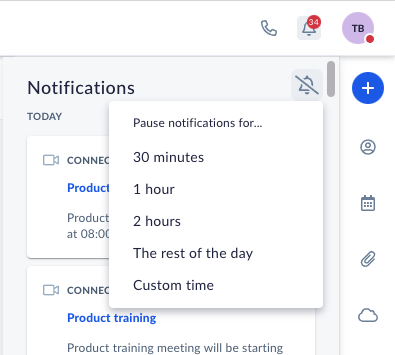 |
SettingsClick on your initials at the top right corner, and select My Settings from the dropdown menu. Profile settingsUnder Profile, you can edit your personal information, including your username, password, and security PIN. The security PIN is required when requesting assistance from Nextiva. Call settingsInstantly manage your Nextiva voice settings, such as voicemail and call forwarding from here. For more information, click here. NotificationsCustomize notifications to your liking for each communication channel. Under Notifications, select the channel to enable notifications. Audio preferencesFrom here, you can set up your default audio settings (microphone and speaker) for phone calls and video meetings from one place. NOTE: The device must be connected to the computer to choose that device. Desktop configurationsTo set up your call pop screen position, select My settings > Desktop configurations. From here, you can select the screen and the placement to display the incoming call alert. Administration settingsTo access NextOS administration settings, such as users and licensing, select Administration settings from the top menu. BillingTo access billing information, such as payment details and invoices, select Billing from the top menu. |