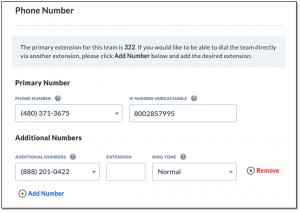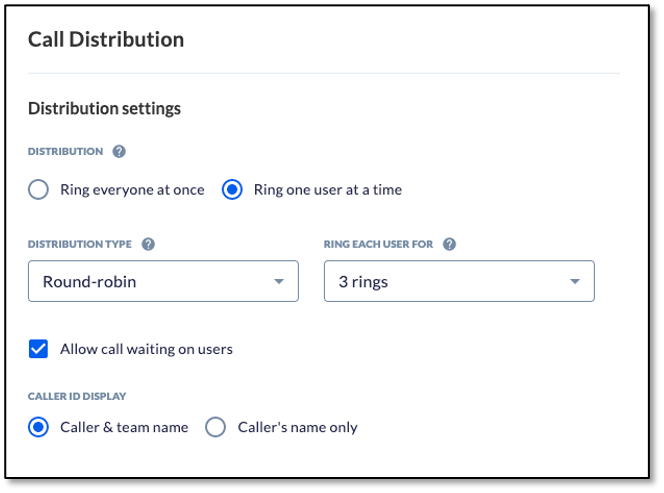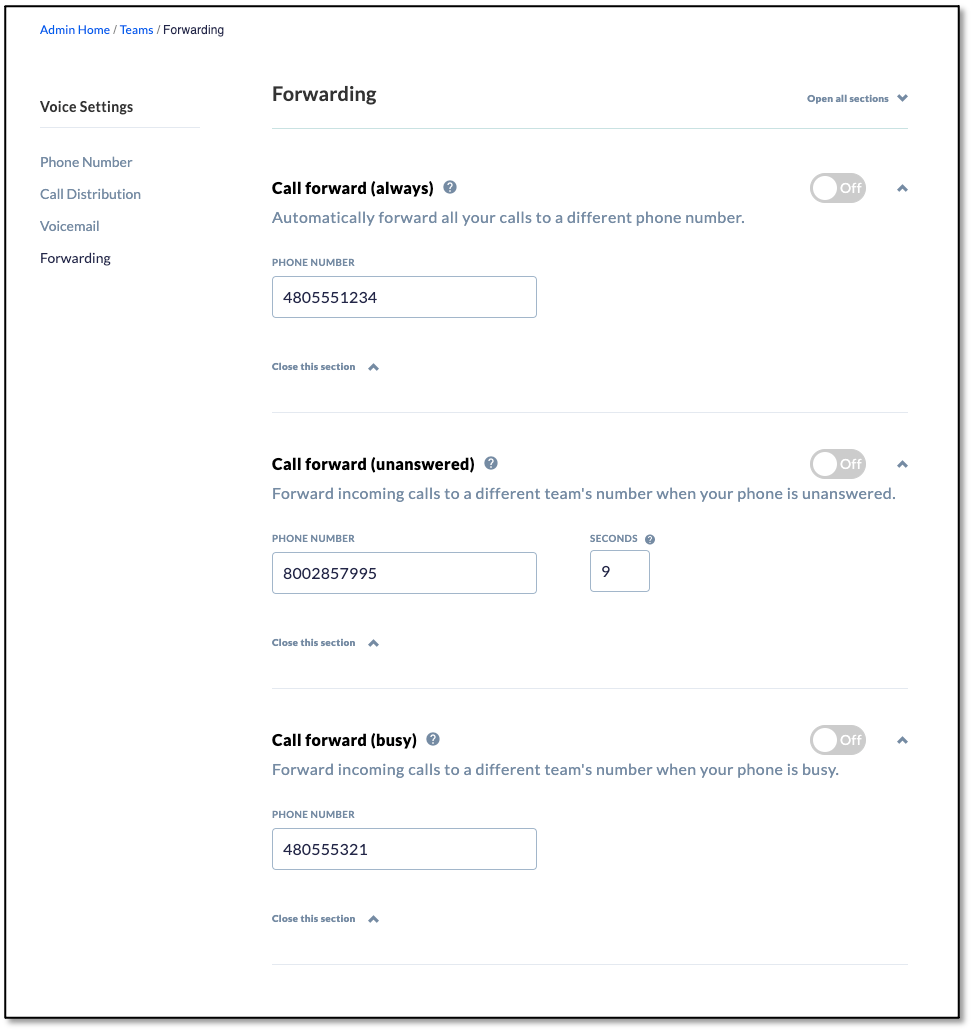During user creation, you can choose to organize users by assigning them to a team. There are default teams built-in, but you can always edit them or add more. Teams are used for routing calls to a group of users (a.k.a. call groups / hunt groups)
NextOS Teams
Need additional help? Click here.