“URL Calling is disabled” is a common network error message that displays when Poly phones lose connection to Nextiva’s registration server. If the phone has been provisioned, the troubleshooting steps below can assist in reconnecting to the Nextiva network.
If the Internet is down, the phone will lose connection and display the error message, so before troubleshooting, ensure the Internet is functional. If the Internet is working on computers connected to the same network, unplug the Poly device, wait 10 seconds, then plug it back in to continue troubleshooting.
Verify Internet Connection:
-
Press the Home
 button on the Poly device.
button on the Poly device. - Use the 5-Way Navigation Key to navigate to Settings > Status > Network > TCP/IP Parameters.
- Verify that the phone has an IPv4 address assigned to it. If so, continue troubleshooting. If not, reach out to the local network administrator.
Verify MAC Address:
Obtain the MAC address from the Poly, either from the sticker on the bottom of the device or by navigating to Home > Status > Platform > Phone > S/N or MAC.
- Visit nextiva.com, and click Client Login to log in to NextOS.
- From the NextOS Home Page, select Voice.
- From the Nextiva Voice Admin Dashboard, navigate to Devices > Manage Devices.
- Ensure the MAC address is assigned to a user and matches the MAC displayed on the device. If the MAC address does not match, delete the device and assign the device to the user with the correct MAC address. Click here for instructions on assigning a new device to a user.
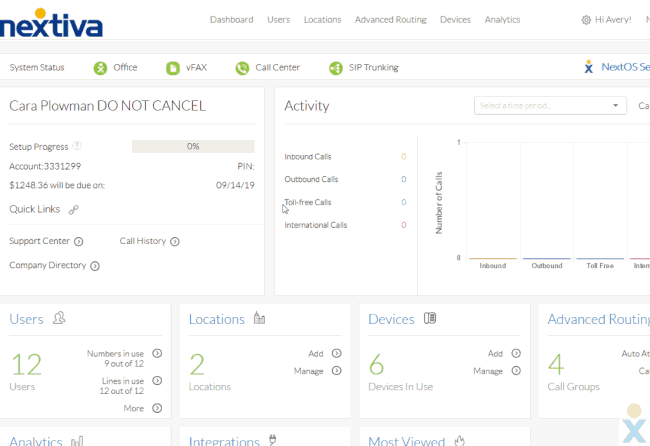
Verify MAC Address and Assigned User
Check for Double NAT:
Connecting two or more routers between the device and the Internet creates a Double NAT (Network Address Translation), which may cause communication issues with the Nextiva network.
Check for Double NAT by plugging the Poly device directly into the modem. If the device registers successfully, the local Network Administrator will need to verify that the network’s WAN IP address is a public IP address.
If the WAN IP is local, more than one device on the network oversees NAT, which is likely causing the error message on the device. Submit a Ticket to Nextiva Support for assistance with a potential Double NAT.
Check for SIP ALG:
SIP ALG is a setting on routers and gateways that assists in routing traffic to and from the Internet. SIP ALG only affects port 5060, which is why Nextiva uses port 5062. If SIP ALG is enabled, there still may be some residual issues. The local network administrator will need to log in to the router or gateway and verify that SIP ALG is disabled. The steps to do so vary by model.
Submit a Ticket:
Collect the following information and Submit a Ticket to Nextiva Support, or call our Amazing Service Team at (800) 285-7995:
- Is the issue affecting one phone or all phones?
- Has the device ever worked before?
- If the device recently stopped working, were there any network changes that occurred that could affect connectivity?
- Does another device work when plugged into the same Ethernet port?
- Does the affected device work when plugged directly into the modem?