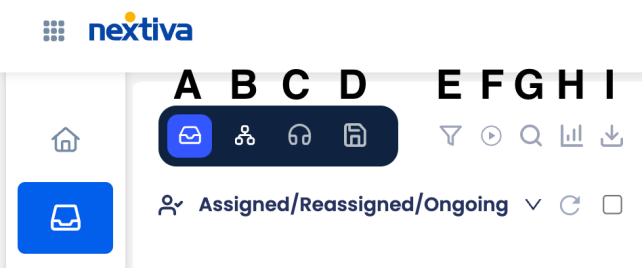The Unibox is a dedicated section for managing, monitoring, and responding to interactions from all connected channels, such as social media, email, chat, e-commerce, reviews, and more.
For information on how to respond to customer interactions using the Unibox, click here.
From the main dashboard, click Unibox to view all tickets. By default, the main tab shows all cases, aka tickets you are assigned to or associated with, so you can easily view and respond.
- My view/agent view (default): Shows all cases, aka tickets you are assigned to or associated with, so you can easily view and respond.
- All Cases within the User’s Profile: Shows all open cases for each profile you have access to.
- Listening Tab: View all the data that has been collected in the profiles you have access to.
- Saved Filter: View all saved filters that you have created or been shared with.
- Filter: You can filter tickets based on following:
- Workspaces: Interactions from all of these workspaces will be displayed.
- Action Date: Select a date range to view open cases from that timeframe.
- Sources: Filter by the channel the interaction orginated from.
- Advanced Filter: Additional categories that can be used to filter interactions.
- Playmode: A dedicated workspace for Users to focus on specific incoming interactions assigned directly to them. Learn more.
- Search: Search function for tickets or keywords in interactions.
- Message Statistics: Displays the overall health of the case queue. It shows a granular list of all workflow status(s) with how many cases are in that status
- Download: Download the data displayed to an XLS file.