The Workitem Dashboard allows supervisors to quickly access various tables and graphs to view and monitor all assigned workitems. From one view, supervisors can instantly see the number of workitems, type, current status, and so much more.
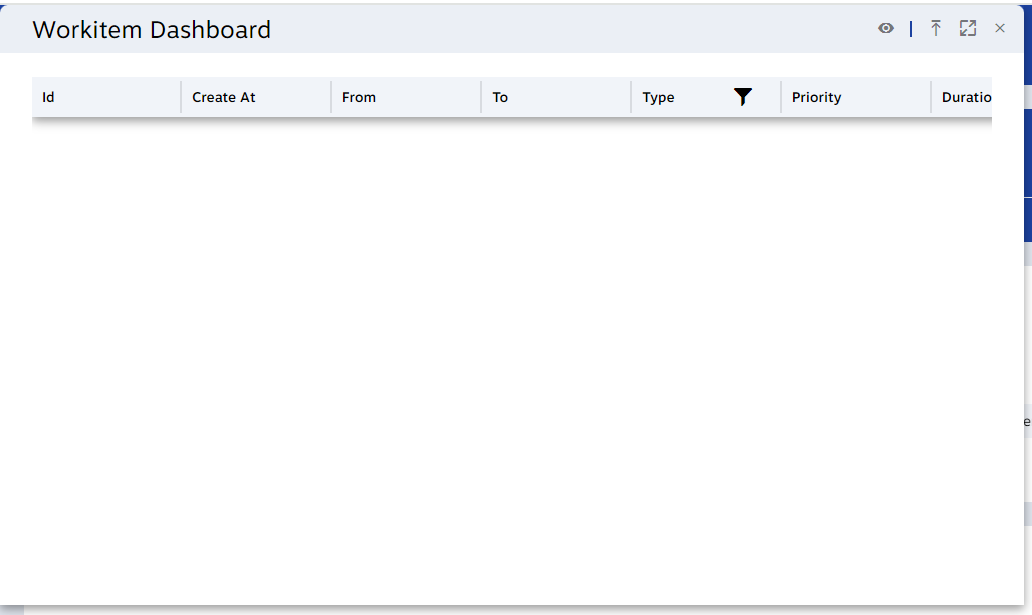
Column headers
Supervisors can modify column headers to show the most relevant information. Drag-and-drop column headers to move columns.
|
Header |
Description |
|
Id |
A unique ID is assigned to each workitem. |
|
Created At |
The time a particular workitem was created. |
|
From |
The From address for a workitem if applicable. |
|
To |
The To address for a workitem if applicable. |
|
Type |
The type of workitem (Inbound/Outbound Call, Email, SMS, Chat). |
|
Priority |
The type of priority applied to a workitem. |
|
Duration |
The length of time a workitem was active. |
|
Queue Time |
How long a particular workitem was in a queue before interaction with a user. |
|
Queues |
The queue serving the workitem. |
|
Agent |
The user currently handling the workitem. |
|
State |
The current state of a particular workitem (Offered, Active, Terminated in Wrap-Up, etc). |
|
Campaign |
The campaign associated with the workitem. |
|
Mandatory Skills |
The mandatory skills associated with this workitem. The workitem will stay in the queue until an agent with these skills is available. |
|
Optional Skills |
The mandatory skills associated with this workitem. The workitem will stay in the queue until an agent with these skills is available. |
|
Talk Time |
The length of time a workitem has been active between customer and agent. |
Terminate workitem
Right-clicking on a specific row will allow you to terminate the selected workitem.
To terminate a workitem, these permissions are required: Type > Supervisor Value > Workitems.
Move workitem back into queue
Right-clicking on a specific row will allow you to place the workitem back into the Queue.
To send workitems back to a queue, these permissions are required: Type > Supervisor Value > Workitems.
Change priority
To change the priority of a workitem, right-click on that workitem and select Reset Priority. The possibilities are Lowest, Low, Standard, High and Highest.