Forget about waiting for the phone company to set up your landline. In a matter of minutes, you can configure a multi-line virtual phone system for your business. The best part is all you need is an internet connection.
A business phone service like Nextiva is reliable, offers more than 40 business phone features, and is easy to use. Here are 10 distinct steps to installing and setting up a fully-featured Voice over Internet Protocol (VoIP) phone system.
The only hardware on-site will be desk phones if you want them. No private branch exchange (PBX system) to manage day in and day out!
- Log into your admin dashboard
- Set business hours
- Configure team extensions and voicemail
- Design call flows
- Enable advanced call routing and auto attendants
- Forward calls to toll-free and local numbers
- Turn on custom greetings and call recording
- Get team presence
- Install the Nextiva App
- Build a conference bridge
Don’t feel like reading? We put together a three-minute video on setting up your VoIP phone system in five simple steps:
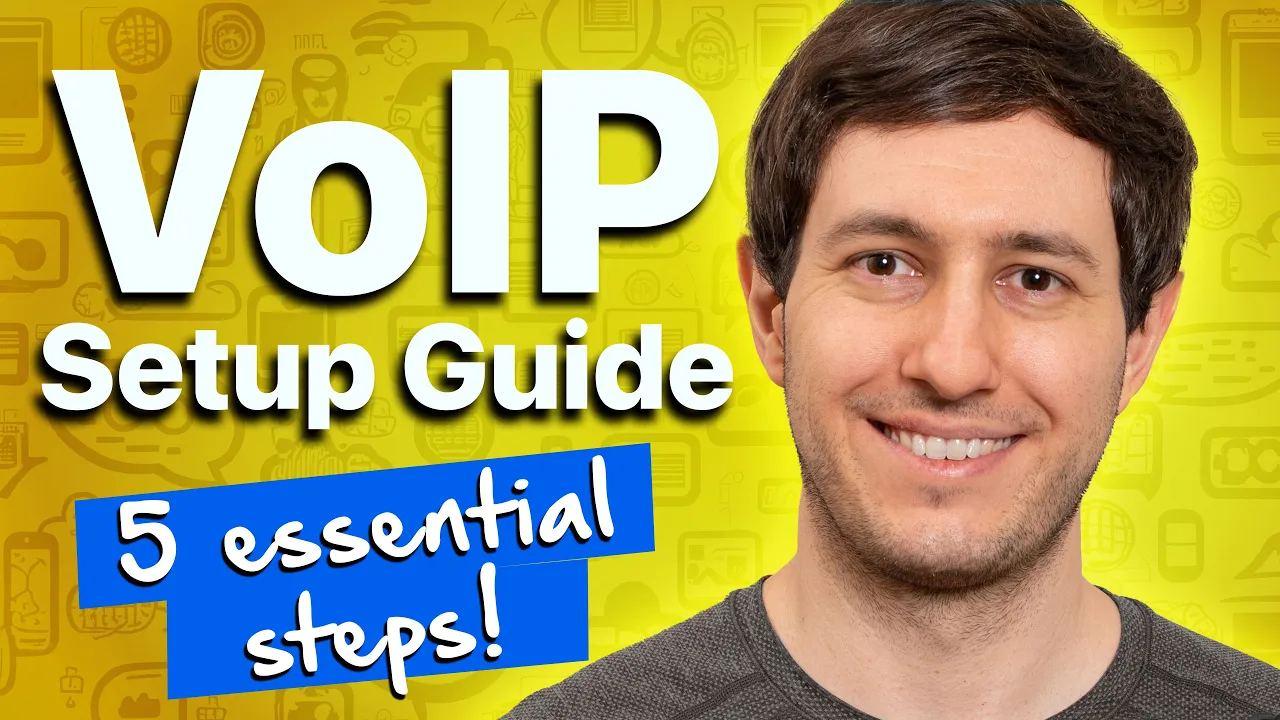
1) Log into your admin dashboard
After signing up with a new service provider, you should first sign in to your administrator dashboard. Understand what phone system features are available to you. Identify questions you might want to ask your point of contact.
This portal is where you will build your team and manage your business lines. Thus, you should know who you want to be as a backup or primary administrator for the phone service.
Navigate the administrator and user portals to know how your team will interact with your virtual phone system.
Nextiva’s dashboard lays out numerous options at your fingertips. Manage your business number, caller ID settings, call forwarding, and more.
2) Set business hours
Designing and implementing a schedule for your business hours and holidays might be a little time-consuming at first.
It’s certainly not the most glamorous job. But automated features for call forwarding and auto attendants run off these schedules. Design them early and save lots of time and effort in the future.
You won’t need to worry about handling phone lines over lunch or the holidays. Have the right message and call routing at the right time without even pushing a button.
Is the office closed on a holiday, but someone’s on-call in case of emergencies? Forward calls to their cell phone. Once their shift is over, you can change the cell number.
3) Configure team extensions and voicemail
Your VoIP system lets you define an extension for everyone and every feature. This can get confusing. This is where an organized system for extensions is helpful.
You can define the first digit by location. HQ is 1000s, Satellite Office is 2000s, Warehouse is 3000s, and so on.
Keep user extensions within the 1-200 (unless you have more than 200 users) range for each office. Make automated attendants and call groups 300s. Also, you can make call centers 400s and every office group page number, 999.
Grouping and identifying extensions keep your offices organized — no more expansive reference lists.
Nextiva’s VoIP service allows for total extension control of your office phone system. Use 3-5 digit extension ranges and enable or disable extension dialing to suit your business needs.
Your agents can manage their voicemail greetings and voice mailbox from anywhere. A visual voicemail option is available with Android, iPhone, and desktop apps.
4) Design call flows
It’s crucial to understand how calls in your company feel. Designing a positive experience will bring you happier callers and repeat customers.
Ask yourself:
- What should happen when someone calls my main toll-free number?
- Do they get a message?
- A human receptionist directing their call?
- How do I minimize call transfers before an issue is resolved?
- What will help make a sale in one phone call?
- How can my call center experience create a customer for life?
Design your call flow on a canvas with drag-and-drop simplicity. Also, export your call flow and have a record for reference.
Related: How Businesses Use Phone Trees to Direct Incoming Calls
5) Enable advanced call routing and auto attendants
Now, let’s consider some advanced features like hunt groups of multiple agents available at the same time.
Call queues can hold calls until an agent is available. Several customers can stay on the phone rather than leaving a voicemail or disconnecting.
These features are some of the biggest advantages of VoIP phone systems. And, with Nextiva, these are accessible for businesses of all sizes.
Explore different call distribution methods and features to maximize the potential of every department.
6) Forward calls to toll-free and local numbers
Once you implement your call flow, contact your previous provider. Have them forward all incoming calls for your business phone numbers to the temporary phone numbers from your new service provider.
This will let you take advantage of your new calling system even before your phone numbers port from your old carrier to your new one.
Feel free to check portability — Nextiva is more than willing to port vanity numbers you may own. Nextiva also provides a phone number with a local area code and a toll-free phone number to every account.
7) Turn on custom greetings and call recording
Want to add more panache to your business calls? Here are a few ideas:
- Get professionally recorded audio tracks for your auto attendant, hold music or announcements before your agents pick up.
- Add custom greetings to make your small business phone systems seem larger and more sophisticated.
- Enable call recording to store recorded phone calls for up to six months. Longer terms are available upon request.
Record calls for quality assurance or training purposes. Clarify statements if disagreements arise about promised products or services. Playback old calls to better define quotable material.
8) Get team presence
A must-have for a receptionist, team presence shows which team members are available, getting a call, or on the phone. This also makes team presence a vital option for remote teams.
Warm-transfer your customers without placing them on hold based on an indicator on your desk phone or mobile app. A secretary dedicated to business owners can see if they are available or on the phone. They can even intercept calls if the owners aren’t in the office.
9) Install the Nextiva App
Business phone installation isn’t complete without downloading the Nextiva App, a softphone available on mobile and desktop. This softphone app empowers remote employees to work from anywhere while staying productive.
Another advantage of a softphone app like Nextiva is that employees can manage their voice settings directly. For example, if you’d like calls to your personal number to be forwarded directly to your virtual number, you can set that up in a few steps within the app.
Nextiva users can also send and receive text messages from the app. This adds a new vector of communication to your business phone service!
10) Build a conference bridge
You can host a conference for up to nine participants. This is free on Nextiva’s Professional and Enterprise plans.
Define a phone number for both external and internal callers and add everyone on one phone call. Moderator tools improve conference calling by allowing hosts to mute attendees, invite new attendees, or record conference calls.
With business VoIP from Nextiva, conferencing is effortless. Send an invite with a phone number and a conference ID in an email to any attendee. Clicking the link to load the full number and join the call is easy.
Related: What Is a Conference Bridge & How Do You Choose One?
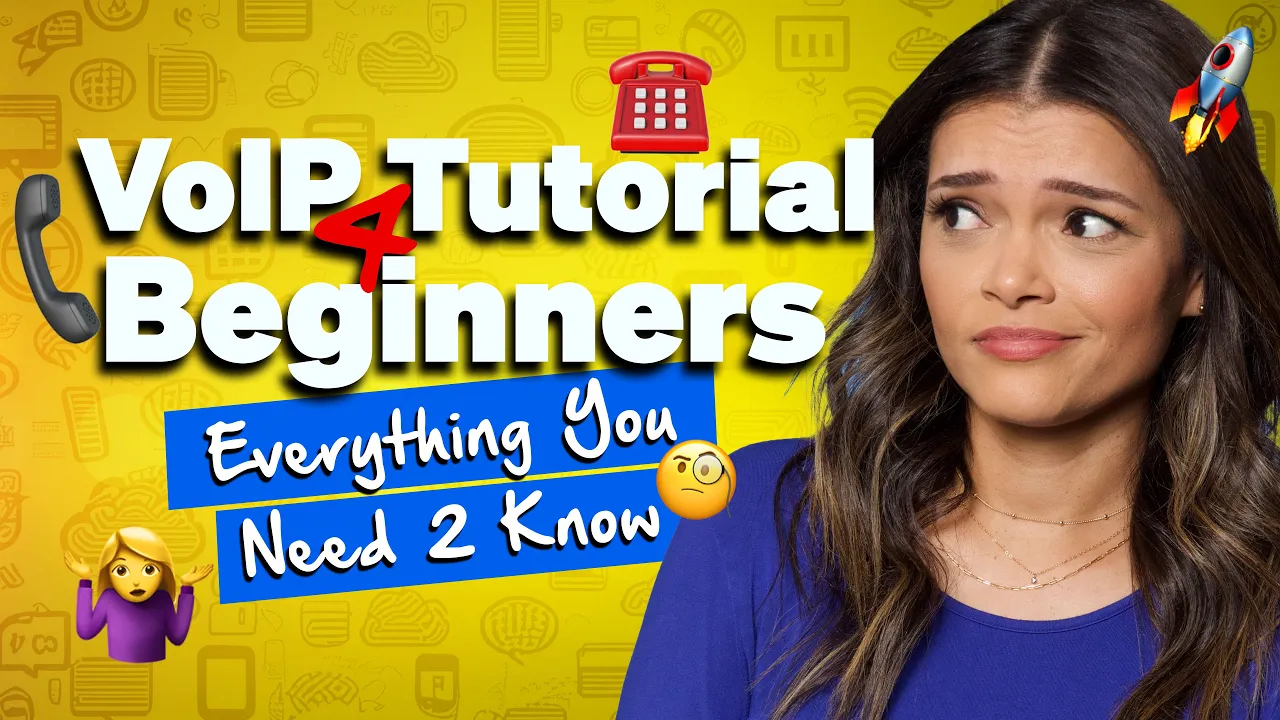

















 VoIP
VoIP 








