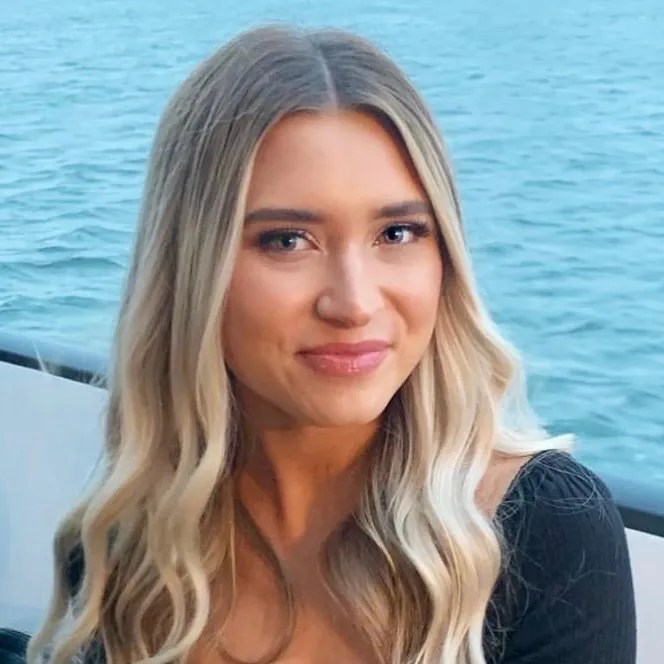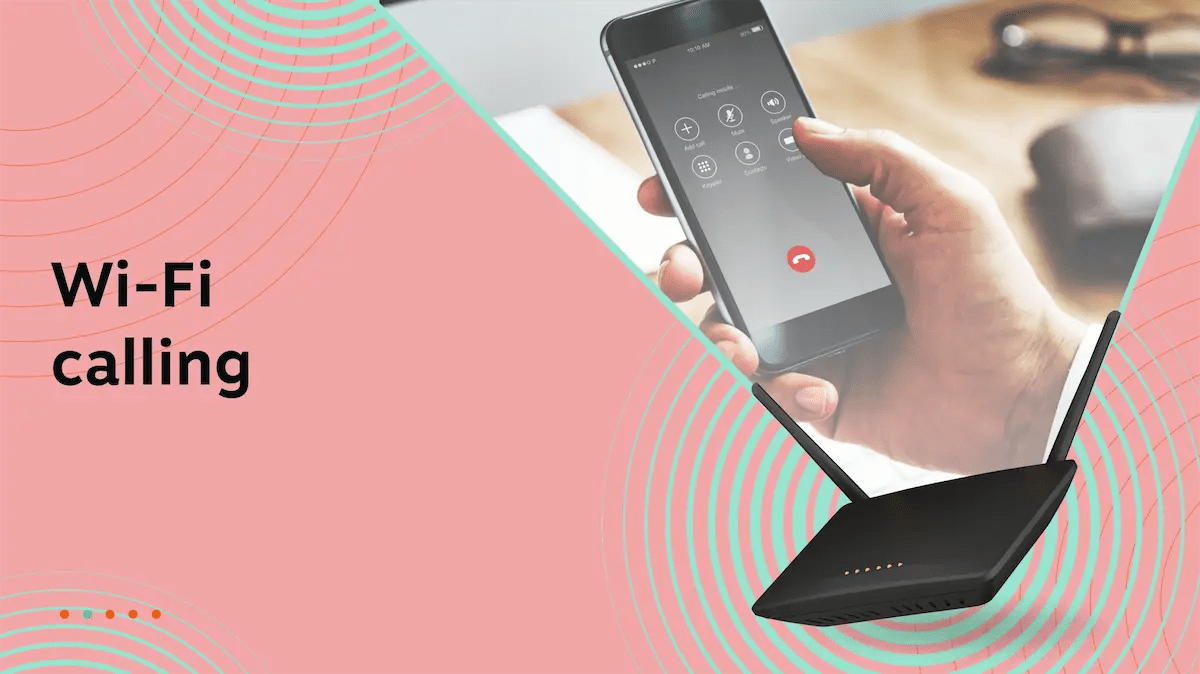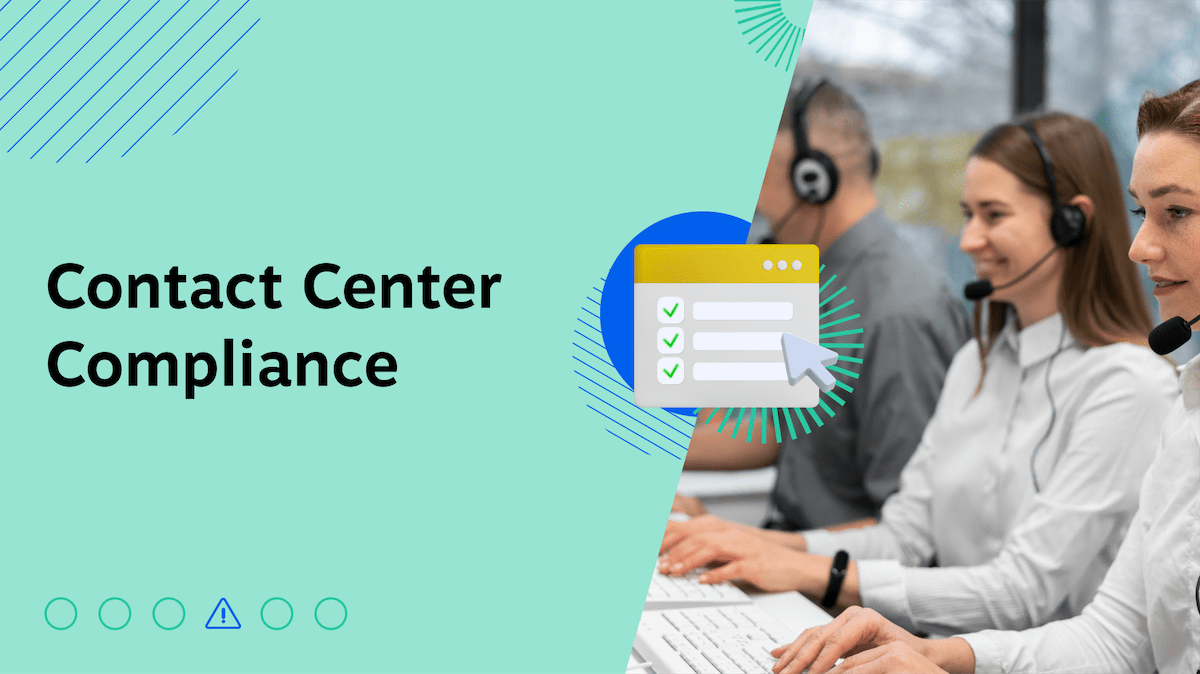When considering a business phone service, RingCentral frequently pops up in searches and conversations. And for good reason: with over two decades of experience, it’s well-known in the VoIP market.
RingCentral offers impressive features, from phone systems and video conferencing to team collaboration tools and contact center solutions, all wrapped up in a unified platform.
However, like any solution, RingCentral isn’t perfect. Some users express frustrations with its user interface, setup complexities, and occasional call quality issues. While offering various plans, its pricing structure can be a hurdle for budget-conscious businesses and those with limited needs.
This is where exploring RingCentral alternatives becomes crucial.
We’ve reviewed six notable RingCentral competitors, comparing features, pricing, customer support, integrations, and user satisfaction to answer the question: Is there a better alternative to RingCentral?
If you’re short on time, we’ll cut to the chase —
What is the best RingCentral alternative?
The best alternative to RingCentral is Nextiva due to its superior customer service ratings, reliability, and better value for businesses. Nextiva outperformed several rivals, such as Vonage, Ooma, and Dialpad.
What Users Like About RingCentral
Here’s why top companies opt for RingCentral as their business communication platform.
Feature-rich & unified
RingCentral offers diverse communication tools, including phone systems with features like unlimited voice calling and team conferencing, HD video conferencing, team collaboration platforms, and specialized contact center solutions.
The extensive feature set within a unified platform serves various business communication needs, from small teams to large enterprises. Businesses can centrally manage multiple communication channels like voice, email, fax, and SMS, driving collaboration even for distributed teams.
Global reach & accessibility
RingCentral’s international calling capabilities are another highlight. Local PSTN support is available in 46 countries, including major markets like the U.S. and Canada. Toll-free and local numbers can be provisioned in over 100 countries for businesses to establish a strong presence worldwide.
RingCentral also supports eighteen languages across its desktop and mobile apps (Android and iOS).
Integration capabilities
Third-party integrations easily connect the communication platform with other essential tools in RingCentral’s tech stack. Notable examples include Salesforce for data-driven customer personalization and Microsoft Teams for convenient in-app cloud calling.
High scalability
RingCentral offers several solutions tailored to business sizes and growth stages to accommodate different business needs. The scalable solution eliminates frequent service changes as your company expands.

Why Look for a RingCentral Alternative?
Despite its popularity, RingCentral may not ideally fit every organization.
User reviews on platforms like G2 paint a mixed picture:
- “Dialing out features and incoming call features were not very user-friendly..”
- “The setup is mind-numbing and still does not always function as it should.”
- “Calls getting dropped during transferring.”
Let’s get into a few reasons why businesses look for an alternative to RingCentral.
Reliable phone service you won’t have to worry about.
RingCentral letting you down? Get enterprise-grade reliability backed by 24/7 award-winning support.
1. Cost concerns
RingCentral’s pricing plans are on the higher end for small businesses, especially those with basic calling needs.
The monthly cost per user ranges from $30 to $45, which can add up quickly for smaller teams. Limitations on toll-free minutes and the need to purchase add-ons for features like additional local numbers, webinar licenses, and vanity numbers can strain budgets.
Small businesses may find themselves paying for advanced features like analytics and API access that they don’t fully use, making RingCentral less cost-effective for their specific requirements.

2. Usability & reliability challenges
While quote dependable, RingCentral’s reliance on two U.S. data centers can occasionally result in increased call latency and reduced redundancy.
Some users, particularly those new to the platform, report difficulties navigating the administrative features and switching between the web and desktop apps.
Is RingCentral down?
On January 22, 2025, RingCentral experienced a major outage across its voice and contact center services throughout North America. Thousands of customers reported being unable to receive inbound calls or place outbound calls and could not contact customer service.
Affected RingCentral services:
- Calling – Inbound
- Calling – Outbound
- Contact Center
- RingCX

More information is available from the RingCentral Status Dashboard.
Thousands of users reported outages were detected by Downdetector, operated by Ookla, starting at 10:18 AM PST.

3. Slow customer service
From account managers who are hard to reach and billing or renewal concerns to slow support response times, service quality remains a top reason why businesses look for a RingCentral alternative.
Unfortunately, RingCentral drops the ball here. Some users report wait times as long as multiple weeks:

“Customer service was atrocious. You had to make a request and wait for a callback from a person in a totally different time zone. If you missed the call, you had to wait for that agent to call you back, nobody else. When I canceled and wanted to port my numbers, it was a multi-week saga where I could not get a response from anyone.”
Stephanie Y.
RingCentral, although solid, may not work for every business type or need. Businesses that need more budget-friendly options, simplified user experiences, or responsive customer support can find many worthwhile alternatives.
6 Top RingCentral Alternatives
We’ve handpicked six strong alternatives to RingCentral, each with unique strengths catering to different business needs. Here’s an overview:
| Feature | Nextiva | Vonage | Ooma | Aircall | Dialpad | Grasshopper |
|---|---|---|---|---|---|---|
| Monthly User Price and Plan | $30 (Core) | $20.99 (Premium) | $24.95 (Pro) | $50 (Pro) | $25 (Pro) | $25 (Solo Plus) |
| Unlimited Calling | ✅ | ✅ | ✅* | Contact Aircall | ✅ | ✅ |
| Video Conferencing | ✅ | ✅ | ✅ | ✅ | ✅ | ❌ |
| Team Messaging | ✅ | ✅ | ✅ | ✅ | ✅ | ❌ |
| Voicemail Transcription | ✅ | ❌ | ✅ | ✅ | ✅ | Limited |
| Auto Attendant/IVR | Included | Included | Included | Included | Included | Included |
| Mobile App | ✅ | ✅ | ✅ | ✅ | ✅ | ✅ |
| Ideal For | Small to mid-size businesses | Businesses needing customization | Small businesses on a budget | Call centers & support teams | Tech-savvy teams | Solopreneurs & small businesses |
| User Satisfaction (G2) | 4.5/5 (3,219 reviews) | 4.3/5 (464 reviews) | 4.6/5 (126 reviews) | 4.3/5 (1090 reviews) | 4.4/5 (2077 reviews) | 4.0/5 (147 reviews) |
- Nextiva: The best business phone service provider known for its exceptional customer service, affordability, and reliability. It stands out because of its unified communications functionality, integrating voice, video calls, messaging, and more into one seamless platform.
- Vonage: A top choice for businesses seeking extensive customization. Vonage offers several APIs to tailor your communication workflows to your precise needs.
- Ooma: If budget is a primary concern, Ooma is a strong contender. It offers essential features at a competitive price point — ideal for small businesses looking for a cost-effective solution.
- Aircall: Designed specifically for call centers and support teams, Aircall offers robust analytics and integrations to optimize customer interactions and agent productivity.
- Dialpad: This AI-powered platform brings features like real-time transcriptions and sentiment analysis to the table, appealing to tech-savvy teams seeking a modern communication solution.
- Grasshopper: For solopreneurs and small businesses with basic communication needs, Grasshopper provides a simple virtual phone system that’s easy to set up and manage.
Let’s take a detailed look at each VoIP phone service.
1. Nextiva (Best Overall Alternative With Unified Communications & Stellar Support)

Nextiva stands out as a well-rounded business phone system, providing VoIP services, video conferencing, team messaging, and unified customer experience management (UCXM) in one platform. It also offers both inbound and outbound contact center solutions.
One of Nextiva’s key strengths is its exceptional customer service, a rarity in the business communications industry. Users consistently praise timely issue resolution and the support team’s patience.
Here’s how one user described their support experience with Nextiva:

“No more robo calls, great auto attendants, lots of extra features, Customer support is 24/7, easy to use and I use it all the time. Nextiva keeps all of my calls from 12 different numbers well organized. They have it set up where I see the caller’s ID and also see from which auto attendant they are calling. This is vital.”
Robert H.
Beyond the core offerings, Nextiva packs many advanced phone features at no extra cost, offering a better value proposition than RingCentral.

Key features
Nextiva is cost-effective, reliable, and user-friendly and a top alternative to RingCentral. Here are some of its key features:
- Unified customer experience management: The AI-powered platform brings together all customer interactions across various channels (voice, live chat, messaging apps, SMS, email, social media, reviews, and video) into a single hub, helping deliver personalized customer experiences throughout the customer journey.
- Exceptional 24/7 customer support: The support team is responsive, knowledgeable, and genuinely helpful, keeping your business connected.
- 99.999% uptime guarantee: Backed by eight redundant data centers, the platform ensures minimal downtime and uninterrupted communication — a big benefit over RingCentral’s two data centers contributing to latency issues.
- Integration with external CRMs: Businesses get many integration capabilities with leading CRM software like Salesforce, HubSpot, and Microsoft Dynamics.
Nextiva pricing plans
| Plan | Key features | Starting price | Best for |
|---|---|---|---|
| Digital | Omnichannel digital customer sales & service (live chat, social media messaging, review management) | $20 | Startups & small businesses needing digital customer engagement tools |
| Core | Digital channels, voice, video, SMS | $30 | Small teams requiring basic communication across multiple channels |
| Engage | All Core features + call center + chatbot | $40 | Growing teams that need a call center and chatbot functionality |
| Power Suite | All Engage features + advanced features (intelligent routing, transcription & summarization) | $60 | Service & sales teams needing advanced features for streamlined operations |
Pros & cons
 Pros
Pros
Excellent value
Award-winning support
High reliability
Easy to use
 Cons
Cons
Some features are add-ons
No free trial
Who is Nextiva ideal for?
Businesses seeking a unified platform for communication and customer management. From startups to large enterprises, Nextiva offers flexible and adaptable plans and features, meeting your business communication needs, no matter your size or industry.
Related: RingCentral vs. Nextiva: Which VoIP Provider Is Best?
Reliable phone service you won’t have to worry about.
RingCentral letting you down? Get enterprise-grade reliability backed by 24/7 award-winning support.
2. Vonage (Highly Customizable Platform With Extensive API Integrations)

Vonage is the preferred business phone system for organizations that want to customize their communication workflows extensively. It has a wide range of custom APIs you can use to connect your VoIP phone system to different native and third-party applications.
Despite its extensive integration capabilities, Vonage is easy to set up and use. One user said they didn’t require any training to use the phone system: “My experience with Vonage was good because their app is user-friendly and visually appealing. It was simple to use and didn’t require any training from what I recall.”
Key features
Here are some top features of Vonage:
- Unlimited domestic calling: Make unlimited calls to any number in the United States.
- Phone number porting: Keep your existing phone number when you switch to Vonage.
- VBC Admin Portal: Manage your Vonage account, including users, phones, and settings from one intuitive portal.
Vonage pricing plans
Vonage offers metered and unlimited international calling plans, along with add-ons like toll-free numbers and virtual fax.
| Plan | Key features | Starting price | Best for |
|---|---|---|---|
| Mobile | Unlimited domestic calls, SMS/MMS, voicemail, main local company number | $13.99 | Small businesses with basic communication needs |
| Premium | All Mobile features, plus unlimited video meetings (up to 200 participants), team messaging, access to VBC App Center | $20.99 | Businesses that need video conferencing and integrations |
| Advanced | All Premium features, plus on-demand call recording, visual voicemail, call groups | $27.99 | Businesses that require call recording, visual voicemail, and call groups |
Pros & cons
 Pros
Pros
Highly customizable value
Easy to use
Plenty of features
 Cons
Cons
Some features are add-ons
Complex set up
Lacking customer service
Who is Vonage ideal for?
If you’re looking for an easy-to-use business phone system with extensive features and great call quality, you should definitely check Vonage out.
3. Ooma (Most Budget-Friendly Option for Essential Business Phone Features)

Ooma is a great VoIP phone service for small businesses on a budget. It provides all the essential features you’ll need to get your business communication needs off the ground — CRM integrations, hot desking, and call management capabilities such as call routing.
Here’s how one user described their experience with Ooma:
“I am now saving hundreds of dollars per year! The quality of the VoIP service is outstanding, and no one would be able to tell the difference between this digital system and an analog system. It has an app that is feature-rich and is an excellent backup to have in the event of an internet failure. I can also modify account settings from right within the app.”
Key features
Here are some top Ooma features
- Call queuing: Automatically place calls on hold and route them to the next available agent.
- Salesforce integration: Place and receive phone calls within Salesforce CRM.
- Hot desking: Transform unassigned phones into business phones for the day for different work locations.
Ooma pricing plans
Ooma offers three tiers of business phone service plans starting at $19.95 per user per month.
| Plan | Key features | Starting price | Best for |
|---|---|---|---|
| Ooma Office Essentials | Virtual receptionist, extension dialing, music on hold, ring groups, mobile app | $19.95 | Small businesses with basic communication needs |
| Ooma Office Pro | Call recording, text messaging, video conferencing, desktop app | $24.95 | Growing businesses |
| Ooma Office Pro Plus | Call center, hot desking, team chat, call queueing, voicemail transcription, CRM integrations | $29.95 | Businesses with advanced needs |
You can also get a variety of add-ons, including additional phone numbers, fax capabilities, and integrations.
Pros and cons
| Pros | Cons |
|---|---|
| Budget-friendly pricing | Limited international calling options |
| Simple setup and management | Some features require add-ons |
| Essential features like virtual receptionist and call forwarding |
 Pros
Pros
Budget-friendly pricing
Simple set up
Includes standard calling features
 Cons
Cons
Limited international calling
Some features require add-ons
Who is Ooma ideal for?
If you’re looking for a straightforward solution without the complexity of more extensive phone systems, Ooma is definitely one to try.
4. Aircall (Cloud-Based Call Center Solution With Powerful Analytics)

Aircall’s cloud-based call center software works best for small and mid-sized businesses. You get essential features and capabilities such as call queuing, analytics, and integrations to help you administer a lean call center.
What users love best is Aircall’s data analytics feature, which allows you to view data sets per user for more granular insights. The integration capabilities also work well, especially in how Aircall syncs with HubSpot. You can make calls to customers directly from your CRM.
Key features
Aircall’s key features include:
- Power dialer and voicemail drop: Get automatic dialing and instant voicemail messages.
- Mandatory call tagging: Better organize calls with insightful data analysis.
- Advanced analytics and call monitoring: Use in-depth call metrics and live monitoring to enhance performance and coaching.
- Conversation intelligence with Aircall AI: Analyze call transcripts, generate summaries, identify trends, and uncover customer sentiment.
Aircall pricing plans
Aircall’s available in three core plans:
| Plan | Key features | Starting price | Best for |
|---|---|---|---|
| Essentials | Unlimited calling within US & Canada, essential telephony features, 100+ integrations | $30 | Small businesses with basic call management needs |
| Professional | Salesforce integration, advanced analytics, advanced sales features | $50 | Growing businesses that need productivity features |
| Custom | Custom onboarding, service-level agreement, API developer support | Quote | Enterprises with specific needs |
The platform offers various integrations and add-ons, including international numbers and call whispering.
Pros and cons
 Pros
Pros
User-friendly interface
Powerful analytics
Extensive integrations
 Cons
Cons
Cost-prohibitive for startups
Some mobile app limitations
Who is Aircall ideal for?
Aircall is particularly appealing for teams looking for a simple yet powerful call center solution with a strong emphasis on collaboration and integration.
5. Dialpad (AI-Powered Platform for Real-Time Insights & Transcriptions)

Dialpad is a budget-friendly, AI-powered contact center solution. It offers a range of AI-driven capabilities, such as transcriptions and real-time analytics.
Dialpad’s interface and user experience stand out. For example, you can organize call centers by teams and track callbacks using voice AI.
Key features
- AI-powered call & voicemail transcriptions: Automatically transcribe calls and voicemails to easily review conversations and share them with others.
- Google Workspace & Microsoft 365 integrations: Easily manage your contacts, calendar, and other data.
- Real-time analytics & reporting: Get real-time analytics and reporting to track your call performance.
Dialpad’s pricing plans
| Plan | Key features | Starting price | Best for |
|---|---|---|---|
| Standard | Unlimited domestic calling, Ai Meetings, SMS/MMS, Ai transcriptions, Web & chat support | $15 per user | Individuals and small teams |
| Pro | 24/7 live agent support, CRM integrations, Open APIs & Webhooks, ring groups | $25 per user | Growing teams |
| Enterprise | Unlimited ring groups, dial-by-extension, data retention policies, priority live agent support | Contact Sales | Large enterprises |
Dialpad’s AI features, such as real-time transcription and sentiment analysis, may incur additional costs.
Pros and cons
 Pros
Pros
Easy to use
AI transcriptions
Cost-effective
 Cons
Cons
Advanced features can be complex
Mixed customer service experiences
Limited integrations
Who is Dialpad ideal for?
Businesses prioritizing AI-driven insights and data-driven decision-making.
6. Grasshopper (Simple Virtual Phone System Designed for Solopreneurs)
Virtual phone system perfect for solopreneurs and small teams.

Grasshopper is ideal for solopreneurs and small businesses that don’t want to be held back by a complex VoIP phone with extensive features they don’t need. It has features such as virtual phone numbers, call forwarding, and voicemail transcription.
Here’s how one user described their experience with this virtual phone system:
“Grasshopper was very user-friendly. It was easy to use, and we never really had a need to contact customer support. The implementation was easy, and we loved that we could use it on a line/VOIP or also log into the Grasshopper app and answer on the go.”
Key features
Grasshopper’s key features include:
- Call forwarding: Route business calls to your personal phone or another team member.
- Voicemail: Set up a voicemail for business calls and get voicemail recordings sent to your email.
- Reporting: Keep your finger on the pulse of your business with detailed call reports.
Grasshopper pricing plans
| Plan | Key features | Starting price | Best for |
|---|---|---|---|
| True Solo | 1 user, 1 phone number, call forwarding to a single number, voicemail | $14 | Single person business |
| Solo Plus | Unlimited users, 1 phone number, call forwarding to multiple phone numbers, ability to set permissions for each user | $25 | Businesses that need to add multiple users |
| Small Business | Unlimited users, 4 phone numbers, call forwarding to multiple phone numbers, ability to set permissions for each user | $55 | Small businesses that need flexibility and customization |
Grasshopper’s plans are based on the number of phone numbers and extensions rather than users.
Pros and cons
 Pros
Pros
Affordable
Easy set up
Works with existing phones
 Cons
Cons
Limited features
Call quality issues on mobile
Limited support options
Who is Grasshopper ideal for?
If you need a simple, no-frills virtual phone system that’s easy to set up and manage, Grasshopper is worth checking out.
Why Nextiva Is the Best RingCentral Alternative
Nextiva stands out as a compelling RingCentral alternative due to its more affordable pricing, exceptional customer support, and robust unified communications features.
✅ Flexible pricing plans
Both RingCentral and Nextiva offer VoIP and contact center solutions with plenty of features. RingCentral may better fit larger enterprises needing advanced features like Workforce management and built-in transcription.
However, Nextiva provides a compelling value proposition with its lower price point, ease of use, and excellent customer support. It’s a strong contender, particularly for small to medium-sized businesses.

✅ Superior ease of use and setup
A handful of our customers made the switch from RingCentral to Nextiva because of how easy Nextiva is to use. In one user’s words:
“I recently changed from RingCentral to Nextiva for several reasons, one of which was to make things SIMPLER. So far, using Nextiva has been remarkable. It’s everything and more than I previously imagined. If you are looking into a VoIP provider, I highly suggest you take a close look at Nextiva.”
Nextiva offers a user-friendly interface that makes it easy to set up and manage your VoIP system, including complex tasks such as call flows and voicemail workflows. The platform is intuitive and easy to navigate, allowing you to quickly make changes to your system and add new users as needed.
Nextiva also provides actionable training and support materials to onboard you quickly, and the support team is always on deck to answer your questions and resolve any issues.

✅ Amazing customer support
Nextiva has a stellar 9.0 customer support rating on G2 compared to RingCentral’s 7.6 rating. Our support team is available 24/7 across multiple channels to help customers resolve issues.
One user said Nextiva’s support function beats that of most of the other VoIP phone services on the market:
“I’ve used many VOIP service providers over the years. It always seems like they overpromise and underdeliver, and the customer service is terrible if you’re a small account. With Nextiva, it has been the opposite. The setup was easy. The tech support through chat is responsive and knowledgeable. Short wait times and the IT support knows the product well.”
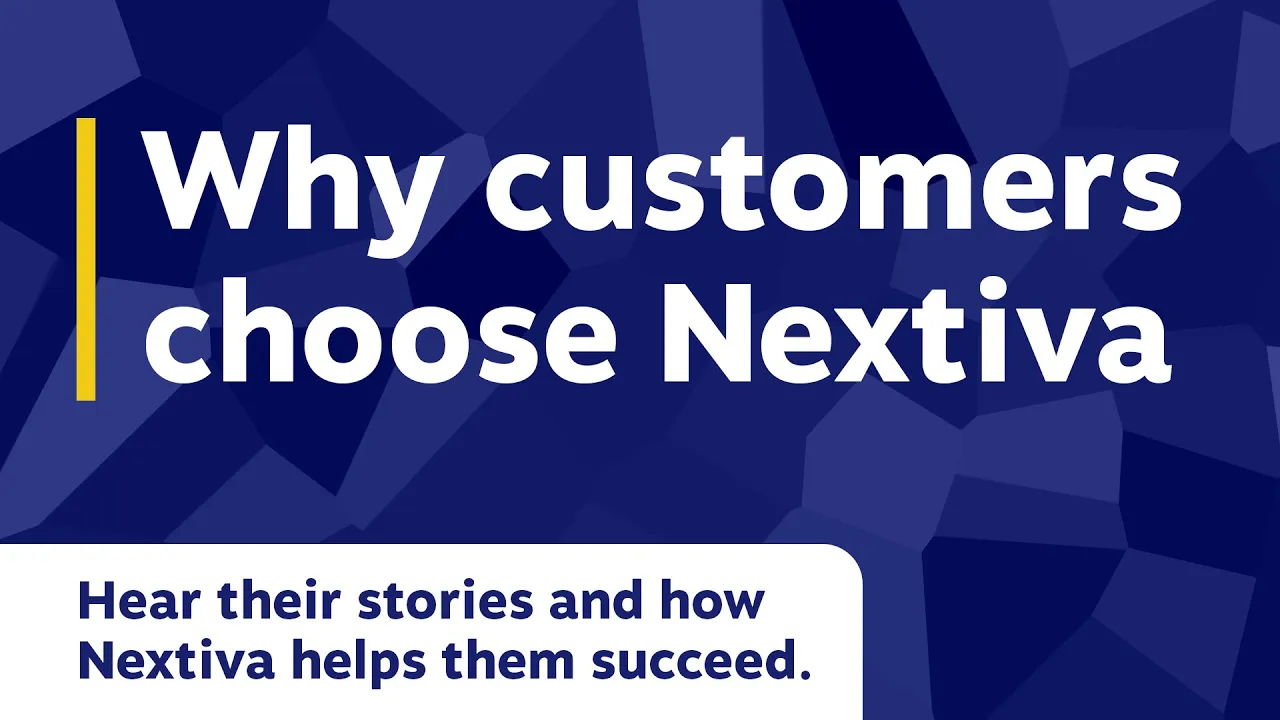
✅ Stellar performance and reliability
Nextiva’s cloud architecture guarantees 99.999% uptime. In other words, you’ll only experience, on average, six minutes of service downtime in an entire year. RingCentral users reported, on average, 43 minutes of downtime in 2023.
Unlike RingCentral, which is built around two data centers in the U.S., Nextiva has a redundant data architecture across eight North American locations. This spreads the data service bandwidth evenly, limiting congestion and latency.
✅ Robust unified communications features
Beyond core VoIP features, Nextiva has additional unified communication capabilities to improve your overall experience.
Call Pop, for example, lets contact center agents see callers’ customer data, such as account value and customer experience score, before and during the conversation. This helps them personalize interactions for a better customer experience.
That’s not all. Nextiva offers a comprehensive business intelligence add-on tool that provides insights into call performance for data-driven decision-making. It lets you track advanced metrics, such as call volume and total talk time, and generate reports to give you a bird’s-eye view of your business communication status.

✅ Overall customer satisfaction
A VoIP comparison survey by GetVoIP found that Nextiva is the best-rated VoIP phone service when compared with alternatives, including RingCentral.
Nextiva outperformed RingCentral in six core categories: quality, installation, support, reliability, features, and price. It’s no surprise that Nextiva is among the best RingCentral competitors you should consider for your business — get a free quote and see why it’s consistently ranked the best in customer service.
Level Up Your Business Communications
While RingCentral has its merits, exploring alternatives like Nextiva can equip you with a more cost-effective, user-friendly, and reliable communication solution tailored to your business needs.
The phone system your business needs
Get the support, reliability, and flexibility your team needs from Nextiva.
FAQs
You probably have a solid foundation for the best RingCentral alternatives. Let’s wrap this up with a few key insights to help you choose a particular alternative.
Nextiva tops RingCentral’s best alternatives list. It balances features, affordability, and exceptional customer support, making it ideal for growing small businesses. Its unified communications platform combines various communication needs into one.
If budget is your primary concern, Ooma offers essential business phone features at a competitive price. It’s a straightforward solution for small businesses with basic communication needs.
For solopreneurs and small teams, Grasshopper offers a simple, easy-to-manage virtual phone system that separates business from personal calls.
Nextiva stands out with its consistently high customer support ratings. Users praise the responsiveness, knowledge, and helpfulness of the support team. It has a 9.0 customer support rating on G2 compared to RingCentral’s 7.9.
Aircall is also known for its strong customer support, particularly its dedicated focus on call centers.
The features best for you depend on your specific needs. Here are some important ones to consider:
– Call management: Call forwarding, call recording, call forwarding, voicemail, auto attendant, conference calls.
– Unified Communications: Integrating voice, video, messaging, and possibly email and fax into a single platform.
– Video conferencing: High-quality video conferencing with features like screen sharing and recording.
– Team messaging: Internal chat platform for fast communication and collaboration.
– Contact center features: Advanced call routing, queuing, analytics, and agent management tools (if applicable).
– Integrations: Compatibility with your existing CRM, productivity tools, and other business applications.
– Mobile app: A well-designed mobile app for making and receiving calls, accessing voicemail, and managing settings on the go.
– Scalability: The ability to easily add or remove users and features as your business grows.
– Reliability and uptime: A high uptime guarantee, supported by a robust infrastructure to ensure consistent service.
Often, yes. Although RingCentral offers a robust platform, prices can be higher versus alternatives, especially for smaller businesses or those with basic needs. Ooma and Grasshopper are particularly budget-friendly options. Nextiva, Vonage, and Dialpad offer competitive pricing plans and are more affordable than RingCentral.
Compare not only the price per user but also the included features and additional costs to determine the best value for your business.
Most alternatives offer a range of integrations, but specific options vary. Vonage is known for its extensive API customization, allowing deep integration into various systems. Nextiva, Aircall, and Dialpad offer strong integrations with popular CRM systems like Salesforce and HubSpot, as well as productivity suites like Microsoft 365 and Google Workspace. Ooma and Grasshopper offer more limited integrations and focus on essential tools.
The alternative you choose should be compatible with the tools you use.
Completely free VoIP services for businesses are rare. Most free options are for personal use and lack essential business features. Grasshopper offers a very affordable entry-level plan ($14/month) that provides a basic virtual phone system. Ooma is another budget-friendly option with plans starting at $19.95/month. Dialpad offers a free trial, after the trial it starts at $15, while Nextiva has a starting price of $20.
Consider your long-term needs. Even if a low-cost option seems tempting at first, make sure it can scale with your business and offers the features you need in the future.

















 VoIP
VoIP