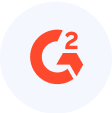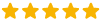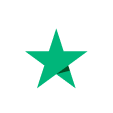Architecture
Intelligent Routing
Journey Orchestration

Robust Features
Versatile platforms powering your business with innovation and efficiency.
The Nextiva platforms give you everything you need in one place to centralize all of your conversations and grow your business faster.
Nextiva Platform Library
73 platform capabilities
See more 
Become a customer experience pro with Nextiva
Popular Topics

Join our community
Access the best customer experience content
Nextiva is shaping the future of CX. Learn how to take your customer interactions to the next level.
See Nextiva in action
Check out our on-demand demos
Nextiva Unified-CXM brings all customer interactions into one AI-powered platform for orchestrated customer journeys that acquire, retain, and grow customers.
For every industry, there’s a Nextiva solution
Choose your industry to get started
The leaders in

And for any size business.
Navigate by company size
The leaders in
Deliver end-to-end personalized experiences at scale
-

 AI-Powered Contact Center
AI-Powered Contact Center
-

 AI Voice & Digital Bots
AI Voice & Digital Bots
-

 Customer Journey Orchestration
Customer Journey Orchestration
-

 Intelligent Virtual Assistant
Intelligent Virtual Assistant
-

 Secure Payment Assist
Secure Payment Assist
-

 Intelligent & Skills-Based Routing
Intelligent & Skills-Based Routing
-

 Progressive, Predictive Outbound Dialing
Progressive, Predictive Outbound Dialing
-

 List and campaign management
List and campaign management
-

 Conversational Commerce
Conversational Commerce
-

 Unified History and Native Contact Management
Unified History and Native Contact Management
Powered by